Create the "OKnet" job net, which terminates normally, and register jobs.
In the Job Selection window, select the "PRJ" project you created.
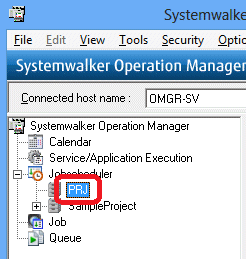
Right-click and select New >> Job Net >> Job Execution Control.
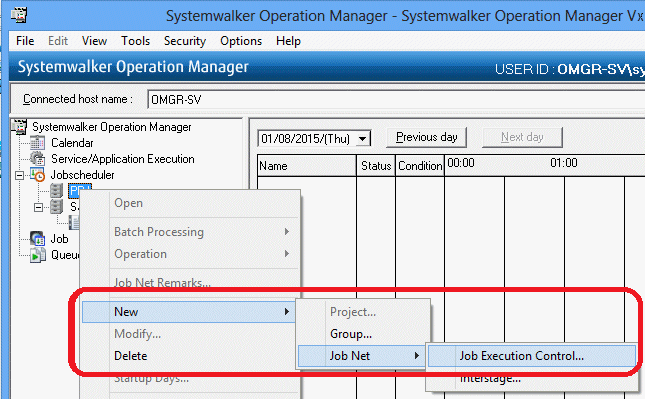
The New Job Net window will be displayed.
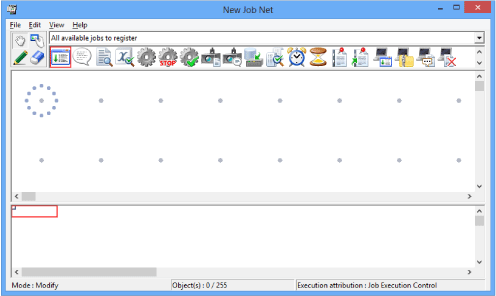
From the icon selection area, select the command execution icon.
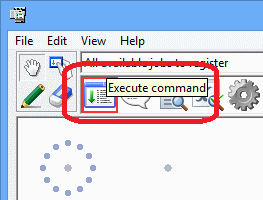
Move the pointer to any position in the job flow display area.
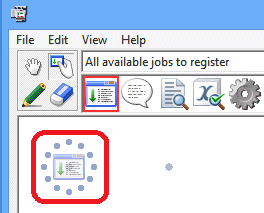
Click at any position in the job flow display area to place the job icon in that position and display the Add/Change - Job window.
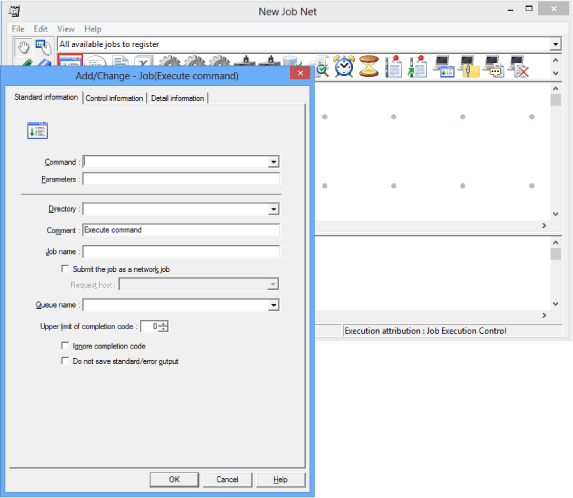
In the Standard information tab, enter "sample.bat" for Command and "c:\tmp" for Directory (folder name where the command is stored).
Click OK.
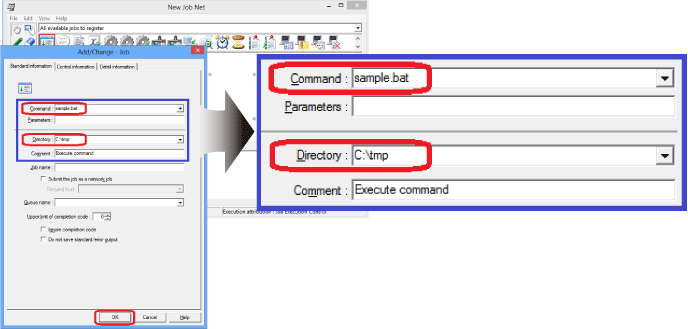
The "sample.bat" command name is displayed under the command execution icon.
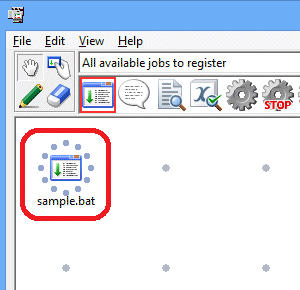
A job has now been registered.
Save the job net.
In the New Job Net window, select File >> Save As.
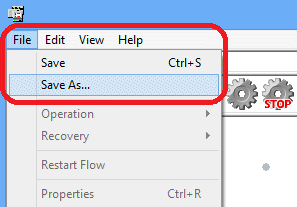
The Save As window will be displayed. Enter "OKnet" for Job net name. The same string will be entered for Job net comment.
Click Save.
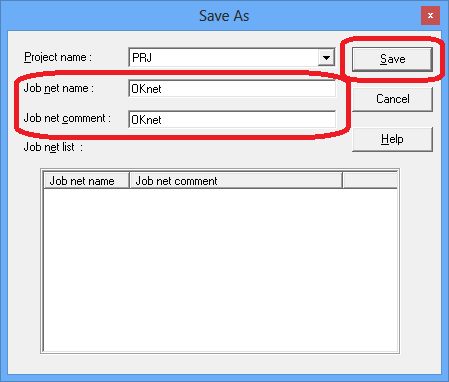
The New Job Net window will change to the Change Job Net window.
Select File >> Exit to close the Change Job Net window.
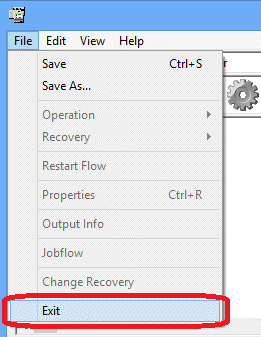
Expand the "PRJ" project and confirm that the "OKnet" job net has been registered.
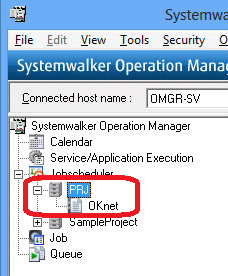
The "OKnet" job net has now been created.