It is possible to set the print output items for the job history and then print it.
Procedure
Acquiring the job history
Selecting a print type displays the Obtain Job History window. Specify conditions in the Obtain Job History window, then click OK.
Figure 9.25 Obtain Job History window
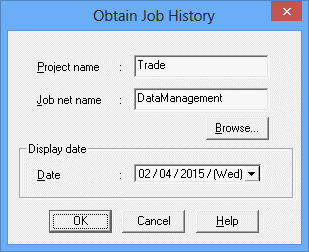
Specifies the project to output. Cannot be omitted.
Specify the job net name to output. Cannot be omitted.
Displays the Browse Registration Info window. For details, see "Displaying the Browse Registration Info window" in "Displaying the Browse Registration Info window."
Specifies the date to output.
The Print Jobscheduler Info window displays a print image of the job history.
Figure 9.26 Print Jobscheduler Info window (job history)
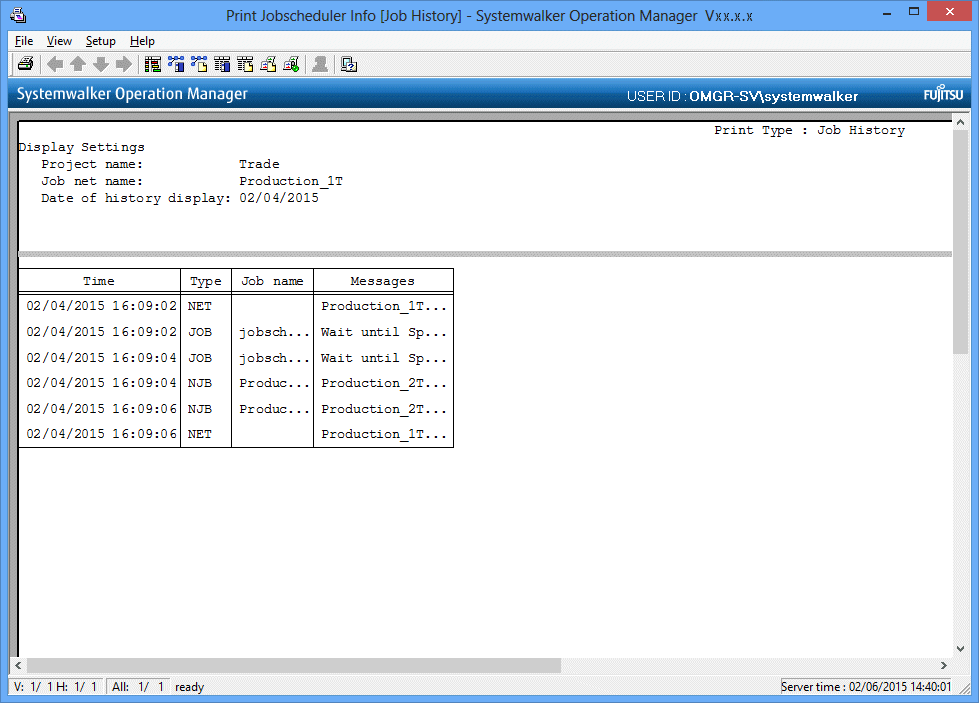
Setting print items
Specify the print items as necessary. Select Print Items from the Setup menu in the Print Jobscheduler Info window. Note that the additional information displayed in the Job History window is not printed.
Specify the output items in the Job history sheet of the Specify Print Items window, then click OK. The job history print image in the Print Jobscheduler Info window will be refreshed according to the specified print items.
Figure 9.27 Specify Print Items window - Job history sheet
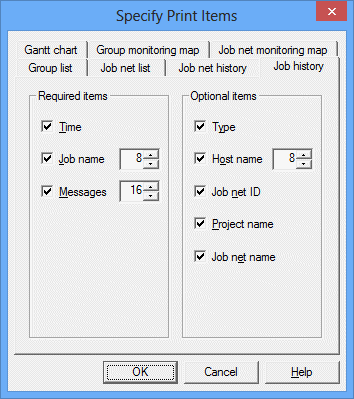
Selects whether to output the date and time, the job name and the message. Select one or more items.
Selects the output items (Type, Host name, Job net ID, Project name, Job net name) to be displayed in the job history.
These output items are applied when the job net execution attribute is Job Execution Control. The output items vary as follows depending on the job net attribute.
If the job net execution attribute is Interstage:
When you select Job name, the workunit name appears.
When you select Host name, the destination host name appears.
If the job net execution attribute is PowerAIM [UNIX version]:
When you select Job name, the system name appears.
When you select Host name, the destination host name appears.
If the job net execution attribute is Normal [UNIX version]:
When you select Job name, the command name appears.
When you select Host name, the destination host name appears.
Printing
After setting up the print output contents, select Print from the File menu in the Print Jobscheduler Info window. The contents displayed in the Preview area will be printed by the printer connected to the client machine.