The update time and job nets whose execution time is closest to the update time can be constantly auto-scrolled in the center of the Gantt Chart window.
The update time is the system time when information is updated. However, if a virtual time is set, the update time becomes the virtual time.
The update time is situated at the center of the horizontal axis of the Gantt chart.
The status of job nets or groups that are scheduled to run or have already finished can quickly be identified in the vicinity of the update time.
The center of the Gantt chart in the vertical direction is occupied by those waiting job nets or groups whose execution time is closest to the update time.
The job nets or groups that are currently running can be seen at a glance, and it is also easy to spot job nets or groups close to the update time whose execution has been delayed.
Automatic scrolling can be used in the following cases:
When today's Gantt chart is displayed
When job nets or groups are sorted according to their execution time (in the case of vertical scrolling)
The next section explains how to set up automatic scrolling.
Procedure
Display the Auto Scroll Settings window
Select Auto Scroll Settings from the View menu of the Gantt Chart window.
Set auto-scrolling
Select the relevant auto-scroll check boxes in the Auto Scroll Settings window.
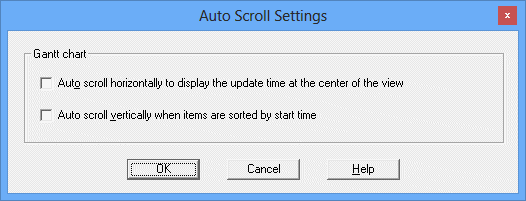
This check box is used to automatically scroll horizontally so that the update time remains in the center of the view.
This check box is used to automatically scroll vertically so that the job nets or groups that are closest to the update time remain in the center of the view.
Note that if the Gantt chart is scrolled manually after auto-scrolling has been enabled in the Auto Scroll Settings window, auto-scrolling will be temporarily disabled. In such cases, automatic scrolling can be resumed by clicking the Horizontal Auto Scroll button and/or the Vertical Auto Scroll button in the upper-right of the Gantt chart.
Information
Auto scroll buttons
If automatic scrolling is enabled with the Auto Scroll Settings window, it is easy to enable or disable automatic scrolling with the Horizontal Auto Scroll and Vertical Auto Scroll buttons.
Note, however, that the settings performed with the Horizontal Auto Scroll and Vertical Auto Scroll buttons will be cleared when the Gantt chart is closed. If the Gantt chart is displayed again, the content it shows will conform to the options selected in the Auto Scroll Settings window.