The already-defined job net execution conditions (Execute at/Estimated end time/Execution interval/Start at the time of server startup/Start only when message event occurred) can be temporarily changed as necessary. This section describes how to temporarily change the job net execution conditions and how to cancel the temporary changes.
The temporarily-changed execution conditions are valid only during the changed period. After the temporarily-changed execution conditions are released, the job nets start according to the original execution conditions.
To check the content of the temporary changes, re-open the Temporary Change Properties window for the job net.
Note
None of Execution conditions
The job nets with None specified as the execution condition cannot be temporarily changed. Also, the job net execution conditions set to other option than None cannot be temporarily changed to None.
Temporarily changing the job net execution conditions
Procedure
Displaying the Temporary Change Properties window
Display the Temporary Change Properties window by performing one of the following operations.
Select the desired job net from the Job Selection window of the Systemwalker Operation Manager window. Then, select Job Net Temporary Change from the Tools menu.
Select Job Net Management from the Tools menu of the Systemwalker Operation Manager window. Select the desired job net from the Job Net Management window. Then, select Job Net Temporary Change from the Tools menu (or select Job Net Temporary Change from the pop-up menu displayed by right-clicking).
Specifying the execution conditions and temporary change period
Specify the job net execution conditions applied temporarily and the application period (temporary change period) using the Temporary Change Properties window.
Figure 4.55 Temporary Change Properties window (for other execution attributes than the Interstage attributes)
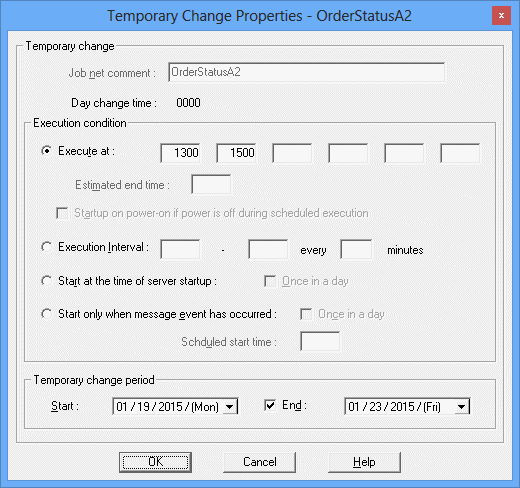
Specifies the condition to start the job net. The setting method is the same as the one in the Standard information sheet of the Job Net Properties window.
If the job net is registered in a group, the execution conditions cannot be changed.
Specifies the period in which the temporary change is applied.
Start:
Specifies the day to start the temporary change.
End:
Specifies the day to end the temporary change.
Note
When the estimated processing time of the job net is specified, the estimated end time specified in the Temporary Change Properties window is ignored.
Figure 4.56 Temporary Change Properties window (for the Interstage execution attributes)
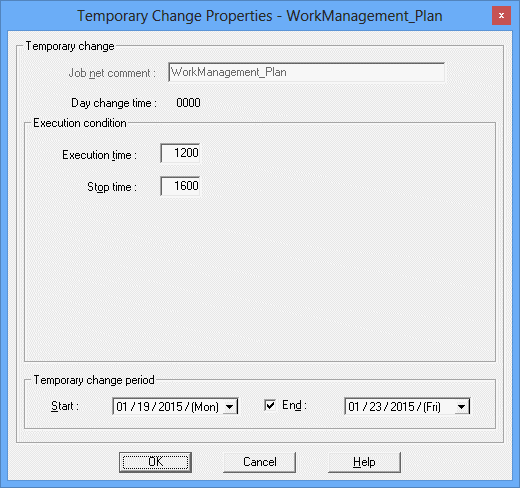
Specifies the condition to start the job net. The setting method is the same as the one in the Standard information sheet of the Job Net Properties window.
Specifies the period in which the temporary change is applied.
Start:
Specifies the day to start the temporary change.
End:
Specifies the day to end the temporary change.
Canceling the temporary change
Procedure
Displaying the Return to Normal Schedule window
Display the Return to Normal Schedule window by performing one of the following operations.
Select any of the following in the Job Selection window of the Systemwalker Operation Manager window, then select Return to Normal Schedule from the Tools menu.
Jobscheduler
The project having the job net for which you wish to cancel the temporary change.
The job net or group in the project having the job net for which you wish to cancel the temporary change.
Select Job Net Management from the Tools menu of the Systemwalker Operation Manager window. Select the job net in the project having the job net for which you want to cancel the temporary change in the Job Net Management window, then select Return to Normal Schedule from the Tools menu (or select Return to Normal Schedule from the pop-up menu displayed by right-clicking).
Selecting the job net for which the temporary change is to be canceled
A list of job nets for which the temporary change is specified in the Return to Normal Schedule window. To cancel the temporary change, double-click the desired job net or select the desired job net and click Cancel. You cannot select multiple job nets at a time.
Figure 4.57 Return to Normal Schedule window
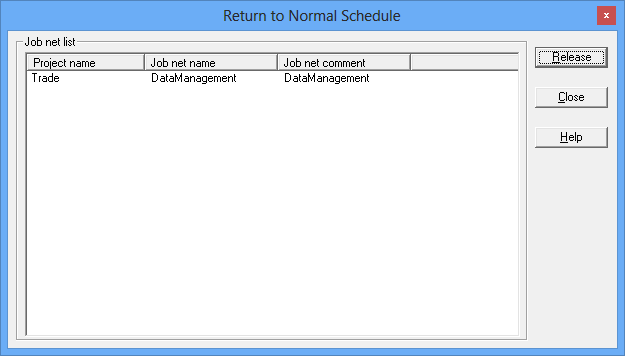
Displays a list of job nets for which the temporary changes have been applied.