Job net Startup days can be registered when a job net starts automatically on certain days. After registering the basic startup schedule (startup days) for the job net using the Startup days sheet of the Job Net Properties window, fine-tune the schedule by registering irregular startup days using the Startup Days window or the Startup Days (Preview) window.
The following describes how to register Startup days.
Note
Startup days
A Job net cannot start on a day it is registered to execute if power to the server power is not on. Verify that days selected for execution are those when power to the server is on.
If any of the following operations are performed after startup days have been registered in the Startup Days window or the Startup Days (Preview) window, the startup day information in the Startup Days window or the Startup Days (Preview) window will be deleted. Once this information is deleted, the startup days are set anew from the information registered in the Startup days sheet in the Job Net Properties window.
When Startup days settings are changed under the Startup days tab in the Job Net Properties window
When a calendar is changed or deleted without specifying Halt recreation of startup days under the Use function2 tab of the Define Jobscheduler Startup Parameters window (applies to job nets for which a calendar is specified for change/deletion in the holiday settings under the Startup days tab in the Job Net Properties window).
When a schedule pattern is changed without specifying Halt recreation of startup days under the Use function2 tab in the Systemwalker Operation Manager Environment Setup window (applies to job nets for which a schedule pattern is specified for change in the Startup days settings under the Startup days tab in the Job Net Properties window).
When startup days settings for the base job net are deleted, when the startup days of the base job net is changed, when the base job net is deleted or when the specified base job net is canceled by performing any of the above three operations (change/deletion) (applies to job net that is selected base job nets for which the startup days settings are deleted in the reference day information under the Startup days tab of the Job Net Properties window, or to job nets that specify the base job net as the operation target).
The relationship between the startup time and the day change time needs to be taken into account. The day change time is the time at which the day starts, and any time before the day change time is considered to be the previous day. Therefore, to start a job net before the day change time, the previous day needs to be specified as the startup days. For example, to start a job net in the system at 6:00 AM on October 1 with the day change time set to 7:00 AM, the startup days should be set to September 30 (the previous day).
Information
Changing the startup days of child job nets
The startup days of child job nets can be changed even when the parent job net is started. The change is valid from the next time unless the job net confirmation operation is enabled and the parent job net is abended.
Procedure
Displaying the Startup Days window or Startup Days (Preview) window
Call the Startup Days window by performing one of the following operations.
Select the desired job net from the Job Selection window of the Systemwalker Operation Manager window. Then, select Startup days from the File menu or right click to display the pop-up menu and select Startup days.
Select the desired job net from the Job Net Management window. Then, select Startup days from the File menu or right click to display the pop-up menu and select Startup days.
The Startup Days (Preview) window can be displayed by performing the following operations.
Select the target job net from either of the windows above, and then select Properties from the File menu. Click the Preview button in the Startup days sheet of the Job Net Properties window.
Registering Startup Days
Left-click a date in the calendar displayed in the Startup Days window or the Startup Days (Preview) window, and then right-click to register the date as either a startup day or an unscheduled day. (Click a day of the week in the calendar to select all of the dates that fall on that day of the week.) You can also select the date and set the startup or unscheduled day with a single operation by double-clicking the date or the day of week.
Figure 4.26 Startup Days window
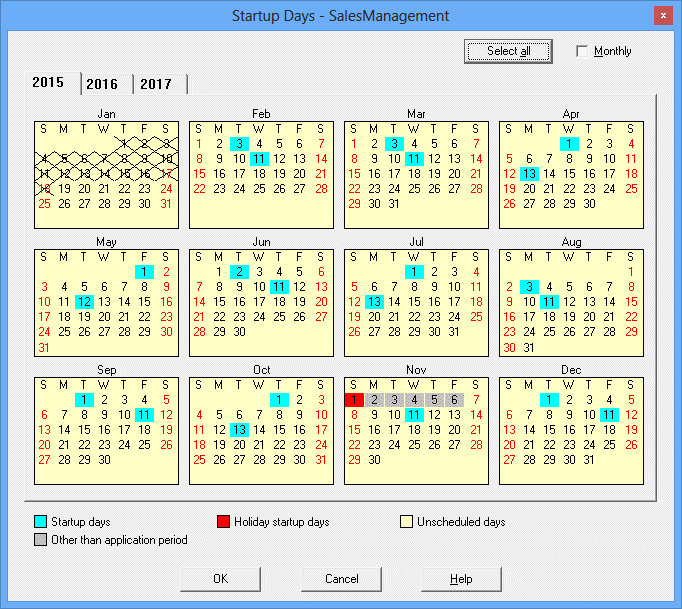
The job net Startup days.
The Startup days overlapped by a holiday.
The non startup days.
The day or days outside of the operation period specified in the settings under the Operation period tab in the Job Net Properties window.
Click to select all date buttons of all months of the year displayed.
Enables the monthly mode. Creates a recurrence of settings for successive months.