Non-standard patterns are the generally-used patterns with timings for power on/off and rebooting for the day defined. If the server is operated only with the standard patterns, power on/off and rebooting are repeated with the same patterns every week. For days on which power on/off and rebooting should be operated with other pattern than the standard patterns, you can set non-standard patterns. Non-standard patterns are applied to days other than the holidays set for the SYSTEM_CALENDAR. Use the following procedure to set a non-standard pattern of the power schedule.
Procedure
Displaying the Power Control sheet in the Power Control Schedule dialog box
Select SYSTEM_CALENDAR from the Job Selection window of the Systemwalker Operation Manager window, then select Power Control Schedule from the Options menu.
Figure 3.9 Power Control sheet in Power Control Schedule dialog box
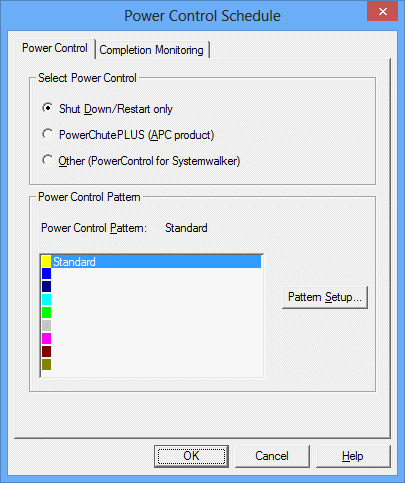
Displaying the Power Control Schedule dialog box (Non-standard)
Select an option other than Standard from the Power Control Pattern and click the Pattern Setup button.
Figure 3.10 Power Control Pattern dialog box (Non-standard)
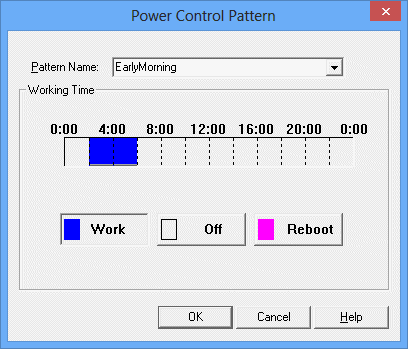
Creating a non-standard pattern
Set a pattern name and create a power control pattern (power on time/power off time/rebooting time) for the day using the Power Control Pattern dialog box (non-standard).
Then, click OK to close the Power Control Pattern dialog box (non-standard). The newly-created non-standard pattern name will be added to the Power Control sheet in the Power Control Schedule dialog box. Up to 8 non-standard patterns can be set.
To create a more detailed power control pattern, use the Working Time dialog box. You can open the Working Time dialog box by selecting the Working Time Details from the pop-up menu displayed by right-clicking on the time chart in the Power Control Pattern dialog box.
Figure 3.11 Working Time dialog box
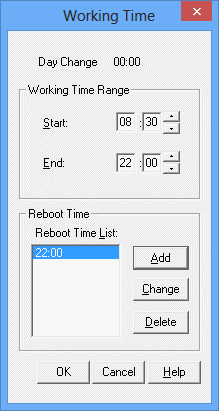
Saving the non-standard pattern
Click OK in the Power Control Schedule dialog box.
Selecting days to which the non-standard pattern is applied
Clicking a day (of week) section in the Add Calendar window selects all the dates of that day (of week). Clicking a dates section selects that date.
Also, multiple dates can be selected by clicking dates while pressing down the Shift key (range selection) or the Ctrl key (additional selection).
Click the selected days/dates again to cancel them.
Figure 3.12 Add Calendar Window
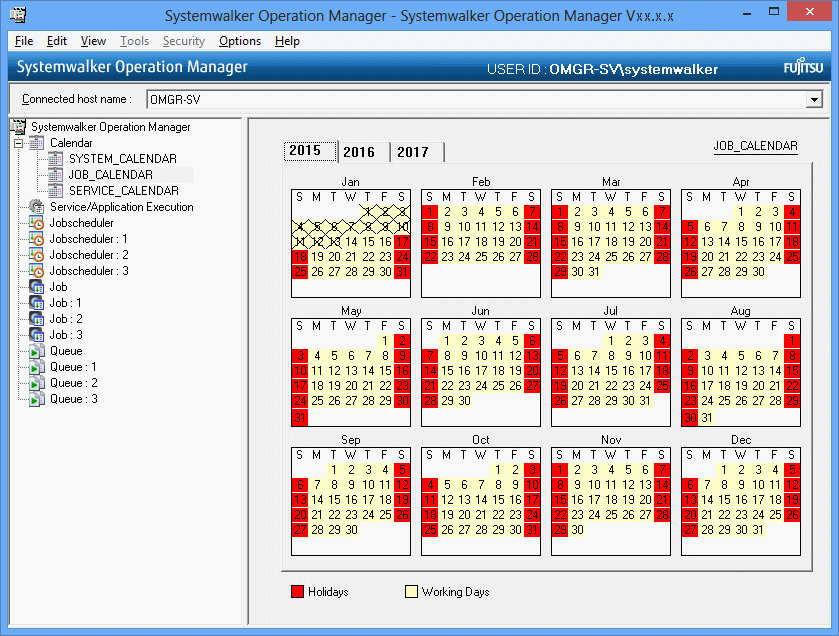
Applying the non-standard patterns
Select a created non-standard pattern from the pop-up menu displayed by right-clicking on the Add Calendar window. The non-standard pattern will be applied to the selected dates. The non-standard patterns created are displayed in the form of "operation date ("pattern name")."
Note
If non-standard pattern is applied to holiday, the day will change from the holiday to the weekday (process date).