The following explains the preparations required for monitoring the Jobscheduler service or daemon to run on multi-servers when you monitor them from the multi-server monitoring client.
To monitor multi-servers, you must define the name of servers permitting to be monitored on each of those servers.
The following explains how to define a monitoring permitted host.
Outline
A monitoring permitted host can be defined from the Define Monitoring Permission Host window.
Definition procedure
Open the Define Monitoring Permission Host window.
Click the Monitoring permission host button in the Systemwalker Operation Manager Environment Setup window to display the Define Monitoring Permission Host window.
Register a monitoring permitted host.
Enter a monitoring permitted host name and click Add to add it to the list. Click OK to register your entries.
Define the Monitoring Permission Host window
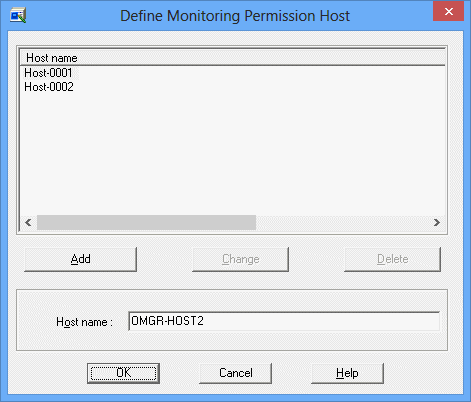
Enter a host name and click Add to add it to the list. The same host name cannot be duplicated.
When you select an already registered host name, it is shown in the host name entry field. After you have changed the name, click Change to rename the host.
Press this button to delete the selected host from the list.
Specify a host name of the monitoring server, using up to 128 characters to permit multi-server monitoring.
You cannot monitor multi-servers from a server NOT defined as the monitoring server (the access will be denied).
Note
Notes for when mixing internet protocol versions (IPv4/IPv6)
Care must be taken in Systemwalker Operation Manager multi-server monitoring environments when internet protocol versions (IPv4/IPv6) are mixed.
Specifying IP addresses for the Host name
When registering IP addresses to the monitoring permission host's host name, in the Define Monitoring Permission Host window, you must register the IP addresses according to the internet protocol versions being used for communications between the monitoring server and the monitored server.
For example, if you register the IP address of the monitored server in IPv6 format in the Monitored Host Configuration window as below, then the IP address in the Define Monitoring Permission Host window on the monitored server side must also be registered in the IPv6 format.
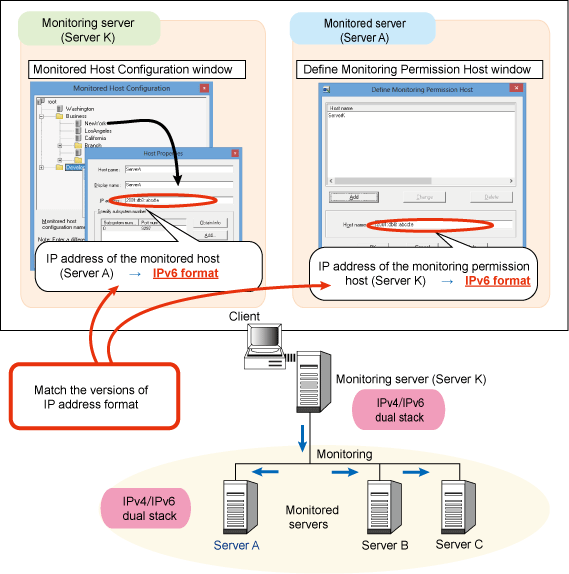
Similarly, in the Monitored Host Configuration window, if the IP address of the monitored server is registered in IPv4 format, then the IP address in the Define Monitoring Permission Host window on the monitored server side must also be registered in the IPv4 format. If IP addresses with different versions are registered, then the monitored server will be displayed as "Access denied" on the multi-server monitoring client.
Specifying host names in Host name
When registering host names to the monitoring permission host in the Define Monitoring Permission Host window, you must ensure that name resolution to IP addresses for internet protocol versions being used for communications between the monitoring server and the monitored server can be performed on the monitored server.
For example, when registering the IP address of the monitored server in IPv6 format in the Monitored Host Configuration window, you must ensure that name resolution in the host name of the monitoring server can be performed on the monitored server in IPv6 format. In the same way, when registering the monitored host definitions in IPv4 format, you must ensure that name resolution can be performed in IPv4 format.
If name resolution cannot be correctly performed, then the monitored server will be displayed as 'Access denied' in the multi-server monitoring client.