Installation is performed by a user belonging to the local Administrators group.
If the installation environment is a domain controller, log on as a user belonging to the built-in local Administrators group.
Use the following procedure to install Systemwalker Operation Manager.
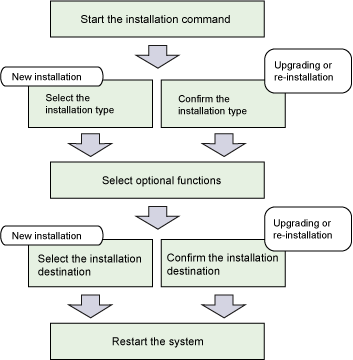
1) Activate the installation command.
For environments other than Server Core
When you insert the Systemwalker Operation Manager product media into its drive, the following menu appears automatically.
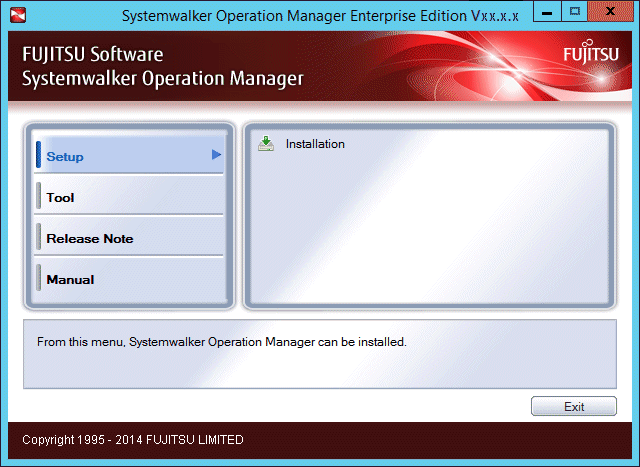
If the Installer does not start automatically, execute the following command from the product media:
<drive> \SwSetup.exe |
[Windows x86]
Click Installation to display the window shown below. Then, click Next.
[Windows x64]
If installing a server, click Installation(Server) to display the window shown below. Then, click Next.
If installing a client, click Installation(Client) to display the window shown below. Then, click Next.
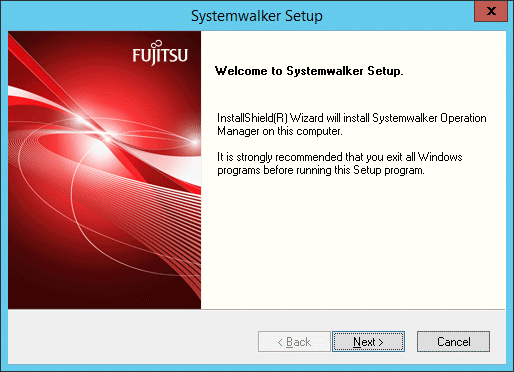
Server Core environments
Execute the following command from the command prompt:
<drive>\MAIN\win32\setup.exe |
Refer to "setup Systemwalker Operation Manager Installation Command" in the Systemwalker Operation Manager Reference Guide for information on commands.
After this command is executed, the Systemwalker Setup window will be displayed. Click Next. The displayed window is the same as the Systemwalker Setup window that is output in non-Server Core environments.
2) Select an installation type.
When the following window appears, select Server or Client and click Next.
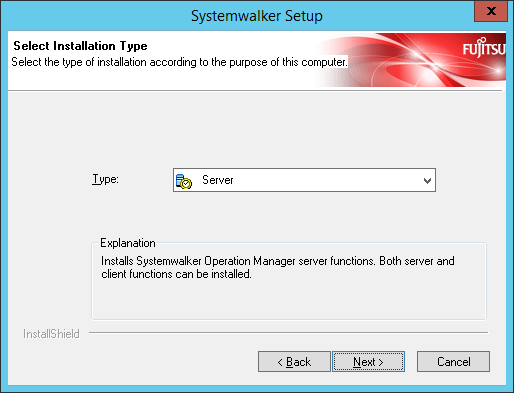
Performing upgrade installations or reinstallations
Messages in the windows displayed may vary. Note that the installation type cannot be changed.
Server Core environments
The only installation type that can be selected is Server.
Windows x64
If Installation(Server) was selected, the only installation type that can be selected is Server.
If Installation(Client) was selected, the only installation type that can be selected is Client.
3) Select optional functions.
If you have selected Server, the following window appears. Select the functions you want to install and click Next.
If you have selected Client, the options window may vary.
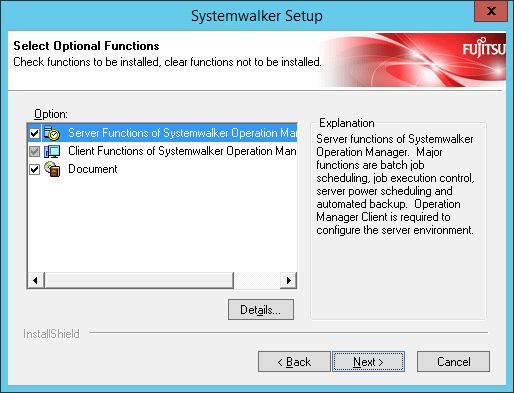
Configuring environment settings for server functions
For configuring the environment settings of server functions, the Operation Manager client function must be installed. Select the Client Functions of Systemwalker Operation Manager check box.
Performing upgrade installations
It is not possible to clear the selection of a previously installed item. If the server functions or the client functions were not previously installed, they can be installed now.
Server Core environments
Only Server Functions of Systemwalker Operation Manager can be selected as an optional function. Client Functions of Systemwalker Operation Manager and Document cannot be used, even if selected.
Select Server Functions of Systemwalker Operation Manager and click Details, and the following window will appear.
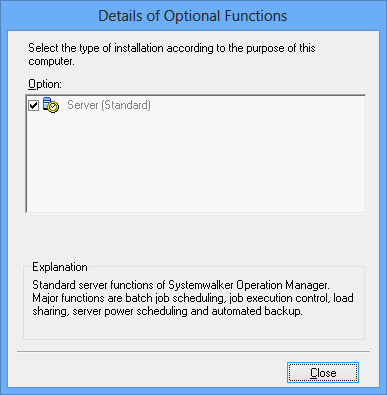
The detailed installation functions are displayed and you can select the desired ones. For the configuration of each function, see "1.1 List of Functions to be Installed".
Select the functions you want to install, and click Close.
The followings are notes for this window.
During upgrading, you cannot unselect the previously installed options. However, you can install the server or client functions you have not installed yet.
If you do not click the Details button, the default setup is installed. For the default setup, see "1.1 List of Functions to be Installed".
4) Select the installation directory.
The following shows the window where you can specify the Installation drive and directory. Specify the directory and click Next.
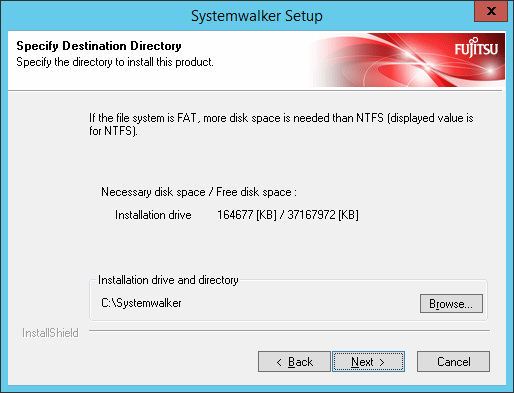
When you do this, the amount of space required for installation and the amount of available space are shown. Specify a drive with adequate free space.
The installation directory name can be made up of up to 74 alphanumeric characters.
Performing upgrade installations or reinstallations
The windows displayed may vary. Note that the installation destination cannot be changed.
5) Check the setup information.
When your entry is complete, the following window appears. When your setup is correct, click Next.
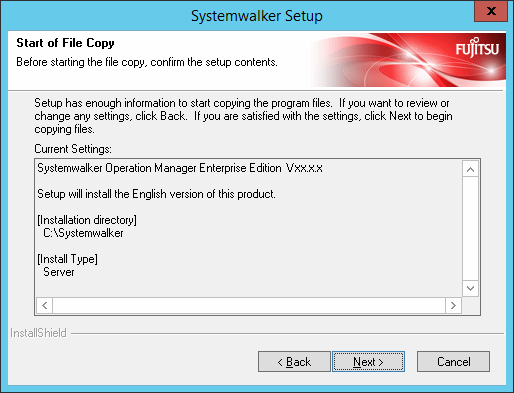
6) Restart the system.
The system will have to be restarted if any of the following conditions are met:
If Systemwalker Centric Manager has been installed
If the installation is not a new installation
If the Microsoft Visual C++ 2005 Redistributable package has been installed, the existing version is earlier than the version that is bundled with the product, and the conditions that require a restart are met
If the system does not have to be restarted, the following message will be displayed:
Click Finish to complete Setup.
If the system has to be restarted, the following window will be displayed when the installation completes, so click the Finish button.
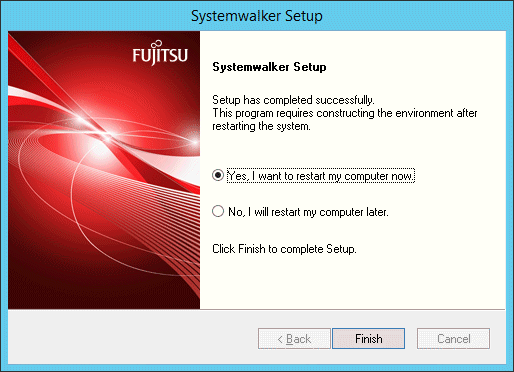
To operate Systemwalker Operation Manager, first, you must input the license key and then you must define the operating environment of Systemwalker Operation Manager and configure and run your jobs. Refer to the following documents for these operations.
Registering a license key
"1.3.5.1 Registering a license key" in this guide
Defining the operating environment
"Chapter 2 Definition of Operating Environment of Systemwalker Operation Manager" in this guide
Configuring and running jobs
Systemwalker Operation Manager User's Guide