Applicable versions and levels
Windows versions: V5.0L10 or later
Solaris versions: 5.0 or later
Linux versions: 5.2, V10.0L10 or later
Linux for Itanium versions: V12.0L10 or later
HP-UX versions: 5.1 or later
AIX versions: 5.1 or later
DS versions: V20L10
Action 1
Points to check
Was the job net skipped?
Cause
If the job net was skipped, it will be treated as though it was executed pseudo-normally. In fact, the job net has not been executed, therefore no output information for the job exists, so nothing will be displayed.
Note that the skipping of the job net occurs when the execution condition was established in a disabled state.
Whether or not the job net was skipped can be checked in the Job Net History window.
Job Net History window in V13.8.0
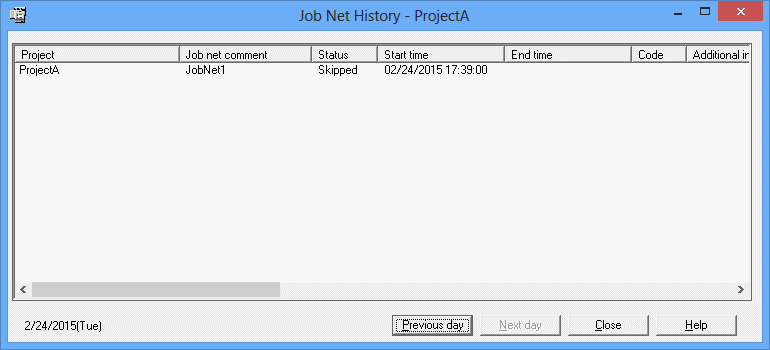
Action method
There is no action after the job net was skipped. Before the job net is skipped, back up the following file under the Jobscheduler database directory:
[Windows versions]
<projectName>_<jobNetName>_nnn.log" (*1)
*1: nnn is a 3 digit number
In V13.3.0 or later, the file name is as follows:
<projectName>_<jobNetName>_cccccccccccccccc.log" (cccccccccccccccc can be any characters)[UNIX versions]
<projectName>_<jobNetName>.log" (*1)
*1: In V13.3.0 or later, this is <project name>_<job name>_<nn>.log (nn can be any number)
Action 2 [UNIX versions]
Points to check
Was the job canceled?
Cause
The output information for canceled jobs is not displayed.
If the job was canceled, the standard output/standard error output of the job will be incomplete, because it may contain data that cannot be displayed in the output result for the job (for example, only the first byte of a double-byte character), and the character may be garbled.
Action method
No action is required.