Recover the database cluster by following the appropriate recovery procedure below for the disk where the failure occurred.
If failure occurred in the data storage disk or the transaction log storage disk
Follow the procedure below to recover the data storage disk or the transaction log storage disk.
Stop applications
Stop applications that are using the database.
Stop the instance
Stop the instance. Refer to "2.1.1 Using WebAdmin" for information on how to stop an instance. WebAdmin automatically stops instances if recovery of the database cluster is performed without stopping the instance.
Recover the failed disk
Replace the disk, and then recover the volume configuration information.
Create a tablespace directory
If a tablespace was defined after backup, create a directory for it.
Recover the keystore, and enable automatic opening of the keystore
Do the following if the data in the database has been encrypted:
Restore the keystore to its state at the time of the database backup.
Enable automatic opening of the keystore.
Recover the database cluster
Log in to WebAdmin, and in the [Monitor] window, click the [Solution] button for the error message.
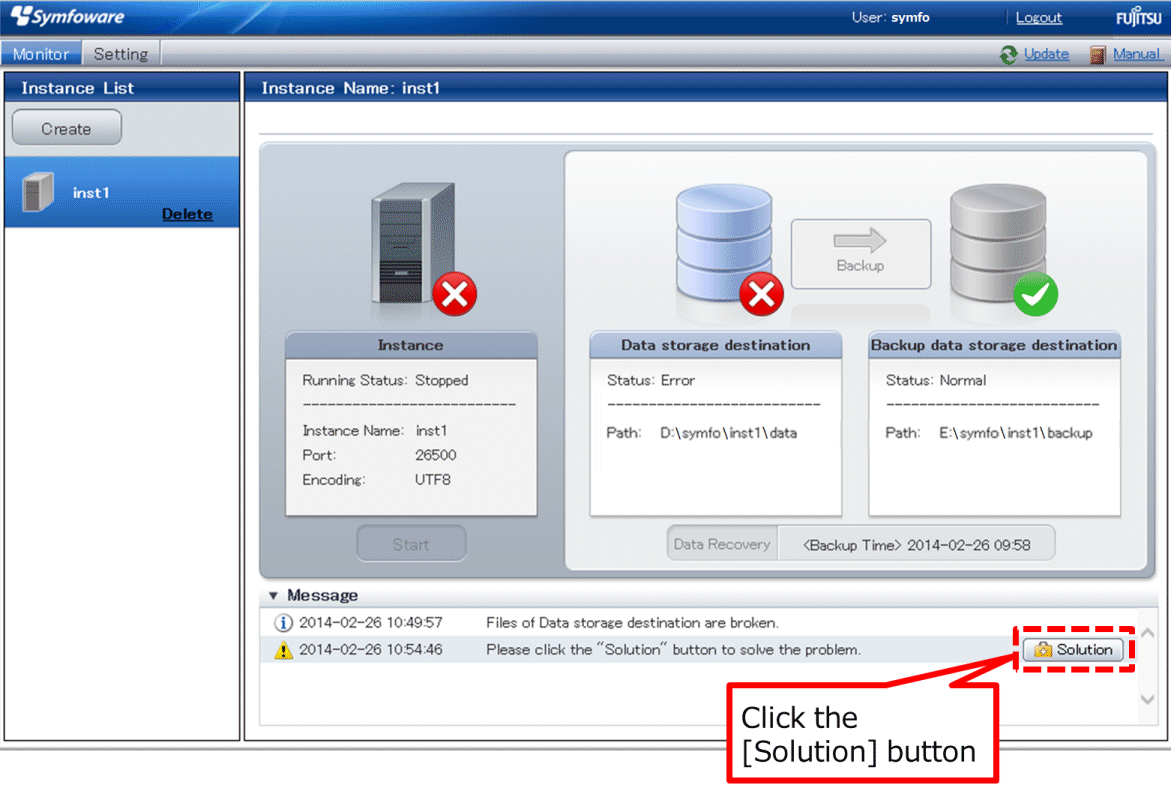
Run recovery
In the [Recovery] dialog box that appears, click [Run].
[Recovering] is displayed in the [Monitor] window, and recovery is performed. An instance is automatically started when recovery is successful.
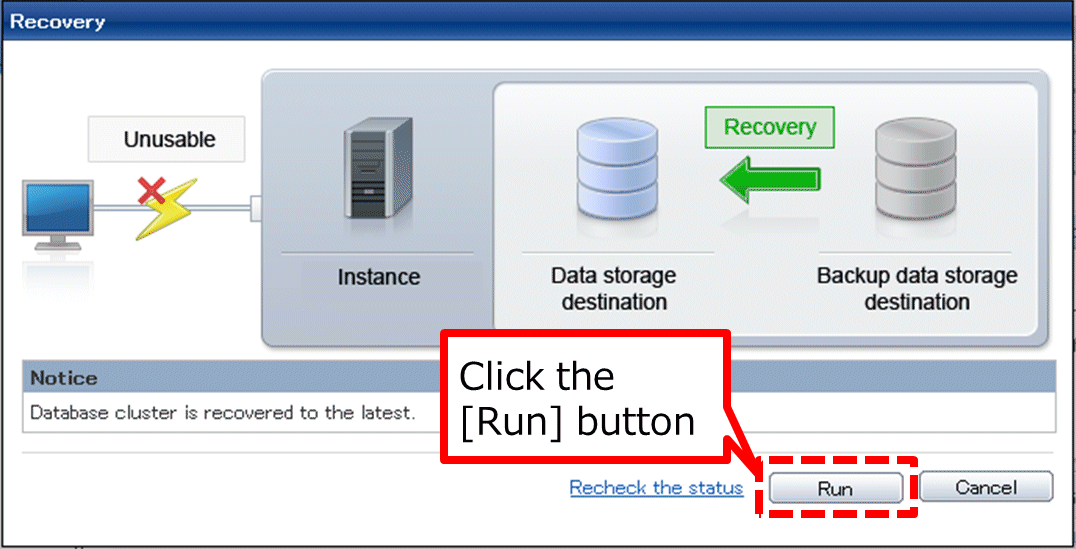
Note
WebAdmin does not support recovery of hash index. If you are using a hash index, then after recovery, execute the REINDEX command to rebuild it. Use of hash indexes is not recommended.
Resume applications
Resume applications that are using the database.
Point
WebAdmin may be unable to detect disk errors, depending on how the error occurred.
If this happens, refer to "8.10.4 Other Errors" to perform recovery.
If failure occurred on the backup data storage disk
Follow the procedure below to recover the backup data storage disk.
Recover the failed disk
Replace the disk, and then recover the volume configuration information.
Recover the backup data
Log in to WebAdmin, and in the [Monitor] window, click the [Solution] button for the error message.
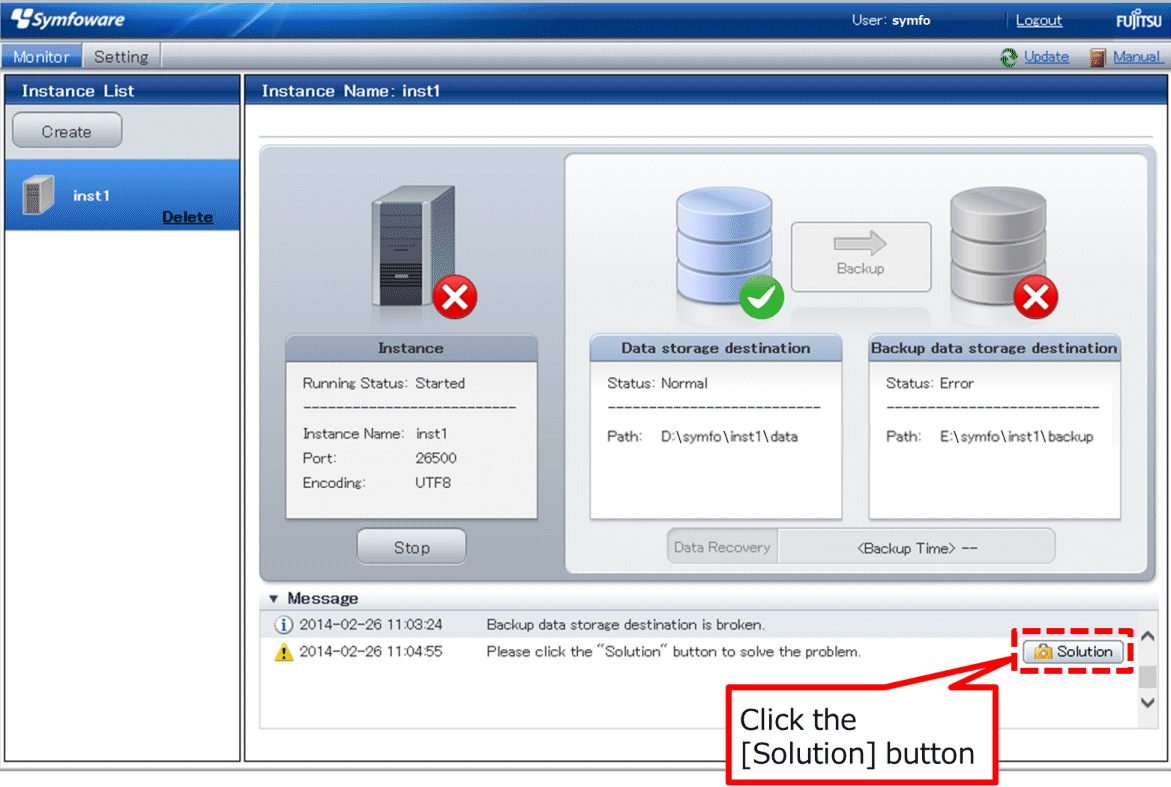
Run backup
Perform backup to enable recovery of the backup data. In the [Backup] dialog box that appears, click [Run]. [Backuping] is displayed in the [Monitor] window, and the backup is performed. An instance is automatically started when backup is performed.
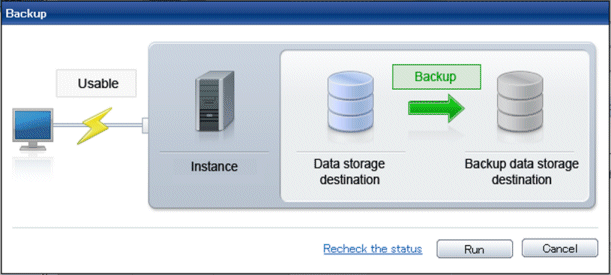
Point
If you click [Recheck the status], the resources in the data storage destination and the backup data storage destination are reconfirmed. As a result, the following occurs:
If an error is not detected
The status of the data storage destination and the backup data storage destination returns to normal, and it is possible to perform operations as usual.
If an error is detected
An error message is displayed in the message list again. Click the [Solution] button, and resolve the problem by following the resolution for the cause of the error displayed in the dialog box.