WebAdmin enables you to start or stop an instance and check its operating status.
Start an instance by using the [Monitor] window in WebAdmin.
The [Start] button is displayed when an instance is stopped.
To start a stopped instance, click [Start].
Stop an instance by using the [Monitor] window of WebAdmin.
The [Stop] button is displayed when an instance is active.
To stop an active instance, click [Stop].
Select the mode in which to stop the instance. The following describes the operations of the modes:
Stop mode | Connected clients | Backup being executed using the command |
|---|---|---|
Smart mode (*1) | Waits for all connected clients to be disconnected. | Waits for backups being executed using the command to finish. |
Fast mode | Rolls back all transactions being executed and forcibly disconnects clients. | Terminates backups being executed using the command. |
Immediate mode | All server processes are terminated immediately. Crash recovery is executed the next time the instance is started. | |
*1: When the processing to stop the instance in the Smart mode has started and you want to stop immediately, use the following procedure:
Restart the Web server feature of WebAdmin.
Log in to WebAdmin again.
Click the [Stop] button in the [Monitor] window, and select the Immediate mode to stop the instance.
Checking the operating status of an instance
You can check the operating status of an instance by using the [Monitor] window.
When an instance is started, "Started" is displayed as the operating status. When an instance is stopped, "Stopped" is displayed as the operating status. If an error is detected, an error message is displayed in the message list.
If an instance stops, remove the cause of stoppage and start the instance by using WebAdmin.
Figure 2.1 Status when an instance is active
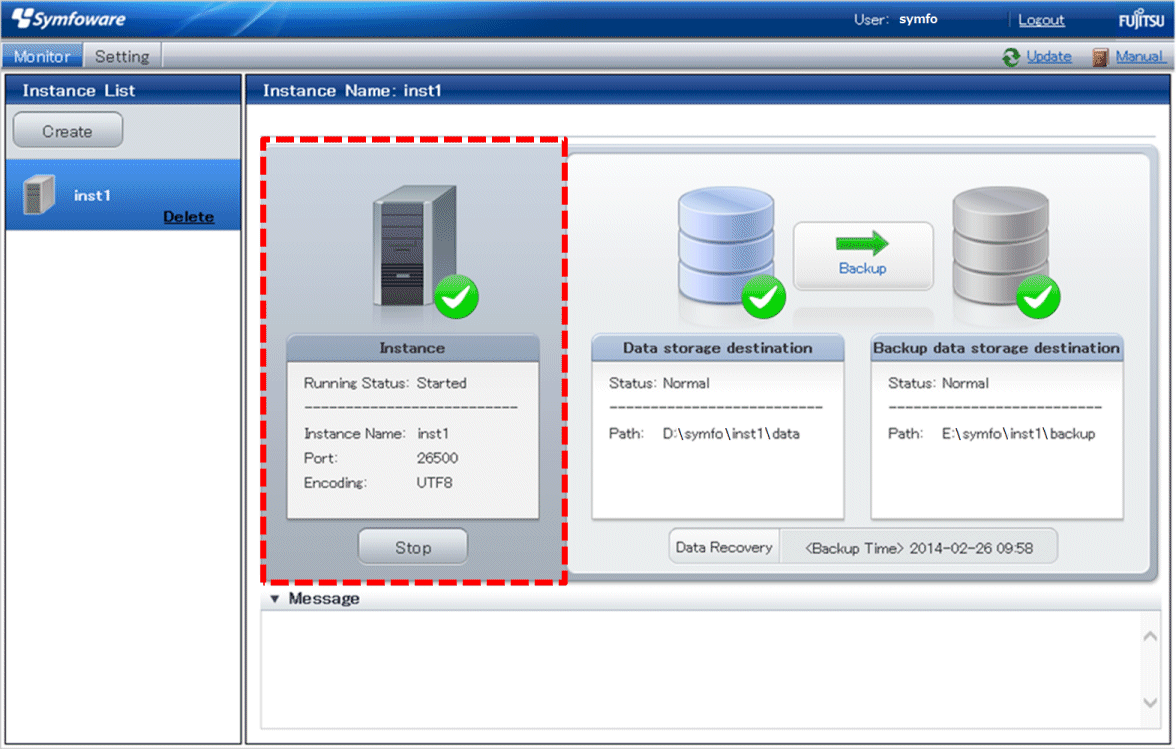
Figure 2.2 Status when an instance is stopped
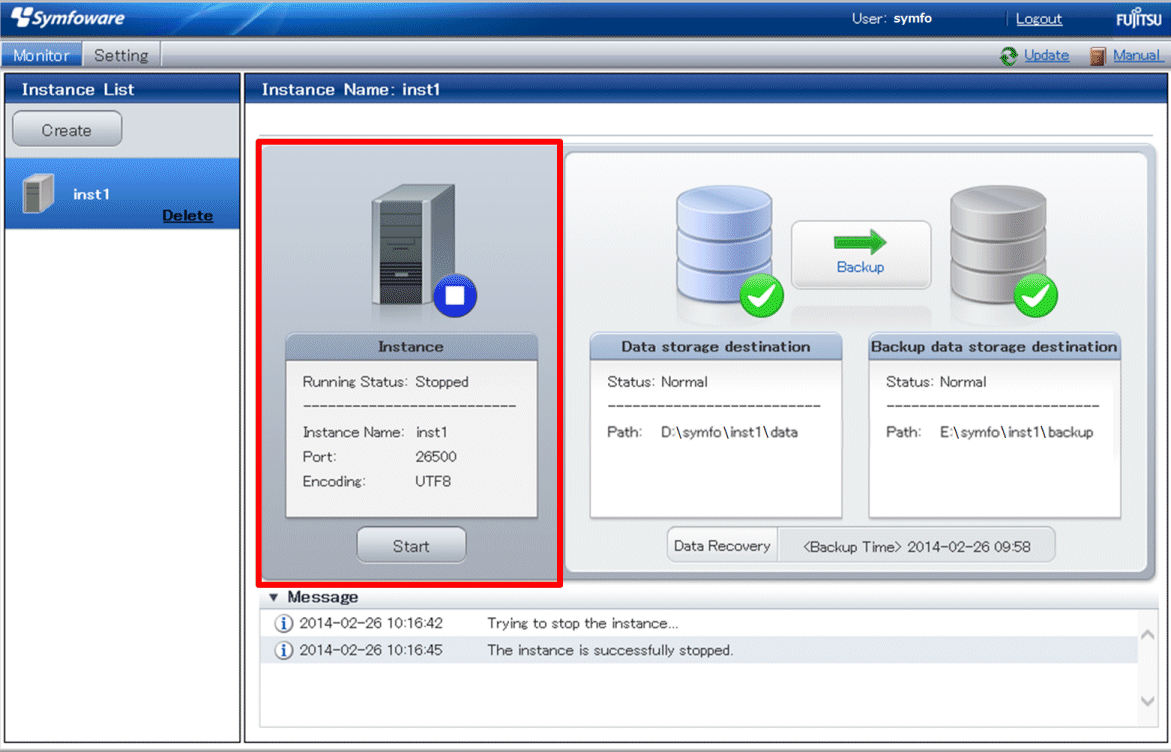
Note
If an error occurs while communicating with the server, there may be no response from WebAdmin. When this happens, close the browser and then log in again. If this does not resolve the issue, check the event log of the server and confirm whether a communication error has occurred.
The following message is output during startup of an instance when the startup process is operating normally, therefore, the user does not need to be aware of this message:
FATAL: the database system is starting up