This section describes the operations to be performed before installing the Windows client.
Using an editor, add the IP address and server name of the connected server to the \System32\drivers\etc\hosts file in the directory where Windows is installed.
Note
For Windows Vista(R), Windows(R) 7, Windows(R) 8, or Windows(R) 8.1 assign write privileges in advance to the user responsible for editing the hosts file.
Check the installed product and determine the installation method
Using the operation shown below, start Uninstall (middleware), and check the installed products.
In Windows, click [All Programs] or [All apps], then [Fujitsu], and then [Uninstall (middleware)].
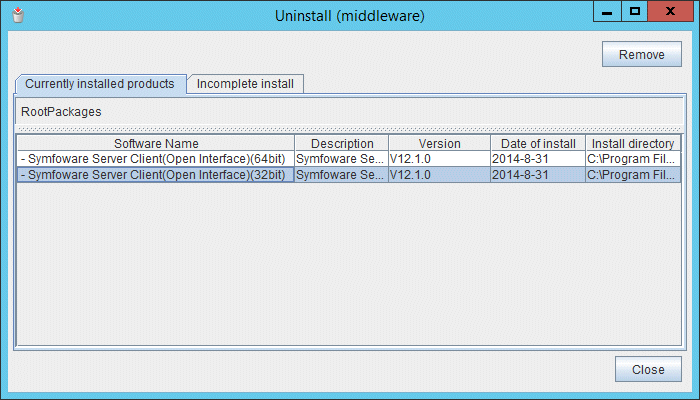
If the Windows client is already installed, determine which installation method to use:
Reinstallation
Upgrade installation
Multi-version installation
Remove applied updates
If you perform reinstallation or upgrade installation as the installation method, remove applied updates using the procedure shown below.
Note
If a product is installed without removing applied updates, the following problems will occur:
Performing reinstallation
If an update with the same update and version number is applied, an error informing you that the update has already been applied is displayed.
Performing upgrade installation
Unnecessary resources (area for backout use) remain on the disk.
Execute the following command to display the applied updates:
C:\Program Files (x86)\Fujitsu\UpdateAdvisor\UpdateAdvisorMW>uam showup [product-name Symfoware Server Standard Edition(Open Interface) V12.0.0] 2014-09-02T03:25 T010220XP-01 S A - - - - - - Symfoware Server SE(Open Interfac [product-name Symfoware Server Client(Open Interface) Vxx.y.z] (*) 2014-09-02T03:11 T010227WP-01 S A - - - - - - Symfoware Server Client(Open Inte [product-name Symfoware Server Client(Open Interface) Vxx.y.z] (*) 2014-09-02T03:10 T010240WP-01 S A - - - - - - Symfoware Server Client(Open Inte
*1: The notation "Vxx.y.z" indicates the version and level of the Symfoware Server client feature.
Execute the command below to remove the updates. If an update with the same update number was applied more than once, the updates are removed in order, starting from the highest version number.
C:\Program Files (x86)\Fujitsu\UpdateAdvisor\UpdateAdvisorMW>uam remove -i T010240WP-01 2014-09-02T03:10 T010240WP-01 S A - - - - - - Symfoware Server Client(Open Inte Are you sure you want to restore the updated product to its pre-update state? (Y/N)y Restoration to the pre-update state is completed. The update application management ledger has been updated. Starting from now, the updated update application management ledger is used to research and apply updates.
The Windows Installer service must be running.