Register Oracle resources in userApplication that was created at "2.2.4 userApplication Creation (without Oracle Resources)".
In standby operation, userApplication is configured as follows.
Note that userApplication resource (Ora_App1) is being created and added in this section.
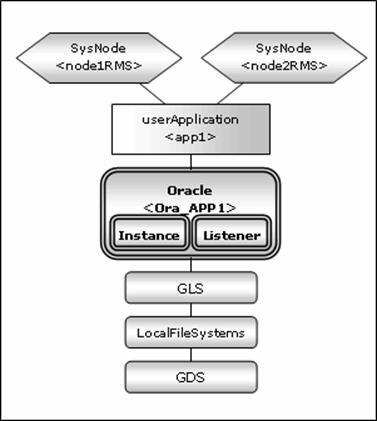
Note
Check if Oracle is properly running by starting and stopping the Oracle instance and Oracle listener manually.
Stop the Oracle instance, Oracle listener, and RMS on all the nodes in a cluster system before starting next section.
Do not create multiple resources for the same an Oracle instance or a Listener.
See
For further details, refer to the "PRIMECLUSTER Installation and Administration Guide".
The following example shows how to configure the Oracle environment.
Executed the following command on any one of the cluster nodes.
(Configuration name specified at "2.2.4 userApplication Creation (without Oracle Resources)" also should be specified as <Configuration Name>.)
# hvw -n <Configuration Name>
Select Application-Edit in the "Main configuration menu" screen.
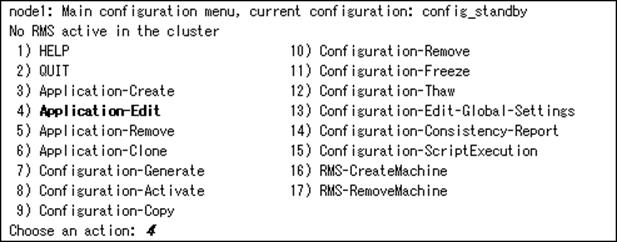
Select userApplication (displayed in capital letters) created at "2.2.4 userApplication Creation (without Oracle Resources)".
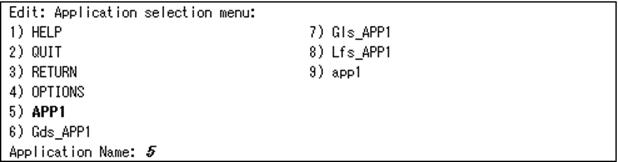
Select Oracle(-) in the "Settings of turnkey wizard "WIZSTANDBY"" screen.
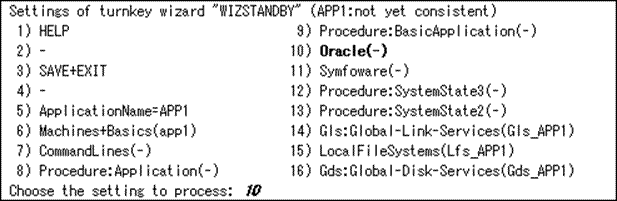
Add Oracle instances and Oracle listeners in the Oracle setup screen.

Attributes | Description |
AdditionalInstance | Add an Oracle instance resource. |
AdditionalListener | Add an Oracle listener resource. |
StartPriority | Set up the startup order of the Oracle instance and Oracle listener. The default is "Simultaneous startup". |
Example
StartPriority
If a shared server configuration or dynamic service information is used, specify "Listener" for the StartPriority attribute.
Add Oracle instance resource.
Select AdditionalInstance, FREECHOICE and enter ORACLE_SID.
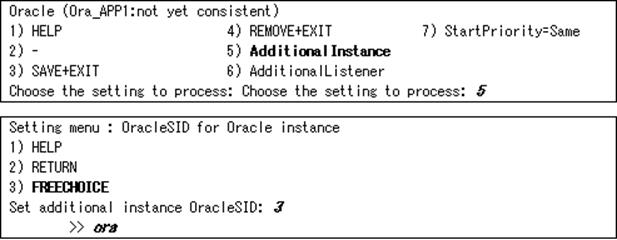
Information
An Oracle instance resource name on RMS is based on the ORACLE_SID <OracleSID> entered on this step.
ORACLE_Ora_<ApplicationName>_<OracleSID>
This resource name has the following convention and rules.
The resource name must be up to 39 characters.
"ORACLE_Ora_" is a fixed word.
For information on how to set up <ApplicationName>, refer to the step "4" of "2.2.4.1 userApplication creation".
Note
For addition of ASM instance resource, refer to "2.3.2 ASM (Automatic Storage Management)".
Edit advanced settings of Oracle instance resource.
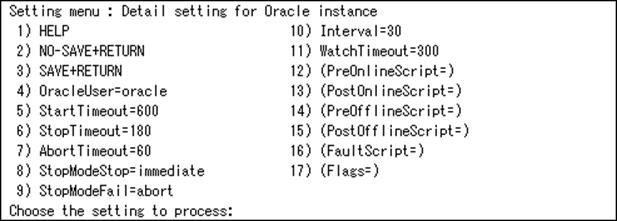
The settings for Oracle instance resource are as follows:
Attributes | Description | |
OracleSID | ORACLE_SID | |
OracleUser |
| |
StartTimeout | Timeout duration of Oracle startup. (seconds) | |
StopTimeout | Timeout duration of Oracle stop. (seconds) | |
AbortTimeout | Timeout duration of forced termination in the event of an Oracle stop error. (seconds) | |
StopModeStop | Oracle stop mode in normal time. | |
StopModeFail | Oracle stop mode in the event of a failure. | |
Interval | Monitoring interval of Oracle instance. (seconds) | |
WatchTimeout | No response time during monitoring Oracle. (seconds) | |
PreOnlineScript | Executed before online processing. | |
PostOnlineScript | Executed after online processing. | |
PreOfflineScript | Executed before offline processing. | |
PostOfflineScript | Executed after offline processing. | |
FaultScript | Executed when a fault occurs. | |
Flags | NullDetector | If you do not want to monitor the resource, select this flag "NullDetector(D)". Default: "NullDetector(D)" is not selected. |
AutoRecover | If you want to restart the resource before failover when a resource failure occurs, select this flag "AutoRecover(A)". Default: "AutoRecover(A)" is not selected. | |
MonitorOnly | If you do not want to generate a failover when a resource failure occurs, select this flag "MonitorOnly(N)". Default: "MonitorOnly(N)" is not selected. | |
See
For details about *Script, refer to "2.3.1 Oracle Online/Offline Script".
For details about Flags, refer to "11 Appendix—Attributes" of "PRIMECLUSTER RMS with Wizard Tools Configuration and Administration Guide".
Note
If NullDetector is enabled, the AutoRecover and MonitorOnly attribute will automatically be disabled.
If "Instance" or "Listener" is specified for StartPriority, MonitorOnly cannot be enabled. To enable it, specify "Same".
Flags=<Abbreviation> indicates that the flag attribute is enabled.
Select SAVE+RETURN to quit advanced settings.
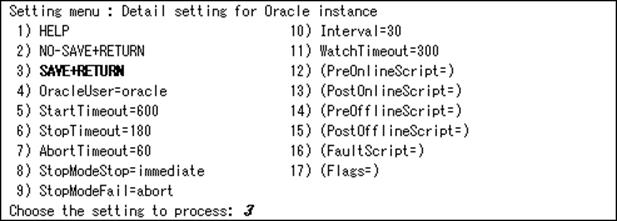
Add Oracle listener resource.
Select AdditionalListener, FREECHOICE and enter Listener name.
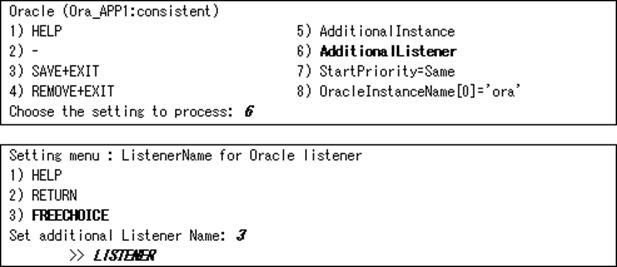
Information
An Oracle listener resource name on RMS is based on the listener name <ListenerName> entered on this step.
LISTENER_Ora_<ApplicationName>_<ListenerName>
This resource name has the following convention and rules.
The resource name must be up to 39 characters.
"LISTENER_Ora_" is a fixed word.
For information on how to set up <ApplicationName>, refer to the step "4" of "2.2.4.1 userApplication creation".
Edit advanced settings of Oracle listener resource.
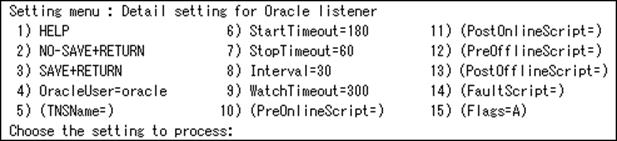
The settings for Oracle listener resource are as follows:
Attributes | Description | |
ListenerName | Listener name. | |
OracleUser |
| |
TNSName | Network service for Listener monitoring | |
StartTimeout | Timeout during Oracle startup. (seconds) | |
StopTimeout | Timeout during Oracle stop. (seconds) | |
Interval | Monitoring interval of Oracle instance. (seconds) | |
WatchTimeout | No response time during monitoring Oracle. (seconds) | |
PreOnlineScript | Executed before online processing. | |
PostOnlineScript | Executed after online processing. | |
PreOfflineScript | Executed before offline processing. | |
PostOfflineScript | Executed after offline processing. | |
FaultScript | Executed when a fault occurs. | |
Flags | NullDetector | If you do not want to monitor the resource, select this flag "NullDetector(D)". Default: "NullDetector(D)" is not selected. |
AutoRecover | If you want to restart the resource before failover when a resource failure occurs, select this flag "AutoRecover(A)". Default: "AutoRecover(A)" is selected. | |
MonitorOnly | If you do not want to generate a failover when a resource failure occurs, select this flag "MonitorOnly(N)". Default: "MonitorOnly(N)" is not selected. | |
See
For details about *Script, refer to "2.3.1 Oracle Online/Offline Script".
For details about Flags, refer to "11 Appendix—Attributes" of "PRIMECLUSTER RMS with Wizard Tools Configuration and Administration Guide".
Note
If NullDetector is enabled, the AutoRecover and MonitorOnly attribute will automatically be disabled.
If "Instance" or "Listener" is specified for StartPriority, MonitorOnly cannot be enabled. To enable it, specify "Same".
Flags=<Abbreviation> indicates that the flag attribute is enabled.
Select SAVE+RETURN to quit advanced settings.
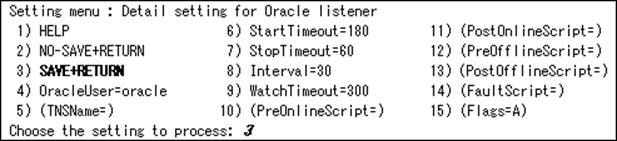
Confirm that Oracle instance and listener resources have been set, and then select SAVE+EXIT.
In the next screen, confirm that Oracle(Ora_xxx) have been set.
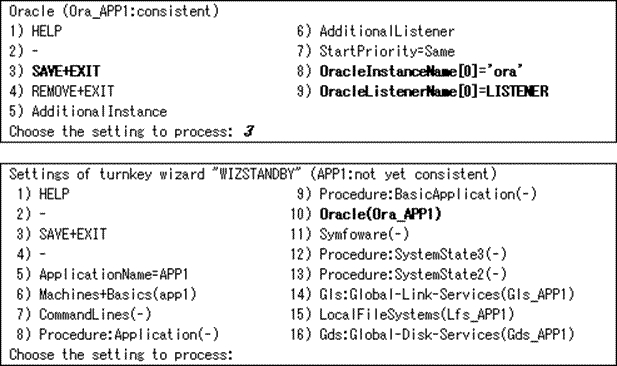
If you have any other required resources, register and create them in the "Settings of turnkey wizard "WIZSTANDBY"" screen.
Information
Other resources (ex. Procedure resource, resource concerning backup software) should be registered here.
For details of them, refer to the each manual. (For Procedure resource, refer to "PRIMECLUSTER Installation and Administration Guide".)
Select SAVE+EXIT to return Main configuration menu.
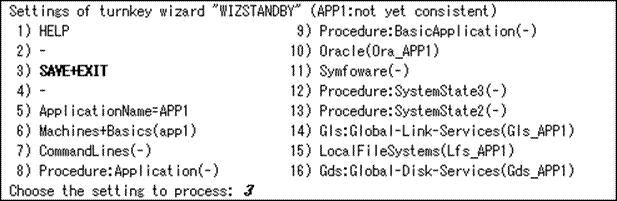
If you have any other required userApplications, create them in Main configuration menu screen.
Execute Configuration-Generate and Configuration-Activate.
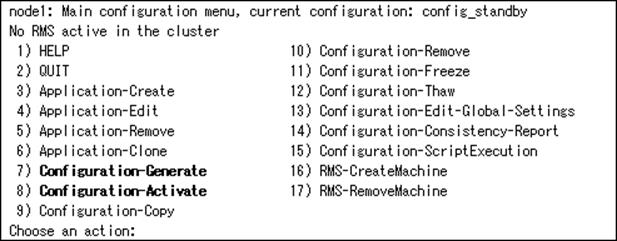
Select QUIT and terminate RMS Wizard.
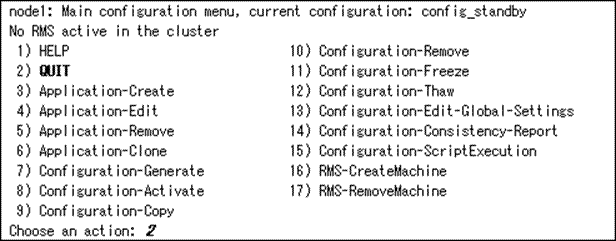
Information
After set up userApplication, the settings in this section can be confirmed with "clorainfo -c" command. Refer to "4.6 clorainfo - Display Resource Configuration and Monitoring Status" for details.