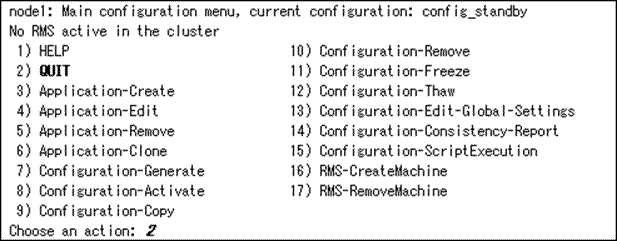This section explains how to create userApplication and set up non-Oracle resources.
Set up Oracle resources after creating a database.
Non-Oracle resources are configured first as follows:
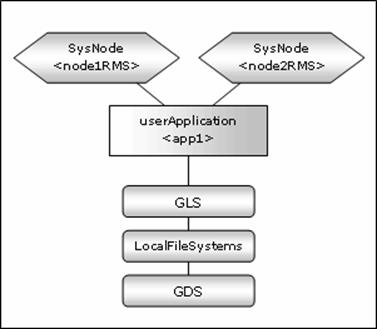
GDS setup
GDS is set as "switching disk" for standby operation.
Information
It is possible to prepare the disk class for Oracle system table space and other Oracle data respectively, and the MONITORONLY attribute of the disk class is set to "NO" for the Oracle system table space and "YES" for the other Oracle data.
userApplication setup
Create userApplication according to "6.7 Setting Up Cluster Applications" of "PRIMECLUSTER Installation and Administration Guide".
Set up userApplication using the RMS Wizard. The RMS Wizard uses the format that allows you to select information in the menu.
Executed the following command on any one of the cluster nodes.
# hvw -n <Configuration Name>
Select Application-Create in the "Main configuration menu" screen.
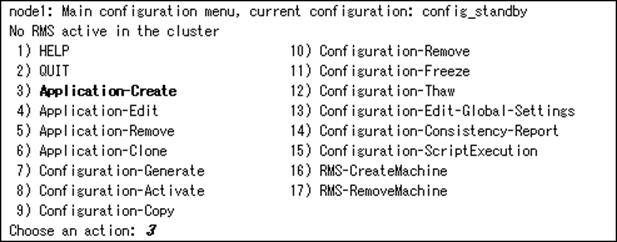
Select WIZSTANDBY in the "Application type selection menu" screen.
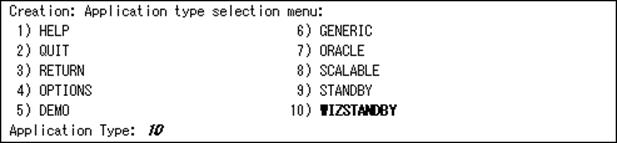
Note
Do not select ORACLE (all caps) in this screen. This is the menu for the configuration generated with PRIMECLUSTER Wizard for Oracle 4.2.
In the case of editing the userApplication name, specify ApplicationName in the "Settings of turnkey wizard "WIZSTANDBY"" screen.

Select Machines+Basics to set up nodes and basic setting of userApplication.

For details, refer to HELP or "PRIMECLUSTER Installation and Administration Guide".
Information
The following setup values are recommended. The other attributes not described below are optional.
Attributes | Values |
AutoSwitchOver | HostFailure|ResourceFailure|Shutdown |
PersistentFault | 1 |
HaltFlag | yes |
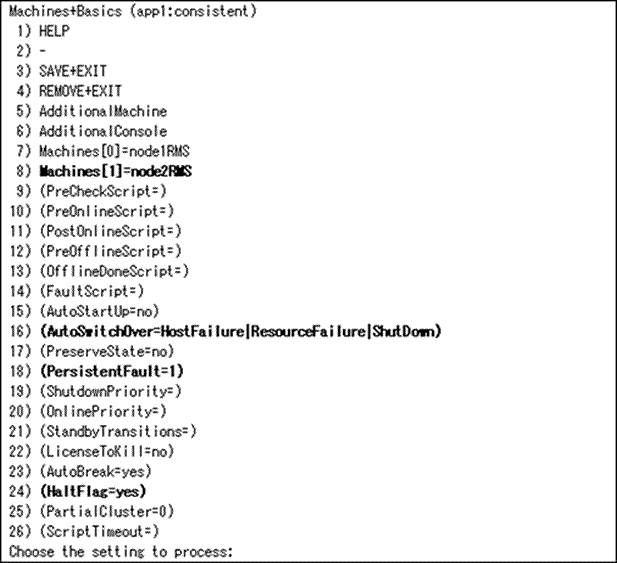
Select SAVE+EXIT after setting Machines+Basics.
Set up a resource required for the shared disk (ex. GDS) in the "Setting of turnkey wizard "WIZSTANDBY"" screen.
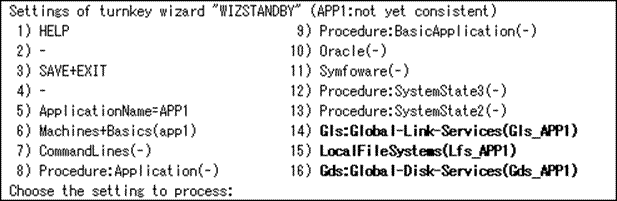
Return to the Main configuration menu by executing SAVE+EXIT. (Any settings related to Oracle should not be done here).
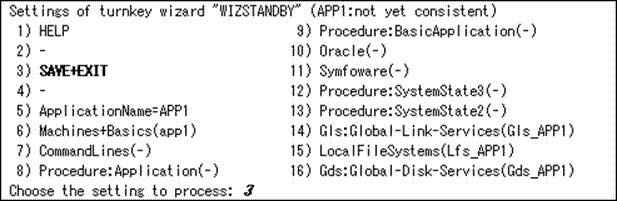
Execute Configuration-Generate and Configuration-Activate. Then the environment setup will successfully be completed.
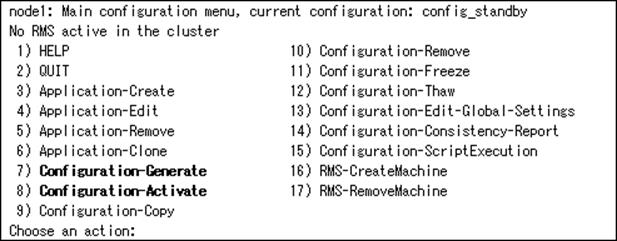
Select QUIT and terminate RMS Wizard.