This section explains how to back up the Systemwalker Software Configuration Manager admin server.
Note that Systemwalker Software Configuration Manager must be stopped before performing backup.
For details on how to start and stop Systemwalker Software Configuration Manager, refer to "Chapter 3 Starting and Stopping Systemwalker Software Configuration Managerr".
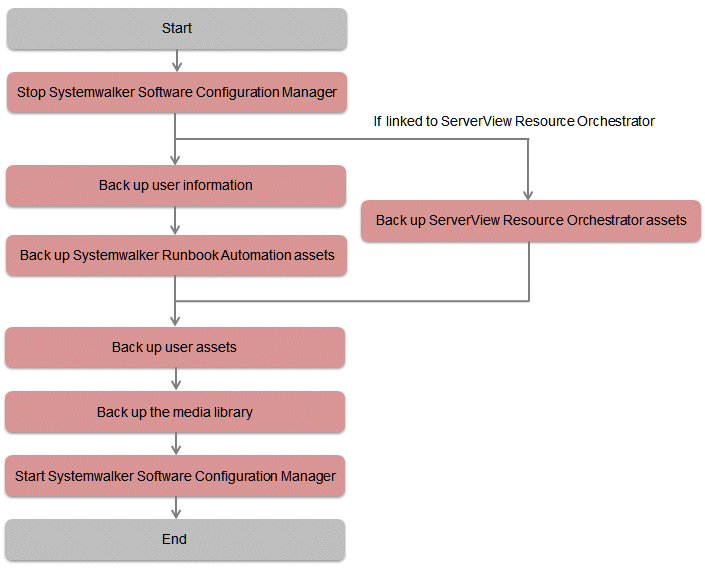
Before backing up Systemwalker Software Configuration Manager, estimate the amount of disk space required for each asset, as explained below:
Asset | Required disk space |
|---|---|
Systemwalker Runbook Automation | [Windows] Required disk space = size of assets in the process management db that will be backed up (*1) + size of %SWRBA_HOME% and its subdirs (*2) + size of %SWRBA_OMGR% and its subdirs (*3) + size of %SWCMDB_INSTALL_PATH%\FJSVcmdbm\Shunsaku\directorData and its subdirs + size of %SWCMDB_INSTALL_PATH%\FJSVcmdbm\fcmdb\file + 100 MB *1: Size specified for the process management database directory during setup *2: %SWRBA_HOME% contains the Systemwalker Runbook Automation (which is included in Systemwalker Software Configuration Manager) installation directory *3: %SWRBA_OMGR% contains the Systemwalker Operation Manager (which is included with Systemwalker Software Configuration Manager) installation directory [Linux] Required disk space = size of assets in the process management db that will be backed up (*1) + size of /etc/opt/FJSVswrbam + size of /var/opt/FJSVswrbam + size of /var/opt/FJSVJMCMN/etc + size of /var/opt/FJSVjmcal + size of /var/opt/FJSVJOBSC + size of /var/opt/FJSVfwseo/config/JM (*2) + size of /opt/FJSVJOBSC/bin + size of /etc/mjes + size of /var/spool/mjes + size of /opt/FJSVcmdbm/var/Shunsaku/directorData + size of /opt/FJSVcmdbm/var/fcmdb/file + 100 MB *1: Size specified for the process management database directory during setup *2: If either of the conditions below is satisfied, replace "FJSVfwseo" with "FJSVfwsec" in your calculation:
|
ServerView Resource Orchestrator | Refer to "Mechanism of Backup and Restoration" in the ServerView Resource Orchestrator Cloud Edition Operation Guide for details. |
User assets | [Windows] Required disk space =
size of <Systemwalker Software Configuration Manager installation directory>\SWCFMGM\SWCFMGDB
+ 1 MB*1: Size specified for the process management database directory during setup [Linux] Required disk space = size of /var/opt/FJSVcfmgm/SWCFMGMDB + 1MB
|
Media library | Required disk space =
size of <media library directory> |
User information is backed up when the directory service is backed up. Refer to the relevant ServerView Operations Manager manual below for information on how to back up the directory service. If linked to ServerView Resource Orchestrator, then use it to back up user information.
[Windows]
"Backing up and restoring OpenDJ data on Windows systems" in User Management in ServerView
[Linux]
"Backing up and restoring OpenDJ data on Linux systems" in User Management in ServerView
CMDB assets are backed up when Systemwalker Runbook Automation assets are backed up using the command below from the command prompt (refer to the Reference Guide for information on commands):
Command | Overview |
|---|---|
swrba_backup | Backs up Systemwalker Runbook Automation assets. |
Note
Systemwalker Runbook Automation assets must be backed up using a user account with administrator privileges for the operating system (administrator or root).
Specify the full path of the backup target directory (note that the path can contain only halfwidth alphanumeric characters, must not include symbols or spaces, and must be up to 32 characters long).
The specified backup target directory must either be empty or not exist.
Use offline backup to back up the ServerView Resource Orchestrator assets. CMDB assets are not backed up by online backups. Refer to "Offline Backup of the Admin Server" in the ServerView Resource Orchestrator Cloud Edition Operation Guide for details.
To back up user assets, use the following command from a command prompt. Refer to "Command Reference" in the Reference Guide for information on this command.
Command name | Overview |
|---|---|
swcfmg_backup | This command backs up user assets. |
Note
User assets must be backed up using OS administrator privileges (administrator or root).
For the backup destination, specify a directory with sufficient disk space.
If the disk runs out of space during the backup, all of the data at the backup destination will be deleted.
The Systemwalker Software Configuration Manager repository stores assets associated with Fujitsu middleware patches.
To back up the media library, use the following command from a command prompt. Refer to "Command Reference" in the Reference Guide for information on this command.
Command name | Overview |
|---|---|
swcfmg_repository_backup | This command backs up the media library. |
Note
The media library must be backed up using OS administrator privileges (administrator or root).
For the backup destination, specify a directory with sufficient disk space.
If the disk runs out of space during the backup, all of the data at the backup destination will be deleted.