Setting ETERNUS Disk Storage System
Perform an initialization it as follows:
Setting for the RAID group
Setting for volumes
Setting for the Host Affinity
Database Server
Prepare an environment on which the SQL Server can operate properly.
Create a user database to be backed up.
Set the user database to be backed up so that it is online.
Check whether the conditions listed in "Supported volume configurations" of "10.5.1.4 Supported Configurations" are met.
Backup Server
Check whether the conditions listed in "Supported volume configurations" of "10.5.1.4 Supported Configurations" are met.
Installation
Complete the installation and setup shown in the following diagram.
Figure 10.22 Flow of Upfront Configurations
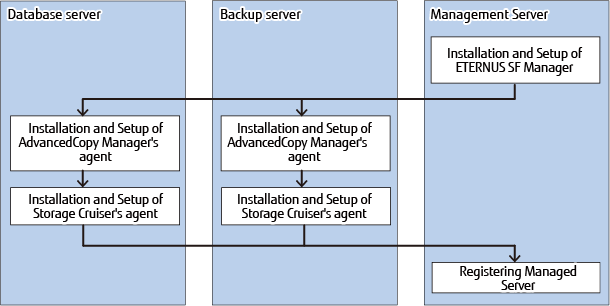
Installation and Setup of ETERNUS SF Manager
Install the ETERNUS SF Manager on the Management Server. Refer to "Installation of ETERNUS SF Manager" and "Setup of ETERNUS SF Manager" in the ETERNUS SF Installation and Setup Guide. If the Management Server is cluster construction, refer to "Customization for Management Server Transaction" in the ETERNUS SF Cluster Environment Setup Guide, too.
Note
In the "user account configurations" done by "Setup of ETERNUS SF Manager", create a user account for the Backup Wizard for SQL Server and the Restore Wizard for SQL Server.
Make sure that the user that has been created belongs to the ESFAdmin of the ETERNUS SF role group.
Installation and Setup of the AdvancedCopy Manager's agent
Install the AdvancedCopy Manager's agent on the Managed Server. Refer to "Installation of AdvancedCopy Manager's agent" in "Installation of ETERNUS SF Agent" and "Setup of AdvancedCopy Manager's agent" in "Setup of ETERNUS SF Agent" in the ETERNUS SF Installation and Setup Guide.
Note
In cases when the database server and the Management Server are the same, it will not be necessary to install the AdvancedCopy Manager's agent.
In cases when the backup server and the Management Server are the same, it will not be necessary to install the AdvancedCopy Manager's agent.
Installation and Setup of Storage Cruiser's agent
Install the Storage Cruiser's agent on the Managed Server. Refer to "Installation of Storage Cruiser's agent" in "Installation of ETERNUS SF Agent" and "Setup of Storage Cruiser's agent" in Setup of ETERNUS SF Agent" in the ETERNUS SF Installation and Setup Guide.
Restart Storage Cruiser's agent with both AdvancedCopy Manager's agent and Storage Cruiser's agent installed. If a server works as Managed Server and Management Server, restart Storage Cruiser's agent with both ETERNUS SF Manager and Storage Cruiser's agent installed.
For details on how to start the Storage Cruiser's agent, refer to "Starting and Stopping Agent" in "Command References" in the ETERNUS SF Storage Cruiser Operation Guide.
Point
Even if Managed Servers are in a clustered environment, enter the IP address of a physical server with the Storage Cruiser's agent installed for the start IP address used for agent service on the Agent Service Registration screen.
Registering Managed Server
With the Management Server, register the Managed Server (Database server and Backup server) subject to management and load the information of devices placed under the Managed Server.
Refer to "7.4.3 Registering Managed Server" and "7.4.4 Fetching Device Information on Managed Server" for details.
Point
Check that the backup server and database server are running, before registering the Managed servers.
In the Managed server registration, register them as Servers that use AdvancedCopy Manager's agent functions.
When Managed Servers are in a clustered environment:
Whether or not Storage Cruiser's agent is installed, be sure to select Manual for "Register Mode" on the Select Registration Option screen.
On the Enter Server Details screen, select Auto for "Name Setting Mode" to register the following servers:
Logical node of AdvancedCopy Manager installed database server (when database servers are in a clustered configuration)
Logical node of AdvancedCopy Manager installed backup server (when backup servers are in a clustered configuration)
Note: "For Advanced Copy Communication Port", specify a port number of logical node of AdvancedCopy Manager (communication service for cluster operation).
When Managed Servers are in a non-clustered environment:
For a virtual environment:
Register the VMware host to Server on which database servers and backup servers are running. Refer to "Notes on utilizing the Wizard (for SQL Server) on a virtual environment" for more information. In addition, the VMware host should be registered to server with AdvancedCopy Manager's agent and Storage Cruiser's agent services started, in the database servers and backup servers.
For a physical environment:
On the Enter Server Details screen, select Auto for "Name Setting Mode" to register the following servers:
Database Server
Backup Server
Register a ETERNUS SF AdvancedCopy Manager for Microsoft SQL Server license in the ETERNUS Disk storage system.
Refer to "Register License" in the ETERNUS SF Web Console Guide for registration instructions.
Notes on Utilizing Wizard for SQL Server on Virtual Environment
When registering a guest OS on VMware in the Management Server, register the VMware host.
The guest OS is automatically registered by registering the VMware host in the server. The VMware host should be registered to Server with or without the ETERNUS SF Storage Cruiser Standard Edition license.
To obtain the information of VM guest (Virtual machine and guest OS), install VMware Tools on guest OS. For the specification of VM guest display in the ETERNUS SF system, refer to [Note] of "VMware vSphere 4 or Later" in "Environment Configuration" in the ETERNUS SF Storage Cruiser Operation Guide.
After registering the guest OS on VMware in the Management Server, change the following server information in the server screen of the Web Console with respect to the registered guest OS:
Click [Yes] in Use AdvancedCopy Manager.
When the IP address of the guest OS that is displayed on the server screen of the Web Console is not an IP address for administration, refer to "Change Server Information" in the ETERNUS SF Web Console Guide and change the IP address of the guest OS to an IP address for administration.
In cases when using the backup wizard after the start of operation of the AdvancedCopy Manager in an environment where the ETERNUS SF Storage Cruiser Standard Edition license has not been registered, it is required that the server registration environment is transferred. For the steps for transferring the server registration environment, refer to "Notes on utilizing the Wizard (for Exchange Server) on a virtual environment" for more information.