The following steps must be completed before performing a restoration:
Confirm an environmental setting is done by the same composition as the backup referring to "8.1.3 Preparation".
Under Exchange Server 2007, use the Exchange Management Console to specify the [Overwrite this database when restoring] option for all stores in the target storage group.
Use the Exchange Management Console and dismount all of the stores in the storage group that is to be restored. After dismounting the stores, close the Exchange Management Console.
In the case that the configuration is such where there is only 1 partition on the disk to which the transaction volume belongs, implementation of these procedures is not necessary in order to perform automatic configuration of the maintenance mode. Refer to "14.1.7 Notes on Replication in Clustered System" for more information.
In other cases, it will be necessary to implement these procedures.
When the Exchange Server 2007 is running on MSCS, the transaction volume that is the restoration destination is an MSCS shared volume. Therefore, resource monitoring for the target physical disk must be stopped before a restoration is executed. If restoration is executed without stopping resource monitoring, failover will happen for the cluster group.
Note
The disks for which resource monitoring is to be stopped differ according to the restoration method. Refer to "8.1.5.2 Executing Restoration" for more information.
For "Point-in-Time" restorations, all physical disk resources where storage groups (files with extensions *.edb, *.stm, *.log and *.chk) are located must be stopped.
For roll-forward restorations, only physical disk resources where database files (files with extensions *.edb and *.stm) are located must be stopped. In this case, no problems will occur if resource monitoring is stopped for all physical disk resources where storage groups are located.
Suspending of resource monitoring is performed by configuring the maintenance mode of the resource to ON with the cluster command.
[Example (Turn on the maintenance mode for physical disk resource "Disk J".)]
C:\>cluster ExampleCluster res "Disk J:" /maint:on Setting maintenance mode for resource 'Disk J:' Resource Group Node Status -------------------- -------------------- --------------- ------ Disk J: GRP1 NODE1 Online(Maintenance) C:\> |
For differential snapshot type backups, all of the QuickOPCs that have been set up on the transaction disk must be cancelled using the swsrpshadowadm_exchange command before the restoration is executed.
Note
Restoration cannot be executed if there are any backup disks on the transaction disk that are undergoing QuickOPC.
In order to cancel QuickOPC where physical copies are in progress, the shadow copies must be deleted first.
Restoration is performed separately for each storage group, using the swsrpvssrestore_exchange command on the Exchange server. When this command is executed, all of the databases (i.e. stores) in the storage group are dismounted.
There are two restoration methods:
Point-in-time restoration (restoring to the point when the (last) backup was taken)
Roll forward restoration (restoring to the latest point)
Point
When performing restore, a restore destination volume must be made inaccessible from other processes. Lock it at pre- and post- processing.
(Do not specify "NoPrePost=on" in the copy destination volume locking specification file.)
Point-in-time restoration works by restoring all of the databases in the storage group to the state they were in when the backup was taken. Point-in-time restorations are executed by specifying the -point option with the swsrpvssrestore_exchange command. If the -point option is specified, this command will restore the storage group to the point when the backup was taken by restoring all of the files (files with extensions *.edb, *.stm, *.log and *.chk) that make up the storage group.
Figure 8.23 Point-in-time Restoration
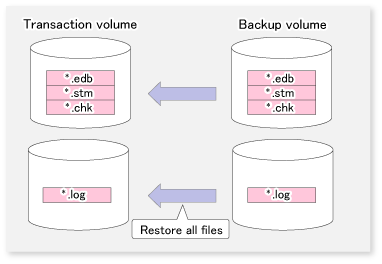
Example:
C:\>set SWSTGNODE=nodeAGT C:\>C:\Win32App\AdvancedCopyManager\bin\swsrpvssrestore_exchange -evs VSVR -point -sgname FirstStorageGroup -copygrp BK1 swsrpvssrestore_exchange successfully completed C:\> |
Roll forward restorations restore all of the databases in the storage group to the latest point.
Roll forward restorations are executed by specifying the -roll option with the swsrpvssrestore_exchange command. If the -roll option is specified, the restore is performed as follows:
Only database files (with extensions *.edb and *.stm) are restored.
Logs are applied using the log files that exist on the transaction volume.
Databases are restored to the latest point.
Figure 8.24 Roll Forward Restoration
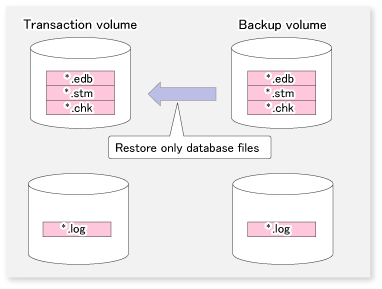
Example:
C:\>set SWSTGNODE=nodeAGT C:\>C:\Win32App\AdvancedCopyManager\bin\swsrpvssrestore_exchange -evs VSVR -roll -sgname FirstStorageGroup -copygrp BK1 swsrpvssrestore_exchange successfully completed C:\> |
Note
In order to execute a roll forward restoration, the following conditions must be met:
All of the transaction logs that have been created since the latest complete backup was taken must exist.
The generation numbers ("XXXXXXXX" part of the EnnXXXXXXXX.log) of the existing log files must be consecutive.
A new backup must be created immediately after the database path is changed.
A new backup must be created immediately after the commands ESEUTIL /p (restores faults or damaged databases) or ESEUTIL /d (defrags or compresses databases) are executed.
A backup of all databases in the storage group must be taken immediately after any databases are added or deleted.
The following steps must be completed before performing a restoration:
In the case that the configuration is such where there is only 1 partition on the disk to which the transaction volume belongs, implementation of these procedures is not necessary in order to perform automatic configuration of the maintenance mode. Refer to "14.1.7 Notes on Replication in Clustered System" for more information.
In other cases, it will be necessary to implement these procedures.
When the Exchange Server is running on MSCS, restart resource monitoring by setting maintenance mode to "OFF" for the physical disks where resource monitoring has been stopped.
[Example (Turn off the maintenance mode for physical disk resource "Disk J".)]
C:\>cluster ExampleCluster res "Disk J:" /maint:off Clearing maintenance mode for resource 'Disk J:' Resource Group Node Status -------------------- -------------------- --------------- ------ Disk J: GRP1 NODE1 Online C:\> |
Use the following procedure to mount the stores:
For roll forward restorations, either delete or rename the CHK file (EXX.chk). (For Point-in-Time restorations, do not perform this procedure.)
Use the Exchange Management Console to mount all the stores that have been dismounted.
When data backed up to tape is to be restored, the backup data on the tape first needs to be restored on the backup server and then the swsrpvssrestore_exchange command needs to be entered.
If the backup volume is used as a shadow copy, the backup data on the tape must be restored after deleting the shadow copy. The figure below shows the flow of a restoration from tape.
Figure 8.25 Restoration Performed Using OPC

*: If partitions cannot be created, the disk may be a read-only volume. In that case, start Diskpart by the command prompt to clear the read-only attribute on the disk.