Only one session can be set up for each Snap Data Volume, which is the copy destination disk for SnapOPC/SnapOPC+.
Figure 7.12 If One Session Is Set for Snap Data Volume
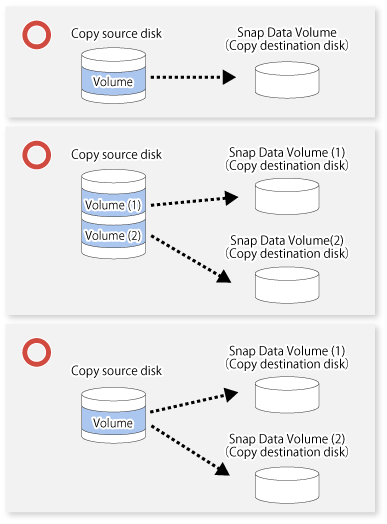
Accordingly, multiple sessions cannot be set up for a single Snap Data Volume, as shown in the following figure:
Figure 7.13 If Multiple Sessions Are Set for Snap Data Volume
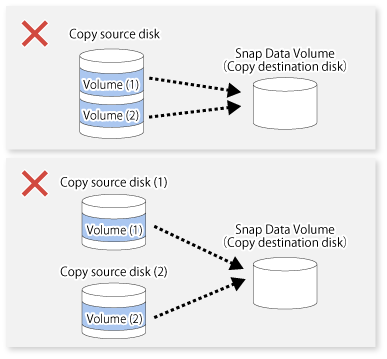
Create a Snap Data Volume and a Snap Data Pool by performing the following steps:
Estimating the physical capacity for the Snap Data Volume and the capacity for the Snap Data Pool.
Creating and initializing the Snap Data Volume.
Creating the Snap Data Pool.
Estimating Physical Capacity for Snap Data Volume and Capacity for Snap Data Pool
In order to estimate the physical capacity of the Snap Data Volume and the capacity of the Snap Data Pool, measure the updated amount of the replication source volume.
How to measure the update amount of the replication source volume will differ depending on operation.
In the case of one-to-one replication operation (SnapOPC/SnapOPC+)
Start a session in relation to the pair, and measure the update amount that is generated in relation to the replication source volume up until the session is stopped or a new session is started.
In the case of one-to-many replication operation (SnapOPC)
Start a session in relation to all of the pairs, measure the update amount that is generated in relation to the replication source volume up until the session is stopped or a new session is started, and total all of the update amounts.
In the case of one-to-many replication operation (SnapOPC+)
Start a session in relation to all of the pairs, measure the update amount that is generated in relation to the replication source volume up until SnapOPC+ is performed to the next generation, and total all of the update amounts.
The amount of the updated on the copy source volume can be measured using the swstestupdate command.
Make this measurement using the following procedure:
Start measuring the update amount by configuring a monitor session on the copy source volume.
C:\>C:\Win32App\AdvancedCopyManager\bin\swstestupdate start g1d1p1 g1d1p1 swstestupdate completed C:\> |
Start transactions. Blocks that are updated by transactions will be recorded on the hardware.
After the measurement period has elapsed, check the number of blocks that have been updated.
C:\>C:\Win32App\AdvancedCopyManager\bin\swstestupdate status g1d1p1 Volume-Name Update g1d1p1 644333 C:\> |
After the measurements are complete, cancel the monitor session.
C:\>C:\Win32App\AdvancedCopyManager\bin\swstestupdate stop g1d1p1 g1d1p1 swstestupdate completed C:\> |
The formula for estimating the capacity is as follows:
When using only the Snap Data Volume (when the Snap Data Pool is not configured):
(Updated volume of replication source volume) * (safety coefficient) < (Physical capacity of the Snap Data Volume)
When using the Snap Data Pool (when the Snap Data Pool has been configured):
(Updated volume of replication source volume) * (safety coefficient) < (Physical capacity of the Snap Data Volume + Capacity of the Snap Data Pool)
Point
If estimation in advance is difficult, it is advised that the sum of the capacity of the Snap Data Volume and the capacity of the Snap Data Pool is 30-50% of the total capacity of the copy source. As this is an advised value, it is necessary to change the capacity of the Snap Data Pool in accordance with the operation status.
Creating and Initializing Snap Data Volume
Create and initialize the Snap Data Volume using ETERNUS Web GUI.
Point
Configure the logical capacity of the Snap Data Volume to be of the same capacity as the replication source disk.
After initialization of the Snap Data Volume, in order to avoid wasteful consumption of the physical capacity of the Snap Data Volume, only perform the creation of partitions and assignment of drive letters, and create the file system with quick formatting.
Creating Snap Data Pool
Create the Snap Data Pool using ETERNUS Web GUI.
Point
According to the estimation formula, specify the capacity of the Snap Data Pool.
When there is insufficient Snap Data Volume or Snap Data Pool capacity, it is not possible to access copy destination volume (i.e. Snap Data Volume). This status makes it impossible to read copy destination data or write data to the copy destination. In SnapOPC+, it is not possible to write the copy destination or copy destination generations before it.
For this reason, monitoring must be performed so that the Snap Data Volume or the Snap Data Pool capacity is not insufficient at the time of operations.
When using only the Snap Data Volume (when the Snap Data Pool is not configured):
Specify "stat" subcommand in the swstsdv command, and regularly monitor whether there is insufficient Snap Data Volume capacity.
When using the Snap Data Pool (when the Snap Data Pool has been configured):
Specify "poolstat" subcommand in the swstsdv command, and regularly monitor whether there is insufficient Snap Data Pool capacity.
If there is an area in the Snap Data Pool for which the usage rate exceeds 50%, regardless of encryption, consider increasing the Snap Data Pool. Additionally, increase the Snap Data Pool monitoring frequency.
If there is an area in the Snap Data Pool for which the usage rate exceeds 70%, regardless of encryption, increase the Snap Data Pool immediately.
When there is insufficient Snap Data Volume or Snap Data Pool capacity, refer to "12.4.2.3 Troubleshooting When Lack of Free Space Has Occurred in Snap Data Volume or Snap Data Pool".
Creating Access Volume
When there is insufficient Snap Data Volume or Snap Data Pool capacity, it is not possible to access copy destination volume (i.e. Snap Data Volume).
In the following cases, it is not possible to access the Snap Data Volume copy destination volume either:
Access to the Snap Data Volume after the Snap Data Volume initialization
Access to the Snap Data Volume after the Disk management information initialization
For this reason, it is recommended that you reserve a volume (Access volume) that is separate from the Snap Data Volume.
The volume that is used as the Access volume is created on the same ETERNUS Disk storage system as the Snap Data Volume. Since this is not used in the storage of data, there is no problem even if there is little capacity. Any size can be used for the creation of the Access volume.
The following operations can be executed using the Access volume:
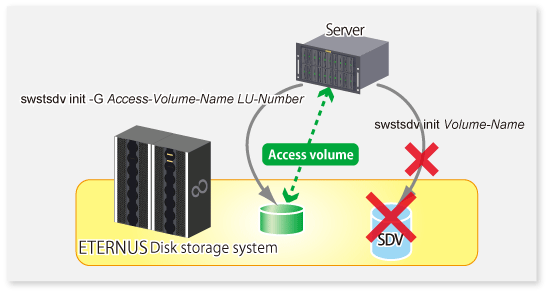
Do not use Snap Data Volume as shared disks in a clustered system. This is to avoid the danger of the clustered system failing over when the physical capacity of the Snap Data Volume is insufficient.
In cluster operations, use the following methods to prevent the Snap Data Volume from being used as a shared disk:
Use inter-server replication between the clustered system and a non-clustered system.