Outline
Filtering is performed for the process status list window so that the information that is displayed can be limited.
Calling sequence or built-in sequence
Use the following procedure to display this window:
Log in to the Web console and select a process group.
Click the Process Status submenu of the Process Management tab.
Select Filter.
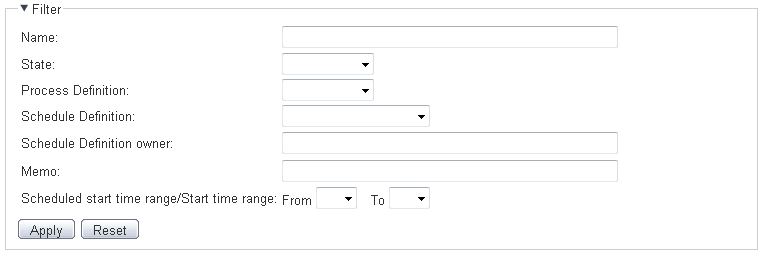
The items shown below can be set for the filtering information. When the Apply button is clicked, filtering is executed.
Name
This is the process instance name.
For this item, filtering is performed using partial match.
State
This is the process instance status. It is selected from the drop-down list.
Process Definition
This is the name of the process definition that uses the Schedule Definition. It is selected from the drop-down list.
Schedule Definition
This is the Schedule Definition name. It is selected from the drop-down list.
Schedule Definition owner
This is the Schedule Definition owner.
For this item, filtering is performed using exact match.
Memo
This is the description set for the Schedule Definition.
For this item, filtering is performed using partial match.
Scheduled start time range/Start time range
Specify the displayed time range. In the specified time range, Automated Operation Processes with the scheduled start date/actual start date are displayed.
Specify the start and end times for the range. Only "hours" for the start and end times can be specified. Specify the time range from date change time to date change time + 23 hours. The date change time cannot be crossed.