Outline
The execution schedule of the Automated Operation Process and the current status are displayed in a 25 hour time chart that contains the current time.
The execution schedule displays the schedule for the next 24 hours after the display start time. Color coding is used to indicate the current Automated Operation Process status. Specifying a past date displays the history information in a chart. If a time in the future is specified, a chart with schedule information is displayed.
In the Gantt chart, Automated Operation Processes that meet one of the following conditions are displayed.
Automated Operation Processes where the specified date falls between the start date/time and end date/time for the Automated Operation Process
Automated Operation Processes where the specified date falls between the scheduled start date/time and scheduled end date/time for the Automated Operation Process
Automated Operation Processes in the Running or Suspended state where the specified date falls before the date/time when the Automated Operation Process is predicted to end
Automated Operation Processes that are executing after being started by specifying UDAs from a process definition
Automated Operation Processes that are on hold
Calling sequence or built-in sequence
Use the following procedure to display this window:
Log in to the Web console and select a process group.
Click the Process Status submenu of the Process Management tab.
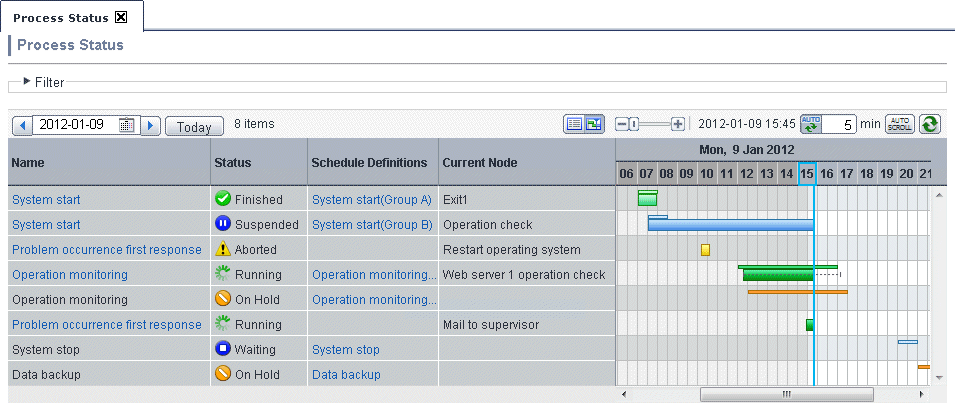
![]() (Updates to the latest information)
(Updates to the latest information)
The Gantt chart display updates to the latest information. The Gantt chart display the date when it is updated.
When today's server date changes to accommodate the date change time at the time of the update, the display date does not change automatically. The display time position (horizontal position) is displayed in the same position as prior to the update.
AutoRefresh
The Gantt chart display updates to the latest information automatically at the specified update interval. The default setting is set to automatically update at 5-minute intervals. A value from 5 to 20 (minutes) can be specified for the update interval. The automatic update only occurs when today's information is displayed. If the server date changes when the automatic update is enabled, today's information will be displayed automatically.
Relationship between the Process Status tab and automatic updates
If you switch to another tab with the Process Status window displayed and the session timeout interval is reached, a session timeout will occur.
If you switch to another tab with the Process Status window displayed, and then, switch back before the automatic update time arrives, the previous Process Status window will be displayed and the automatic update will continue.
Example: Automatic updates start at 0:00 and are performed every 20 minutes
If you switch to another tab at 0:10, and then, switch back to the Process Status window at 0:15, the status as of 0:00 will be displayed. Additionally, the next update will occur at 0:20.
If you switch to another tab with the Process Status window displayed, and then, switch back after the automatic update time arrives, the Process Status display will be updated and the automatic update will restart.
Example: Automatic updates start at 0:00 and are performed every 20 minutes
If you switch to another tab at 0:10, and then, switch back to the Process Status tab at 0:40, the status as of 0:40 will be displayed. Additionally, the next update will occur at 1:00.
Specify the date
Specify the date for the information to be displayed in the Gantt chart. The initial display is the information for today. The date selection can be specified using a date calendar. When Today is selected, the display will return to the display for today.
If a past date is specified, the past schedule and performance information will be displayed in the Gantt chart. A date as far back as Jan 01 of the year before last can be selected.
If a future date is specified, the future schedule information will be displayed in the Gantt chart. A date as far into the future as Dec 31 of the year after next can be selected.
AutoScroll
When the window is refreshed, the Gantt chart list will automatically scroll so that it is centered on the current time. In the default setting, automatic scrolling is enabled.
Vertically scroll | The display will be centered on the Automated Operation Process for which the start time or scheduled start time is closest to the current time. |
Horizontally scroll | The time chart will be centered on the current time. |
To scroll manually both horizontally and vertically, clear the AutoScroll setting. To use automatic scrolling again, select AutoScroll.
If the date changes when automatic scrolling is enabled, today is displayed automatically.
Column width
The Gantt chart time width changes in three phases using a slider.
Server time
The Management Server system time when the information was updated is displayed.
The following information is displayed in the list:
Name
This is the process instance name.
When the name is clicked, the process instance details will be displayed. If the user is not the process instance start user or the owner, an error message will be displayed when this name is selected. Additionally, the link will not be displayed if the process instance has a "never executed" status.
Status
This is the process instance status.
Status | Description |
|---|---|
Exit | The Exit Node is reached and the Automated Operation Process finishes. |
Running | The Automated Operation Process is running normally. |
Waiting | The Automated Operation Process is scheduled and waiting to be executed. |
Suspended | The Automated Operation Process has been paused. When a user performs the Suspended operation, the status changes to "paused". To change the status to "running" again, the user performs the Resume operation. In this state, only the Resume operation is possible. This operation is performed in the process instance details window. |
Error | An error has occurred in the Automated Operation Process. The status changes to "Error" in the following cases:
If this status occurs, take appropriate action by either checking the details of the process instance or by looking up the system log to find out the cause of the error. |
On Hold | The Schedule Definition has been put on hold. Even if the startup day/start time are satisfied, the Automated Operation Process will not be started until the user performs the OnHold cancellation operation. |
Aborted | The Automated Operation Process has been canceled. When a user performs the Abort operation, the status changes to Abort. This operation is performed in the process instance details window. |
Schedule Definitions
The Automated Operation Process start type is displayed.
Displayed Content | Description |
|---|---|
Schedule Definitions name | This is displayed if the UDA set for the Schedule Definition is used to start the Automated Operation Process. If the Schedule Definition name is clicked, the details window for the selected Schedule Definition is displayed. |
Blank | This is displayed if the Automated Operation Process is started from the process definition after the UDA was specified. |
Current node
The process instance node position is displayed.
Status | Displayed node |
Exit | Exit Node. |
Running | Node being processed. If there are multiple current nodes, only the latest node (the node that was transitioned to last) will be displayed. |
Waiting | None. |
Suspended | Paused node. |
Error | Node in which the error occurred. |
On Hold | None. |
Aborted | Canceled node. |
Gantt chart.
The Automated Operation Process start performance and scheduled start are displayed in the Gantt chart. The displayed start time will change to the date change time. However, if the date change time setting is any value except 0 minutes, the displayed start time will change to 0 minutes.
If the scheduled start time and the actual start time are different, the predicted end time will be displayed as a dotted line on the performance line.
The schedule is displayed in the upper area of the chart, and the performance is displayed in the lower area of the chart.
The chart is displayed according to the status, as shown below:
Status | Schedule/Performance | Chart |
|---|---|---|
Exit | Schedule line | Scheduled start date to scheduled end date (Green) |
Performance line | Start date to end date (Green) | |
Running | Schedule line | Scheduled start date to scheduled end date (Green) |
Performance line | Start date to current date (Green) | |
Waiting | Schedule line | Scheduled start date to scheduled end date (Blue) |
Performance line | None | |
Suspended | Schedule line | Scheduled start date to scheduled end date (Blue) |
Performance line | Start date to current date (Blue) | |
Error | Schedule line | Scheduled start date to scheduled end date (Red) |
Performance line | Start date/time to end date/time (Red) | |
On Hold | Schedule line | Scheduled start date/time to scheduled end date/time (Orange) |
Performance line | None | |
Aborted | Schedule line | Scheduled start date/time to scheduled end date/time (Yellow) |
Performance line | Start date/time to end date/time (Yellow) |
Note that, when the mouse is pointed to a row in the displayed schedule or performance line of the Gantt chart, the following detail information will be displayed:
Scheduled start time
Scheduled end time
Start time
End time
Current node
List View
All process instances for the corresponding date in the process group will be displayed.
The list is sorted into time series for the scheduled start date (or actual start date) and then displayed.
The length of the performance part chart represents the actual execution time of the Automated Operation Process.
The length of the scheduled start and currently running part chart represents the predicted execution time specified for the Schedule Definition. If a predicted execution time has not been specified, it represents the previous performance value. The scheduled execution time of the Automated Operation Process that is started first is displayed as 15 minutes.
Automated Operation Processes started from the process definition are also displayed. In this case, however, the predicted end time will not be displayed with a dotted line.
If a start interval has been set for the Schedule Definition start time, it will be displayed one row at a time for each process instance started.
Subprocesses are not displayed in a list.
If there is a large increase in the numbers of items displayed in a list, the following warning message will be displayed. Adjust the numbers of displayed items using the filter.
When the numbers of items displayed exceeds 500
"It will take a long time to display all {500} items - do you confirm the display operation? To restrict the number of items displayed, cancel the display operation and set up a filter."
When the numbers of items displayed exceeds 3000
"Only the first {3000} process instances will be displayed. If necessary, use a filter to restrict the number of process instances."
When the Gantt chart is first displayed or when the Today button is clicked, the display will scroll horizontally so that it is centered on the current time. In all other cases, the horizontal scrolling position does not change.
The 25 hour part display displays a connection to the following day. For this reason, the current time line will not be displayed even if it exists in the 25 hour part. Click the Today button to display the information for today.