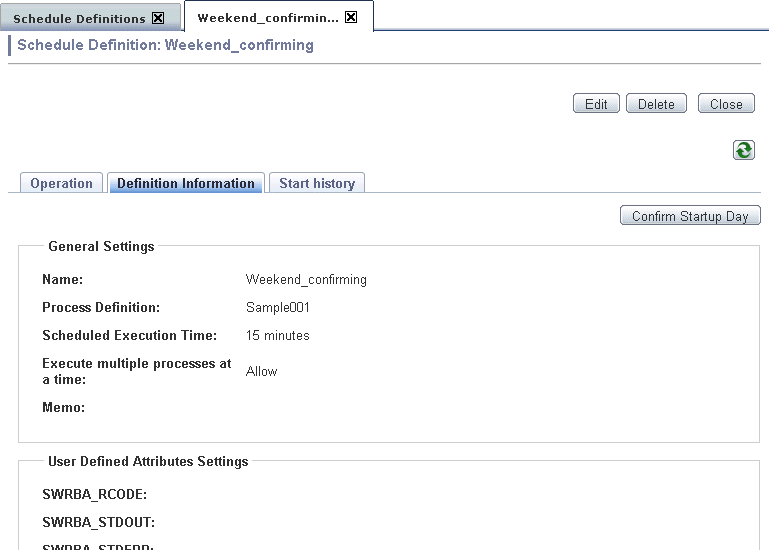A Schedule Definition that has already been registered can be checked or modified as required.
The procedure for checking or modifying a Schedule Definition from a Web console is shown below.
Click the Schedule Definitions submenu of the Process Management tab.
A list of Schedule Definitions that have been registered will be displayed in the list panel. The information shown below can be checked from the list of Schedule Definitions.
Item | Display contents |
|---|---|
Name | Schedule Definition name |
ID | Schedule Definition ID |
State | Schedule Definition state
|
Last Start Date | The date of the last execution of the automation operation process. |
Next Startup Date | Date and time at which the process definition is next scheduled to start |
Process Definition | Name of the process definition that is using the Schedule Definition. |
Owner | The user ID of the Schedule Definition owner. The user ID of the user who created the Schedule Definition is set as the owner. Users without administration privilege can only view the Schedule Definitions they own. To view other users Schedule Definitions change the settings of the filter. |
Schedule Pattern | The name of the Schedule Pattern that is being used by the Schedule Definition. If startup days are directly specified this column will be empty. |
Holiday Calendar | The name of the holiday calendar that is being used by the Schedule Definition. |
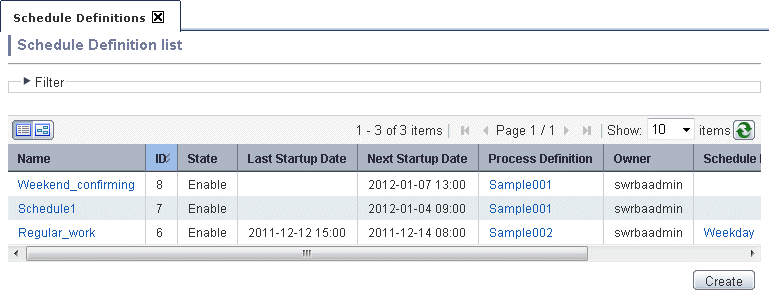
If you want to narrow down the list of the Schedule Definitions click Filter button and set the filtering parameters and click Apply.

Select the name of the Schedule Definition you want to check from the list panel.
The Schedule Definition details will be displayed.
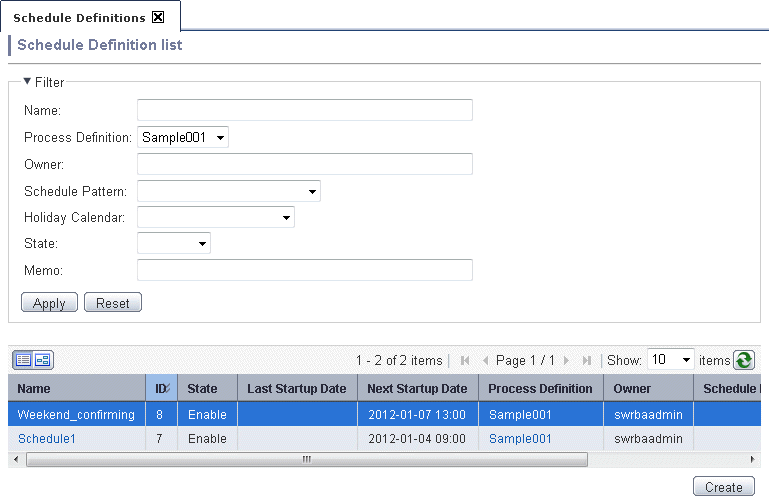
Click the Definition Information panel of the Schedule Definition details. To edit the definition information, click the Edit button.