This section explains how to restore the Systemwalker Software Configuration Manager admin server.
Note that Systemwalker Software Configuration Manager must be stopped before restoring (refer to "Starting and Stopping Systemwalker Software Configuration Manager" for details)
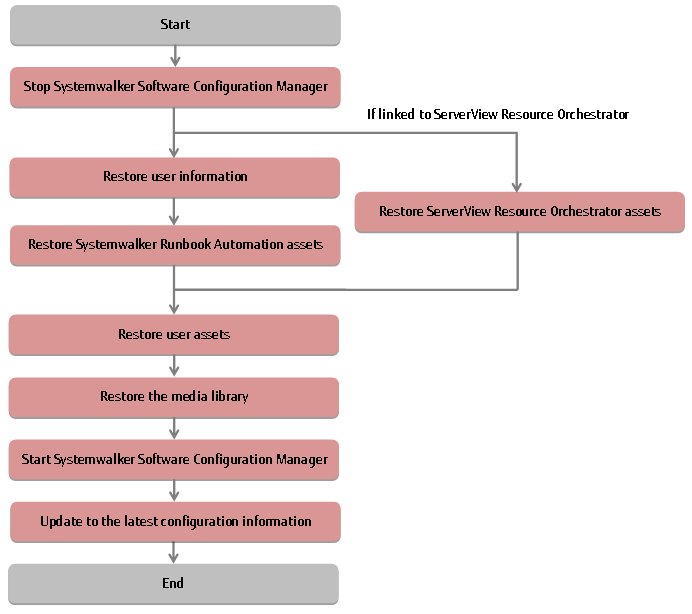
Restore user information that was backed up at "Backing Up User Information" (refer to the relevant ServerView Operations Manager manual below for details). If linked to ServerView Resource Orchestrator, then use it to restore user information.
[Windows]
"Backing up and restoring OpenDJ data on Windows systems" in User Management in ServerView
[Linux]
"Backing up and restoring OpenDJ data on Linux systems" in User Management in ServerView
Restore Systemwalker Runbook Automation assets backed up at "Backing Up Systemwalker Runbook Automation Assets" using the command below from the command prompt (refer to the Reference Guide for information on commands):
Command | Overview |
|---|---|
swrba_restore | Restore user assets. |
Note
Systemwalker Runbook Automation assets must be restored using a user account with administrator privileges for the operating system (administrator or root).
Specify the full path of the backup target directory (note that the path can contain only halfwidth alphanumeric characters, must not include symbols or spaces, and must be up to 32 characters long).
Restore ServerView Resource Orchestrator assets backed up at "Backing Up ServerView Resource Orchestrator Assets (when Linked to ServerView Resource Orchestrator)" (refer to "Restoring the Admin Server" in the ServerView Resource Orchestrator Cloud Edition Operation Guide for details).
Restore user assets backed up at "Backing Up User Assets", use the following command from a command prompt. Refer to "Command Reference" in the Reference Guide for information on this command.
Command name | Overview |
|---|---|
swcfmg_restore | This command restores user assets. |
Note
User assets must be restored using OS administrator privileges (administrator or root).
Restore the media library backed up at "Backing Up the Media Library" , use the following command from a command prompt. Refer to "Command Reference" in the Reference Guide for information on this command.
Command name | Overview |
|---|---|
swcfmg_repository_restore | This command restores the media library. |
Note
The media library must be restored using OS administrator privileges (administrator or root).
After restoring Systemwalker Software Configuration Manager, update to the latest configuration information.
The procedure for updating to the latest configuration information is described below:
Execute cmdbrefresh to update the CMDB information:
[Windows]
%SWCMDB_INSTALL_PATH%\FJSVcmdbm\bin\cmdbrefresh.exe -a -q |
[Linux]
/opt/FJSVcmdbm/bin/cmdbrefresh -a -q |
Perform discovery to update to the latest patch information and Fujitsu middleware product information:
[Windows]
<Systemwalker Software Configuration Manager installation directory>\SWCFMGM\bin\swcfmg_patch_updateinfo.exe -repository |
[Linux]
/opt/FJSVcfmgm/bin/swcfmg_patch_updateinfo -repository |
To discover only particular information, execute the command below:
Windows patch information
[Windows]
<Systemwalker Software Configuration Manager installation directory>\SWCFMGM\bin\swcfmg_patch_updateinfo.exe -t windows -repository |
[Linux]
/opt/FJSVcfmgm/bin/swcfmg_patch_updateinfo -t windows -repository |
Linux patch information
[Windows]
<Systemwalker Software Configuration Manager installation directory>\SWCFMGM\bin\swcfmg_patch_updateinfo.exe -t linux |
[Linux]
/opt/FJSVcfmgm/bin/swcfmg_patch_updateinfo -t linux |
Fujitsu middleware patch information and Fujitsu middleware product information
[Windows]
<Systemwalker Software Configuration Manager installation directory>\SWCFMGM\bin\swcfmg_patch_updateinfo.exe -t middleware |
[Linux]
/opt/FJSVcfmgm/bin/swcfmg_patch_updateinfo -t middleware |
Perform discovery for the parameter information:
[Windows]
<Systemwalker Software Configuration Manager installation directory>\SWCFMGM\bin\swcfmg_param_updateinfo.exe |
[Linux]
/opt/FJSVcfmgm/bin/swcfmg_param_updateinfo |