This section describes how to add hardware.
The following describes how to add a shared disk device.
Figure 8.11 Procedure to add a shared disk device
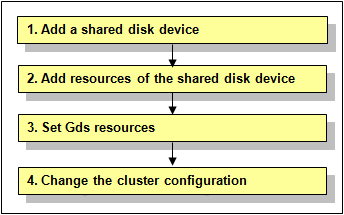
Information
You must stop RMS during performing "4. Change the cluster configuration."
However, you do not need to stop RMS if all the following conditions are met because performing "4. Change the cluster configuration" is not necessary under the condition:
The added shared disk device is registered with the existing class of GDS.
The added shared disk device is no used as Fsystem resource.
Operation Procedure:
Add a shared disk device.
See "9.2 Maintenance Flow" and ask your Fujitsu customer engineer (CE) to add a shared disk device.
Add resources of the shared disk device.
Register resources corresponding to the added shared disk device to the resource database.
See
To register resources, see "5.1.3.2 Registering Hardware Devices."
Set up Gds resources.
To use GDS, set up GDS and create Gds resources.
If you register the added shared disk device with the existing class of GDS, you do not need to set Gds resources.
See
For information on how to set up GDS and create Gds resources, see "6.3 GDS Configuration Setup," "6.7.3.3 Preliminary Setup for Gds Resources," and "6.7.3.4 Setting Up Gds Resources."
Change the cluster configuration.
Change the cluster configuration to add the following resources related to the added shared disk device to a cluster application.
Fsystem resource
Gds resource
See
For information on how to change the cluster configuration, see "8.1 Changing the Cluster Configuration"
This section describes how to add a network interface card used for the public LAN and the Administrative LAN.
Figure 8.12 Procedure to add a network interface card
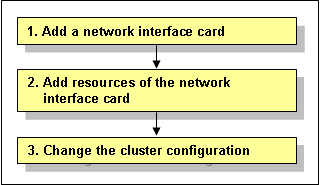
Operation Procedure:
Add a network interface card.
See "9.2 Maintenance Flow" and ask your Fujitsu customer engineer (CE) to add a network interface card.
Add resources of the network interface card.
Register resources corresponding to the added network interface card to the resource database.
See
To register resources, see "5.1.3.2 Registering Hardware Devices."
Change the cluster configuration.
Change the cluster configuration to add the following resources related to the added network interface card to a cluster application.
Takeover network resource
Gls resource
See
For information on how to change the cluster configuration, see "8.1 Changing the Cluster Configuration"