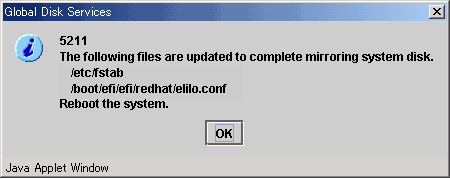Take the following setup procedures to enable system disk mirroring.
The setup values correspond to the values that were specified in the "System Disk Mirror Setup Worksheet". In the operation procedure, the "A.9 GDS Setup Worksheets" is abbreviated as "worksheet".
See
For setup details, see "5.2.1 System Disk Settings" in the "PRIMECLUSTER Global Disk Services Configuration and Administration Guide".
Note
To mirror the system disk of a guest OS by using GDS in the virtual machine environment, you need to create the guest OS in a local mirrored volume created on the host OS.
For information on how to set up the host OS, see "3.2.1.1 Host OS setup."
If you use the virtual machine function to mirror the system disk by using GDS, see the section about redundancy in "PRIMEQUEST Virtual Machine Function User's Manual".
Operation Procedure:
Select Global Disk Services at the Web-Based Admin View top screen.
The GDS Management screen (hereinafter main screen) is displayed.
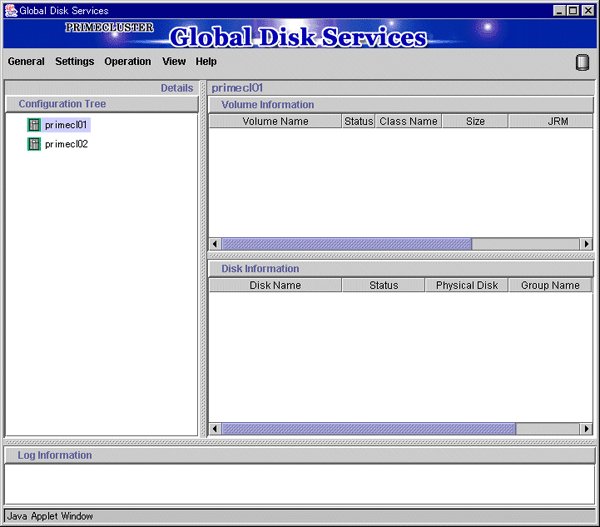
From the GDS configuration tree, select the node in which the system disk mirror is to be set, click the Settings menu, and select System Disk Settings.
A list of disks that can be used for mirrored disks for the selected node is displayed.
Select the system disk ("Physical disk name" on the worksheet), and click Next.
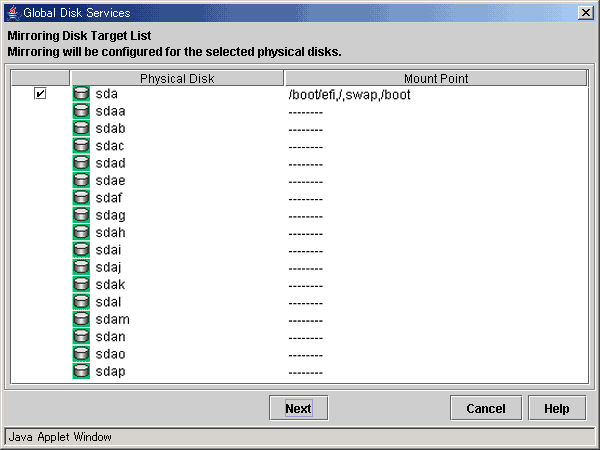
Specify class name of the root class.
Enter the class name ("Class name" on the worksheet) of the root class, and click Next.
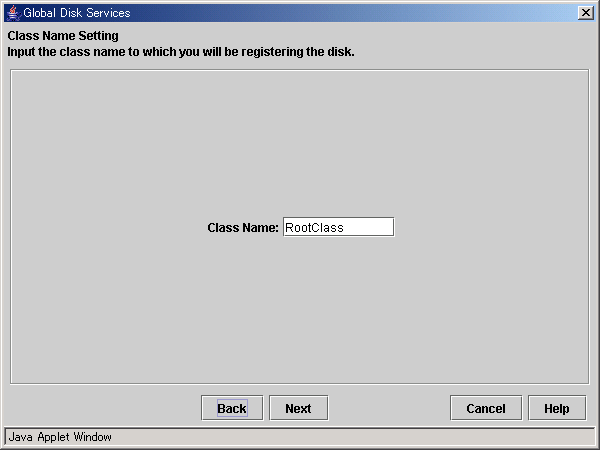
Note
Specify the class name so that the class names of the root class are not duplicated among cluster nodes.
Add a mirror disk to the group.
Enter the "Group Name" ("Group name" on the worksheet), then from the "Physical Disk List," select the "mirror disk" ("Mirror disk name" on the worksheet) for the system disk, and click Add.
Check that the "mirror disk" that was selected is displayed in "Group Configuration Disk," and then click Next.
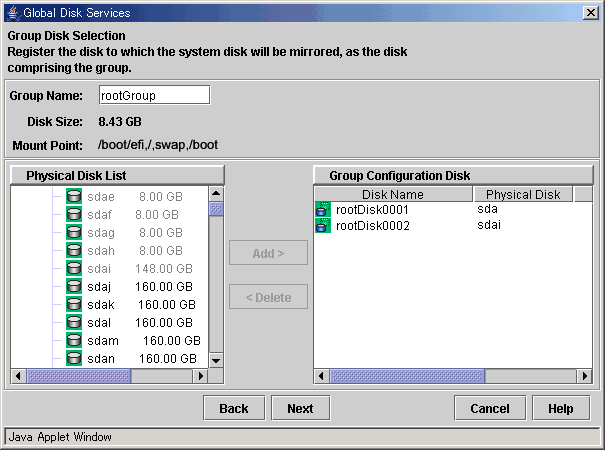
Select a Spare Disk ("Spare disk name" on the worksheet) from the "Physical Disk List," and click Add.
Check that the spare disk that was selected is registered to "Spare Disk," and then click Next.
If a spare disk is unnecessary, go to Step 6.
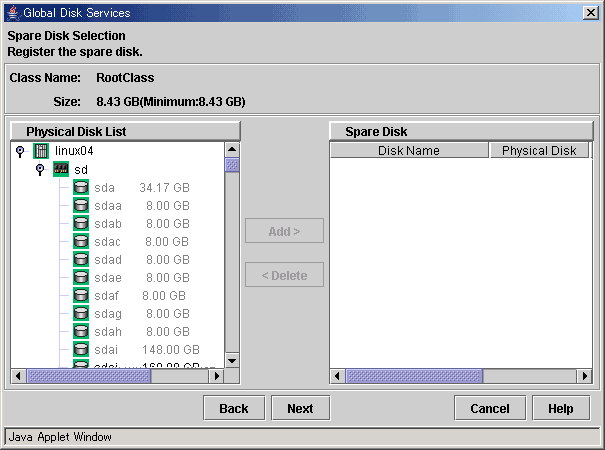
Check the system disk configuration.
Check the physical disk name and the mirror disk name, and then click Create.
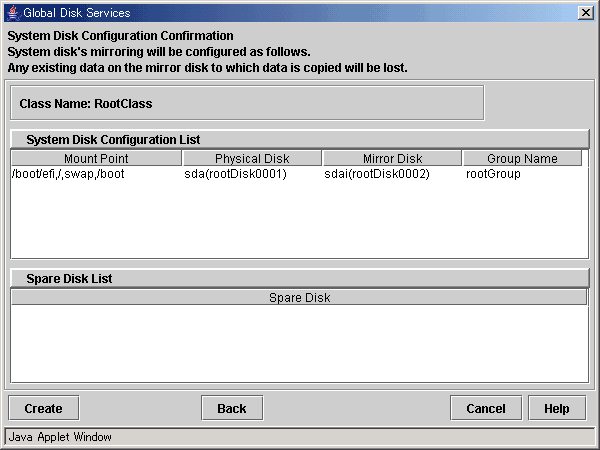
After creation of the system disk is completed, the following screen is displayed.
Check the screen contents, and then click OK.
Set up mirroring for the system disk of primecl02 on each node, and then, restart all the nodes.