For information on the initial GLS setup, see "Chapter 5 Operation on Cluster System" in the "PRIMECLUSTER Global Link Services Configuration and Administration Guide : Redundant Line Control Function."
This section describes how to set up "Example of the Cluster system" of "Example of configuring NIC switching mode (IPv4)" that GLS (redundant line control function) provides. This procedure is described in the example below.
The setup values correspond to those on the "A.8.3 GLS Setup Worksheet."
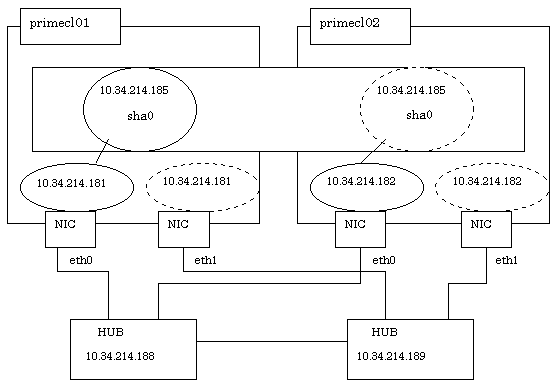
Operation Procedure:
Setting up the system
Define the IP address and Host name in /etc/hosts file.
10.34.214.185 takeoverIP # Virtual IP 10.34.214.181 primecl01 # primecl01 Physical IP 10.34.214.182 primecl02 # primecl02 Physical IP 10.34.214.188 swhub1 # primary HUB IP 10.34.214.189 swhub2 # secondary HUB IP
Configure physical interface definition file as follows.
Contents of /etc/sysconfig/network-scripts/ifcfg-eth0
DEVICE=eth0 BOOTPROTO=static HWADDR=XX:XX:XX:XX:XX:XX HOTPLUG=no BROADCAST=10.34.214.255 IPADDR=10.34.214.181 NETMASK=255.255.255.0 NETWORK=10.34.214.0 ONBOOT=yes TYPE=Ethernet
Contents of /etc/sysconfig/network-scripts/ifcfg-eth1
DEVICE=eth1 BOOTPROTO=static HWADDR=XX:XX:XX:XX:XX:XX HOTPLUG=no ONBOOT=yes TYPE=Ethernet
Note
If the basic software is RHEL4 or RHEL5, and you specify "HWADDR=XX:XX:XX:XX:XX:XX" in the settings for the physical interfaces bundled by GLS (/etc/sysconfig/network-scripts/ifcfg-ethX file), add "HOTPLUG=no." In the RHEL5 environment, disable the hot plug function settings for the virtual interface (sha) by editing the /etc/udev/rules.d/60-net.rules file.
Information
"HOTPLUG=no" used when the basic system (OS) is RHEL4 or RHEL5 does not disable the PCI hot plug function.
You can perform hot maintenance for NIC (PCI card) to the physical interfaces with "HOTPLUG=no."
When the system is RHEL, on the /etc/sysconfig/network file, define a statement which enables the network configuration.
NETWORKING=yes NETWORKING_IPV6=no
Setting Hot Plug
Edit the /etc/udev/rules.d/60-net.rules file for RHEL5 environments, and nullify the Hot Plug to virtual interface (sha). The setting of this file is unnecessary in RHEL4 environments.
SUBSYSTEM="net",ENV{INTERFACE}=="sha*",GOTO="skipgls" ACTION=="add",SUBSYSTEM=="net",IMPORT{program}="/lib/udev/rename_device" SUBSYSTEM=="net",RUN+="/etc/sysconfig/network-scripts/net.hotplug" LABEL="skipgls"
Rebooting
Run the following command and reboot the system. After rebooting the system, verify eth0 is enabled using "ifconfig" command.
# /sbin/shutdown -r now
Setting a subnet mask
For the underlined parameter, specify the network address and the subnet mask of the virtual interface.
# /opt/FJSVhanet/usr/sbin/hanetmask create -i 10.34.214.0 -m 255.255.255.0
Check that the facility has been set up correctly.
# /opt/FJSVhanet/usr/sbin/hanetmask print
Note
For details on the subnet mask value, see "hanetmask command" in the "PRIMECLUSTER Global Link Services Configuration and Administration Guide : Redundant Line Control Function."
Creating of virtual interface
For the underlined parameter, specify the physical IP address of the node.
# /opt/FJSVhanet/usr/sbin/hanetconfig create -n sha0 -m d -i 10.34.214.185 -e 10.34.214.181 -t eth0,eth1Check that the virtual interface has been set up correctly.
# /opt/FJSVhanet/usr/sbin/hanetconfig print
Setting up the HUB monitoring function
For the underlined parameter, specify the IP addresses of the hubs to be monitored.
# /opt/FJSVhanet/usr/sbin/hanetpoll create -n sha0 -p 10.34.214.188,10.34.214.189 -b off
Check that the facility has been set up correctly.
# /opt/FJSVhanet/usr/sbin/hanetpoll print
Setting up the Standby patrol monitoring function
# /opt/FJSVhanet/usr/sbin/hanetconfig create -n sha1 -m p -t sha0
Check that the facility has been set up correctly.
# /opt/FJSVhanet/usr/sbin/hanetconfig print
Creating of the takeover IP address (takeover virtual Interface)
# /opt/FJSVhanet/usr/sbin/hanethvrsc create -n sha0
Check that the registration has been done correctly.
# /opt/FJSVhanet/usr/sbin/hanethvrsc print
Setting up the system
Define the IP address and Host name in /etc/hosts file. Defined content is same as HOST-primecl01.
Configure physical interface definition file as follows.
Contents of /etc/sysconfig/network-scripts/ifcfg-eth0
DEVICE=eth0 BOOTPROTO=static HWADDR=XX:XX:XX:XX:XX:XX HOTPLUG=no BROADCAST=10.34.214.255 IPADDR=10.34.214.182 NETMASK=255.255.255.0 NETWORK=10.34.214.0 ONBOOT=yes TYPE=Ethernet
Contents of /etc/sysconfig/network-scripts/ifcfg-eth1
DEVICE=eth1 BOOTPROTO=static HWADDR=XX:XX:XX:XX:XX:XX HOTPLUG=no ONBOOT=yes TYPE=Ethernet
When the system is RHEL, on the /etc/sysconfig/network file, define a statement which enables the network configuration.
NETWORKING=yes NETWORKING_IPV6=no
Setting Hot Plug
Edit the /etc/udev/rules.d/60-net.rules file for RHEL5 environments, and nullify the Hot Plug to virtual interface (sha). The setting of this file is unnecessary in RHEL4 environments.
SUBSYSTEM="net",ENV{INTERFACE}=="sha*",GOTO="skipgls" ACTION=="add",SUBSYSTEM=="net",IMPORT{program}="/lib/udev/rename_device" SUBSYSTEM=="net",RUN+="/etc/sysconfig/network-scripts/net.hotplug" LABEL="skipgls"
Rebooting
Run the following command and reboot the system. After rebooting the system, verify eth0 is enabled using "ifconfig" command.
# /sbin/shutdown -r now
Setting a subnet mask
For the underlined parameter, specify the network address and the subnet mask of the virtual interface.
# /opt/FJSVhanet/usr/sbin/hanetmask create -i 10.34.214.0 -m 255.255.255.0
Check that the facility has been set up correctly.
# /opt/FJSVhanet/usr/sbin/hanetmask printNote
For details on the subnet mask value, see "hanetmask command" in the "PRIMECLUSTER Global Link Services Configuration and Administration Guide : Redundant Line Control Function."
Creating of virtual interface
For the underlined parameter, specify the physical IP address of the node.
# /opt/FJSVhanet/usr/sbin/hanetconfig create -n sha0 -m d -i 10.34.214.185 -e 10.34.214.182 -t eth0,eth1
Check that the virtual interface has been set up correctly.
# /opt/FJSVhanet/usr/sbin/hanetconfig printSetting up the HUB monitoring function
In the underlined parameter, specify the IP addresses of the hubs to be monitored.
# /opt/FJSVhanet/usr/sbin/hanetpoll create -n sha0 -p 10.34.214.188,10.34.214.189 -b off
Check that the facility has been set up correctly.
# /opt/FJSVhanet/usr/sbin/hanetpoll printSetting up the Standby patrol monitoring function
# /opt/FJSVhanet/usr/sbin/hanetconfig create -n sha1 -m p -t sha0Check that the facility has been set up correctly.
# /opt/FJSVhanet/usr/sbin/hanetconfig printCreating of the takeover IP address (takeover virtual Interface)
# /opt/FJSVhanet/usr/sbin/hanethvrsc create -n sha0Check that the resources have been set up correctly.
# /opt/FJSVhanet/usr/sbin/hanethvrsc printPost-setup processing
After the OPERATING and STANDBY node setup is done, create the Gls resources and register them to the cluster application.
For details, see "6.7.3.5 Setting Up Gls Resources" and "6.7 Setting Up Cluster Applications."
You also need to reboot the system after registering the cluster application. Then, start RMS and check the RMS tree to confirm whether the Gls resources are displayed correctly. For details, see "7.1.3.1 RMS Tree."
The Gls resource name is displayed as GlsX (X is integer).
See
For information on GLS (redundant line control function) and other operation modes, see "Appendix B Examples of Setting Up" in the "PRIMECLUSTER Global Link Services Configuration and Administration Guide : Redundant Line Control Function."