Create userApplication by selecting Application-Create in the “Main RMS manage menu” page.
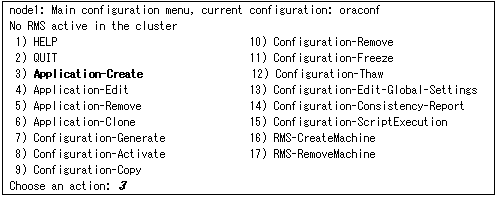
Select ORACLE (in capitals) in the “Application type selection menu” page.
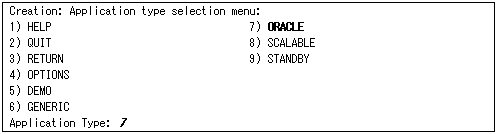
Specify a userApplication name of ApplicationName in the “Settings of turnkey wizard ORACLE” page.

Select Machines+Basics to set up nodes and following menu items.
Set an operating node to Machines [0], and standby nodes to Machines [n]. Select AdditionalMachines when adding a new node. For other settings, see HELP or the PRIMECLUSTER Installation and Administration Guide.

Information
The following setup values are recommended. The other attributes not described below are optional.
Attributes | Values |
AutoSwitchOver | HostFailure|ResourceFailure|ShutDown |
PersistentFault | 1 |
HaltFlag | yes |
Save the above settings by selecting SAVE+EXIT.
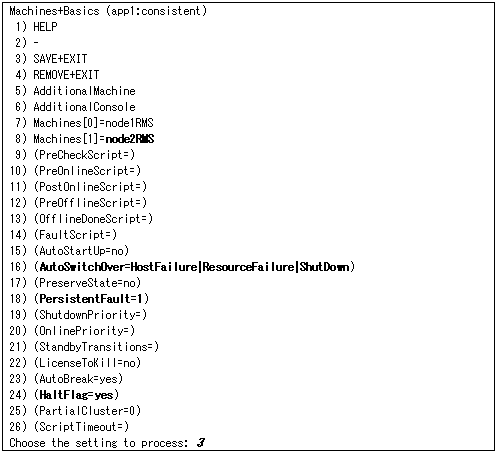
Set up resources required for shared disks (GDS), LocalFileSystems, and Gls in the “Settings of turnkey wizard ORACLE” page.
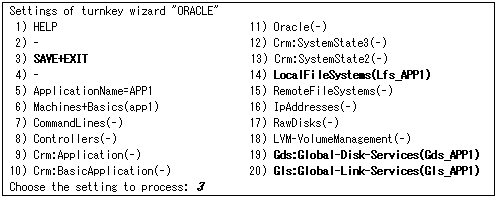
Return to the Main RMS management menu by selecting SAVE+EXIT. (Any settings related to Oracle should not be done at this point.)