Select Application-Create in the “Main RMS management menu” page to create userApplication.
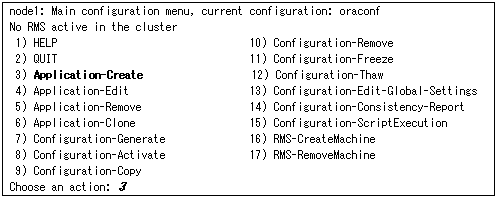
Select ORACLE (all caps) in the “Application type selection menu” page.
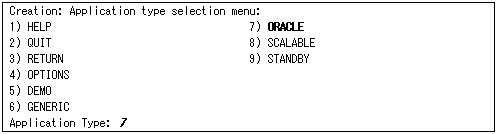
Specify the userApplication name of ApplicationName in the “Settings of turnkey wizard ORACLE” page.

Select Machines+Basics to set up a node and following menu items. Create the same number of userApplication as that of Oracle instances. One node is required for each userApplication. For other settings, see HELP or the “PRIMECLUSTER Installation and Administration Guide”.

Information
The following setup values are recommended. The other attributes not described below are optional.
Attributes | Values |
AutoStartUp | No |
AutoSwitchOver | No |
PersistentFault | 1 |
Save the above settings by selecting SAVE+EXIT.
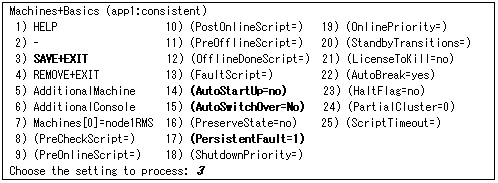
Set up a resource required for the shared disk (ex. GDS) in the “Setting of turnkey wizard ORACLE” page.
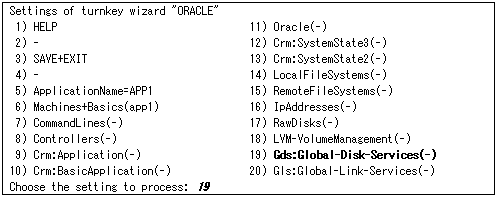
Return to the Main RMS management menu by executing SAVE+EXIT (Any settings related to Oracle should not be done here).
Node setup is completed.
For scalable operation, create the same number of userApplication as the nodes.
(Repeat the same procedure from 1 to 7 for the other nodes.)
Create userApplication (app3) for controlling Oracle the register the userApplications created up to step 8.
See
Create the controlling userApplication if you want to startup or stop userApplication (app1, app2) at the same time on all nodes.
For details of step 8 of the procedure, see “6.7.2.2 Creating Scalable Cluster Applications” of the “PRIMECLUSTER Installation and Administration Guide “.