This section describes error messages that can be output when JBK Plugin is used and the actions to be taken in response to the output messages.
When JBK Plugin is used, an error message may be output by the browser or an exception occurring during the execution of the Java class may be output, as well as the error messages described below. For those messages, see the manual of your browser or a JDK or JRE document.
If "ERROR: fail to load the applet." is displayed in the applet area, invoke the Java console and check whether an exception was thrown. If FileNotFoundException is thrown, check the applet location and the applet path.
Locations Where the Error Message Is Output
If an error occurs when JBK Plugin is executed, the error message is output as follows:
If the error occurs in a Java class, the error message is displayed on the Java console in the Java exception format.
Any other error is displayed in a message dialog.
Figure 2.4 Sample error message displayed in the Java exception format
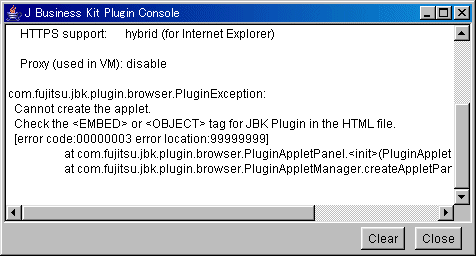
Figure 2.5 Sample error message displayed in a message dialog
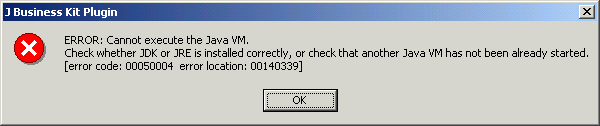
Error Message Format
[Java exception output format]
com.fujitsu.jbk.plugin.browser.PluginException:
(Message indicating the problem)
(Message indicating the cause and the action to be taken)
(Error codes indicating the error detail)
Exception trace information
: |
[Message dialog output format]
Error:(Message indicating the problem) (Message indicating the cause and the action to be taken) (Error codes indicating the error detail) |
Message indicating the problem
This message indicates the current problem. For each message, see 'Messages Indicating the Problem' below.
Message indicating the cause and the action to be taken
This message indicates the cause of the current error and the action to be taken. For each message, see 'Message Indicating the Cause and the Action to be Taken' below.
Error codes indicating the error detail
These error codes indicate the details of the current error and the location of the error in the modules of JBK Plugin. These codes are used when the error must be investigated.
Messages Indicating the Problem
Any of the following messages is displayed as the message indicating the problem:
[Problem] When the showDocument() method of the java.applet.Applet class was invoked, an error occurred in JBK Plugin.
[Problem] An error occurred when the Java VM was started.
[Problem] The Java console of JBK Plugin could not be created. This problem can occur also if the Java console is set to be hidden.
It also occurs when VGA-compatible mode (16 colors) is set in the screen properties.
[Problem] An error occurred when the Java console of JBK Plugin was attempted to be displayed.
[Problem] An error occurred in the initialization of JBK Plugin.
[Problem] An error occurred when the JBK Plugin property file (jbkplugin.properties) was being read.
[Problem] An error occurred when JBK Plugin was downloading the applet class file or the other files.
[Problem] An error occurred when the applet was posting data to the Web server by java.net.URL class.
[Problem] An error occurred when the applet was being created.
[Problem] An error occurred when the applet was being discarded.
[Problem] An error occurred when an applet parameter coded in the HTML file was being obtained. This problem might occur only when Internet Explorer is used.
[Problem] An error occurred when the applet was being re-sized.
[Problem] When the showStatus() method of the java.applet.Applet class was invoked, an error occurred in JBK Plugin.
[Problem] An error occurred when the proxy information set for the browser was being obtained.
Message Indicating the Cause and the Action to be Taken
Any of the following messages is displayed indicating the cause of the error and the action to be taken:
[Cause] Not all required attributes are specified in the HTML file for using JBK Plugin.
[Action] The <EMBED> or <OBJECT> tag for JBK Plugin requires the following attributes:
CODE - Class of the applet
WIDTH - Width of the applet
HEIGHT - Height of the applet
Check whether these attributes are correctly specified. For the coding of the HTML file for using JBK Plugin, see '2.2.3 How to Create an HTML File for JBK Plugin'.
[Cause] An error occurred when JBK Plugin invoked the plug-in API of Internet Explorer.
[Action] The following are the actions to be taken to correct the error:
Check whether Internet Explorer has been correctly installed.
Check that an old version of Internet Explorer is not used.
[Cause] This error occurs when the environment for executing JBK Plugin is not correctly set.
[Action] The following are the actions to be taken to correct the error:
Check whether JBK Plugin is correctly installed.
For environment setting for using JBK Plugin, see '2.2.1 JBK Plugin Setup'.
[Cause] This error occurs if the setting of JDK or JRE to be used as a Java VM cannot be obtained.
[Action] The following are the actions to be taken to correct the error:
Check whether the JBK Plugin property file (jbkplugin.properties) exists.
The jbkplugin.properties file is placed in the "classes" directory below the JBK runtime install directory.
If the user specifies the JDK or JRE to be used, check whether the specification is correctly coded in the jbkplugin.properties file.
If the user does not specify the JDK or JRE to be used, check whether JBK runtime has been correctly installed. JBK Plugin uses the JDK or JRE specified at the installation of JBK as a Java VM.
For the specification of the JDK or JRE to be used as a Java VM, see '2.3.1 Specifying the Java VM Used in JBK Plugin'.
[Cause] An internal error occurred when JBK Plugin was executed.
[Action] Notify a Fujitsu systems engineer.
[Cause] This error occurred when JBK Plugin downloaded files by using the networking functionality of the browser.
[Action] The following are the actions to be taken to correct the error:
Check whether the correct URL
Check whether the Web server is available.
If you use a proxy server, check whether the proxy server is available.
[Cause] This error occurred when two applets are going to execute in the same browser but each applet uses different property file.
[Action] The following are the actions to be taken to correct the error:
Check whether some applet has '@JBKPLGPROP' parameter and some does not have.
Check whether the '@JBKPLGPROP' parameters of all applets have the same value.
For the detail, see '2.3.12 Switching the Property Files'.
[Cause] This error occurs if the Java VM cannot be correctly executed.
[Action] The following are the actions to be taken to correct the error:
If the user specifies the JDK or JRE to be used
Check whether the JDK or JRE to be used is correctly specified in the JBK Plugin property file (jbkplugin.properties).
Check whether the specified JDK or JRE has been correctly installed.
If the user does not specify the JDK or JRE to be used
Check whether JBK runtime has been correctly installed.
Check whether the JDK or JRE specified at the installation of JBK has been correctly installed.
For the specification of the JDK or JRE to be used as a Java VM, see '2.3.1 Specifying the Java VM Used in JBK Plugin'.
Also consider the action below:
Check whether another Java VM has been already started in this process.
Check that the CLASSPATH environment variable does not include a path to a class whose version differs from that of the JDK or JRE to be used.
For the class path used by JBK Plugin, see 'Setting Environment Variables'.
[Cause] A sufficient memory space for executing the applet using JBK Plugin could not be obtained.
[Action] Take either of the following actions:
Terminate another active application, then start the browser again.
Restart the system.
[Cause] This message indicates that, while JBK Plugin was downloading files, the user stopped the download by pressing the Stop button of the browser.
[Action] Reload the HTML file shown in the browser window by pressing the Reload button of the browser. Then, JBK Plugin reloads the applet again.
[Cause] An unexpected error occurred when JBK Plugin was executed.
[Action] Notify a Fujitsu systems engineer.