Perform the connection setting to the admin Server.
Select Windows start menu >> Interstage Business Process Manager Studio and then Studio.
The confirmation window for the work space folder will be displayed. Change the folder as required, and click the OK button.
Select Open Perspective on the Window menu, and click Analytics Studio.
Enter the IP address and the port number of the admin Server in Analytics Server, and click the OK button. (If the admin Server is installed on the same machine, "localhost" may also be specified.)
Click the Reload from Server button, and obtain the definition from the server (initial account and initial password: bpm)
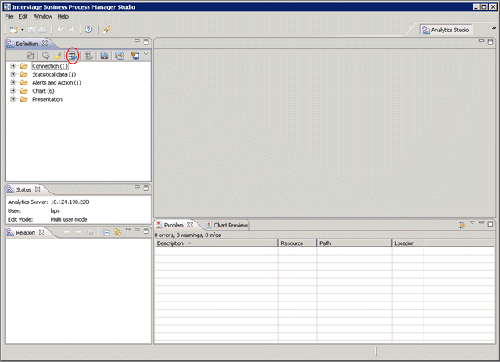
The initial password must be changed. Login to the operation management console of Interstage Business Process Manager Analytics to change the initial password.
Refer to "E.6.3 Creating and Changing Analytics Studio Users" for details.
If Single user mode is not specified in Edit Mode, click the Edit Mode icon located on the top left hand side of the window.
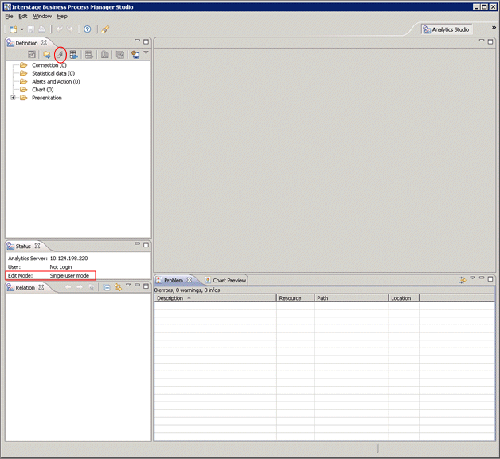
The processing starts by clicking the Yes button.