In the following cases, configure the network manually.
When using a physical network adapter number that differs from configuration patterns of VM hosts which support automation of network configuration
When not performing network redundancy for L-Servers with blade servers
Refer to "Connections with Virtual Networks Created in Advance".
For environments using servers other than blade servers
Refer to "Connections with Virtual Networks Created in Advance".
When a virtual network has already been manually configured and server virtualization software other than Hyper-V is being used with the same manager, set a different name from the one used by the virtual switch, virtual network, and virtual bridge on the other virtualization software.
Configuring Network Resources when Using a Physical Network Adapter Number that Differs from Configuration Patterns of VM Hosts which Support Automation of Network Configuration
When using a physical network adapter number that is different from the one used in the configuration patterns mentioned above, create networks using the following procedure.
Create a virtual network with the same name (including upper and lower case characters) for all VM hosts comprising the cluster.
This enables migration of VM guests between VM hosts. When using System Center 2012 Virtual Machine Manager as VM management software, only "External" can be used for the type of virtual network which is the connection destination for the VM guest.
For details on how to create networks, refer to the SCVMM help.
Configure LAN switches to enable communication using the tagged VLAN between virtual networks using the same name.
Right-click the target LAN switch in the server resource tree on the ROR console, and select [Modify]-[Network Settings] from the popup menu.
The [VLAN Settings] dialog is displayed.
Configure a VLAN.
Define supported virtual networks and VLAN IDs in the following definition file:
Installation_folder\SVROR\Manager\etc\customize_data\vnetwork_hyperv.rcxprop
For details on definition file format, refer to "File Format for Virtual Network Definitions".
Create Network Resources
From the GUI:
In the [Create a network resource] dialog containing the VLAN ID that was specified in steps 2 and 4, uncheck the [Use configured virtual switches.] checkbox and create a network resource.
From the Command-line:
Create the XML file that defines network resources.
Define the VLAN ID specified in steps 2 to 4 in the XML file.
In this case, specify auto="false" in the Network element.
To create the network resource, execute the rcxadm network create command specifying the XML file created in step a.
The network resources are created.
See
For details on how to configure VLAN settings of LAN switch blade uplink ports, refer to "5.4.4 Configuring VLANs on LAN Switch Blades" in the "User's Guide for Infrastructure Administrators (Resource Management) CE".
For details on the Network element and creation of XML files that define network resources, refer to "15.5 Network Resources" in the "Reference Guide (Command/XML) CE".
For details on the rcxadm network command, refer to "3.9 rcxadm network" in the "Reference Guide (Command/XML) CE".
Figure C.6 Network Diagram
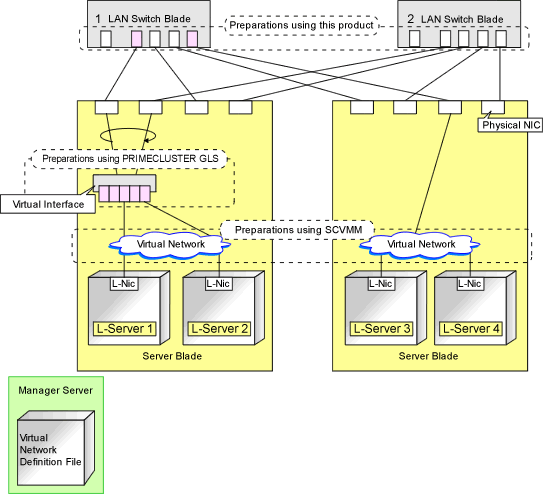
Connections with Virtual Networks Created in Advance
When not performing network redundancy for L-Servers with blade servers, and in environments where blade servers are not used, only the function for configuring IP addresses and VLAN IDs on VM guest NICs and connecting NICs of VM guests is provided for virtual networks created in advance. Manually perform virtual network settings in advance.
Additionally, the following settings must be performed in advance.
Preparations
Create a Virtual Network
Create a virtual network with the same name (including upper and lower case characters) for all VM hosts comprising the cluster.
This enables migration of VM guests between VM hosts. When using System Center 2012 Virtual Machine Manager as VM management software, only "External" can be used for the type of virtual network which is the connection destination for the VM guest.
For details on how to create networks, refer to the SCVMM help.
Configure the Virtual Network Communication
Configure LAN switches to enable communication using the tagged VLAN between virtual networks using the same name.
Right-click the target LAN switch in the server resource tree on the ROR console, and select [Modify]-[Network Settings] from the popup menu.
The [VLAN Settings] dialog is displayed.
Configure a VLAN.
Define the Supported Virtual Network and VLAN ID
Supported virtual networks and VLAN IDs are defined in the following definition file of Resource Orchestrator:
Installation_folder\SVROR\Manager\etc\customize_data\vnetwork_hyperv.rcxprop
For details on definition file format, refer to "File Format for Virtual Network Definitions".
Create Network Resources
From the GUI:
In the [Create a network resource] dialog containing the VLAN ID that was specified in steps 2 and 3, uncheck the [Use configured virtual switches.] checkbox and create a network resource.
From the Command-line:
Create the XML file that defines network resources.
Define the VLAN ID specified in steps 2 to 3 in the XML file.
In this case, specify auto="false" in the Network element.
To create the network resource, execute the rcxadm network create command specifying the XML file created in step a.
The network resources are created.
See
For details on how to configure VLAN settings of LAN switch blade uplink ports, refer to "5.4.4 Configuring VLANs on LAN Switch Blades" in the "User's Guide for Infrastructure Administrators (Resource Management) CE".
For details on the rcxadm network command, refer to "3.9 rcxadm network" in the "Reference Guide (Command/XML) CE".
Virtual NIC Automatic Configuration for VM Guests
Configure a VLAN on the virtual NIC of the VM guest, and connect with the virtual network.
If an image is specified, the IP address is automatically configured. For details on how to configure IP addresses automatically, refer to "Network (NIC)" of "16.3.1 [General] Tab" in the "User's Guide for Infrastructure Administrators (Resource Management) CE".
For rack mount or tower servers, an example of virtual NIC configuration and connection with virtual networks using network resources is given below:
Figure C.7 Virtual NIC Configuration and Virtual Network Connection Using Network Resources for Rack Mount or Tower Servers
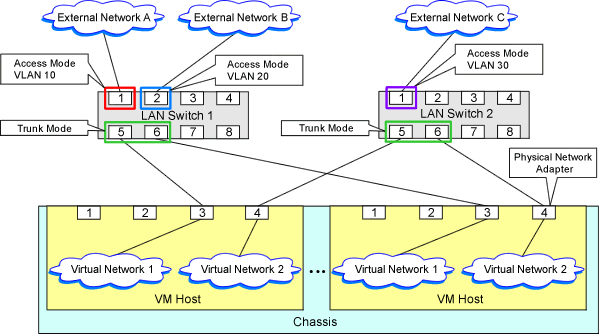
File Format for Virtual Network Definitions
Describe the virtual network definition file in one line as below:
"Virtual Network Name"=VLAN ID[,VLAN ID...] |
For the VLAN ID, a value from 1 to 4094 can be specified. When specifying a sequence of numbers, use a hyphen ("-") such as in "1-4094".
Example
"Network A"=10
"Network B"=21,22,23
"Network C"=100-200,300-400,500
Blank spaces before and after equal signs ("=") and commas (",") are ignored.
Describe the virtual network correctly, as the entry is case-sensitive.
Save files using the UTF-8 character code.
When there are multiple lines with the same virtual network name, all specified lines are valid.
When the same VLAN ID is included in a line with a different virtual network name, the first occurrence in the file is valid and the lines after it are ignored.
Example
"Network D"=11
"Network D"=12 (*1)
"Network E"=11,15 (*2)
*1: Same as when "Network D"=11,12.
*2: 11 is ignored.
An error occurs during L-Server creation if the definition of the VLAN ID of the network resource connected to the NIC cannot be found.
Configuration for MAC Address Pools
In order to allocate a MAC address to the NIC when creating an L-Server connected to the NIC coordinating with System Center 2012 Virtual Machine Manager, use MAC address pools for System Center 2012 Virtual Machine Manager.
When not changing the default MAC address pool on System Center 2012 Virtual Machine Manager, or only one MAC address pool exists for a Hyper-V environment, use that MAC address pool.
When there is no MAC address pool for a Hyper-V environment on System Center 2012 Virtual Machine Manager, create a MAC address pool to allocate MAC addresses using System Center 2012 Virtual Machine Manager.
When there are multiple MAC address pools on System Center 2012 Virtual Machine Manager, use the following procedure to define the MAC address pool to use.
Settings When Using Tenants in Resource Orchestrator
When creating multiple host groups on System Center 2012 Virtual Machine Manager, use the following procedure to use the same tenant configurations as that of the host group.
Create the same number of tenants as the number of host groups in Resource Orchestrator.
Register the VM host located in each host group in the local pool of the corresponding tenant.
Definition of a MAC Address Pool Using an L-Server
Define the MAC address pool to use when creating an L-Server in the MAC address pool definition file in Resource Orchestrator.
When dividing MAC address pools for each tenant created in 1., define the MAC address pool used in each tenant in the MAC address definition file.
When creating multiple host groups in System Center 2012 Virtual Machine Manager, create a definition for each tenant, and specify the MAC address pool allocated to the host group.
For details on the definition file format for MAC address pools, refer to "Definition File Format for MAC Address Pools".
Definition File Format for MAC Address Pools
[Windows Manager]
Installation_folder\SVROR\Manager\etc\customize_data
The definition file name can be used by dividing it into definitions that are available for each tenant and definitions that are common to the system.
If both a definition file for each tenant and a common definition file exist on the system, priority is given to the definitions indicated in the definition file for each tenant.
By Tenant
scvmm_mac_pool_tenant_name.rcxprop
Common on System
scvmm_mac_pool.rcxprop
UTF-8
CR/LF
Key = Value |
Item | Description |
|---|---|
Key |
|
Value | Specify the name of a MAC address pool created in System Center 2012 Virtual Machine Manager. When the MAC address pool name being specified includes blank spaces, enclose the MAC address pool name in double quotes ( " ). For details on the character types available for MAC address pools, refer to the SCVMM manual. |
Example
When only one SCVMM is registered, or when multiple SCVMMs are registered and the MAC address pool names used in each SCVMM are the same
all = "MAC pool A" |
When multiple SCVMMs are registered, and different MAC address pool names are used for each SCVMM
scvmm[scvmm1] = "MAC pool A" |
Note
When the VM management software to use is System Center Virtual Machine Manager 2008 R2, it is ignored even if the definition files exist.
If you edit and save a UTF-8 text file using Windows Notepad, the Byte Order Mark (BOM) is stored in the first three bytes of the file, and the information specified on the first line of the file will not be analyzed correctly. When using Notepad, specify the information from the second line.
More than one blank spaces or tabs at the beginning and end of the line, and before and after equal signs ("=").
When a line starts with "#", that line is regarded as a comment.
The details of lines that are not based on the format above are ignored.
Only lower case is valid for "all", "scvmm[registration_name_of_SCVMM]", and "scvmm" used for keys. If upper case characters are included, the string is ignored.
When the same key exists in the line, the definitions described last in the line are valid.
When both the "all" key and "scvmm[registration_name_of_SCVMM]" key exist together, priority is given to the definitions for "scvmm[registration_name_of_SCVMM]".
The definition file configurations are reflected without restarting the manager in Resource Orchestrator.