On the primary node, cancel each of the following settings.
Cancel the settings for the AdvancedCopy Manager's manager.
Use the Failover Cluster Manager to take ownership of the transactions to which AdvancedCopy Manager belongs on the primary node.
Use the Failover Cluster Manager to confirm the transactions to which ETERNUS SF Manager belongs is offline.
However, the shared disk that was used by ETERNUS SF Manager must be online.
Copy the environment setting file for AdvancedCopy Manager.
Copy the following copy source file to copy destination on the primary node.
File names in copy source | File names in copy target |
|---|---|
$ENV_DIR\ACM\etc\swstg.ini | $ENV_DIR\ACM\etc\swstg.ini.cluster.bk |
($ENV_DIR means "Environment Directory" specified at the AdvancedCopy Manager installation.)
Edit the $ENV_DIR\ACM\etc\swstg.ini.cluster.bk file.
($ENV_DIR means "Environment Directory" specified at the AdvancedCopy Manager installation.)
Change the value of type in Common tag to "1".
On the primary node, execute the cluster unsetup command.
On the primary node, execute the following command:
programDir\ACM\bin\stgclunset_mscs |
The cluster unsetup command window will be displayed.
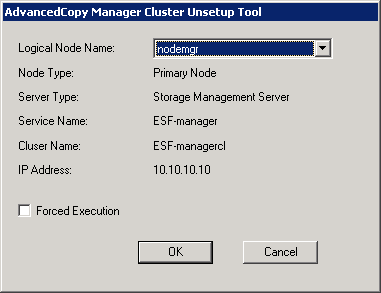
Select the logical node name selected of the Management Server transaction in the cluster unsetup window. For unsetup after node failure by the hardware error etc., check the Forced Execution checkbox.
After confirming each field, click OK.
The following page will be displayed. Click Start.
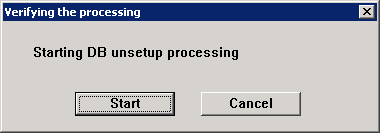
The following progress bar will be displayed. When the database unsetup is completed, click Close.
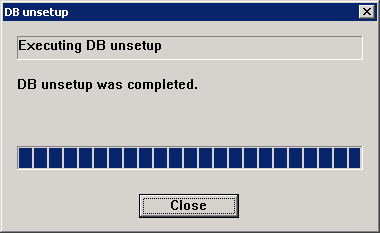
The following page will be displayed. Click OK.
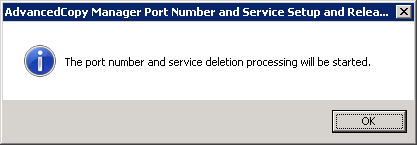
The following page will be displayed. Click OK.
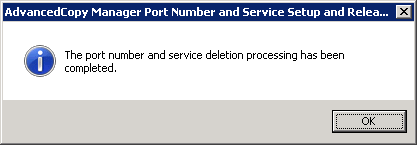
Complete cluster unsetup of the primary node.
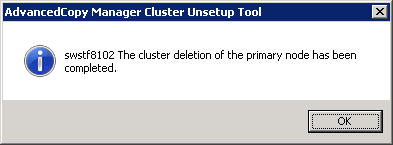
When the completion window of cluster unsetup is displayed, click OK.
Delete the resource of AdvancedCopy Manager.
If you do not use the shared disk for repository in the transactions in the operation that divide the shared disk for shared data and the shared disk for repository, delete the shared disk for repository.
Refer to the Windows Server Failover Clustering manuals for information on how to move disk resource.
Delete the port number of AdvancedCopy Manager that was set for transaction use.
Delete the port number set for the Management Server transaction from the %SystemRoot%\system32\drivers\etc\services file. The service name is as follows:
stgxfws_logicalNodeName
Cancel the settings for AdvancedCopy Manager CCM.
Copy the .install.sys, .stxc_install.sys and sys.properties files, overwriting the existing files.
Copy below files from the source to the target directory, overwriting the existing files.
File names in copy source | File names in copy target |
|---|---|
$INS_DIR\CCM\noncluster\micc\sys\.install.sys | $INS_DIR\CCM\micc\sys\.install.sys |
$INS_DIR\CCM\noncluster\bin\.stxc_install.sys | $INS_DIR\CCM\bin\.stxc_install.sys |
$INS_DIR\CCM\noncluster\sys\sys.properties | $INS_DIR\CCM\sys\sys.properties |
$INS_DIR: "Program Directory" as specified during ETERNUS SF Manager or AdvancedCopy Manager CCM installation
Delete the directories which contain copy source files.
Delete all directories and their contents listed below.
$INS_DIR\CCM\noncluster |
$INS_DIR: "Program Directory" as specified during ETERNUS SF Manager or AdvancedCopy Manager CCM installation