On the secondary node, cancel each of the following settings.
Cancel the settings for the AdvancedCopy Manager's manager.
Use the Failover Cluster Manager to take ownership of the transactions to which AdvancedCopy Manager belongs on the secondary node.
Copy the environment setting file for AdvancedCopy Manager.
Copy the following copy source file to copy destination on the secondary node.
File names in copy source | File names in copy target |
|---|---|
$ENV_DIR\ACM\etc\swstg.ini | $ENV_DIR\ACM\etc\swstg.ini.cluster.bk |
($ENV_DIR means "Environment Directory" specified at the AdvancedCopy Manager installation.)
Edit the $ENV_DIR\ACM\etc\swstg.ini.cluster.bk file.
($ENV_DIR means "Environment Directory" specified at the AdvancedCopy Manager installation.)
Change the value of type in [Common] tag to "1".
On the secondary node, execute the cluster unsetup command.
On the secondary node, execute the following command:
programDir\ACM\bin\stgclunset_mscs |
The cluster unsetup command window will be displayed.
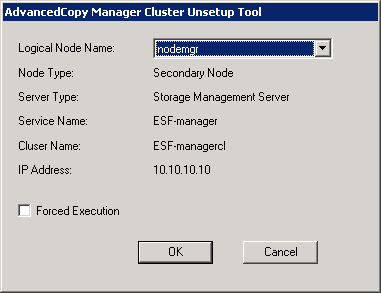
Select the logical node name of the Management Server transaction to be deleted. For unsetup after node failure by the hardware error etc., select the Forced Execution checkbox.
After confirming each field, click OK.
The following page will be displayed. Click Start.
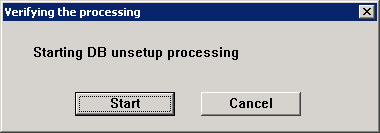
The following progress bar will be displayed. When the database unsetup is completed, click Close.
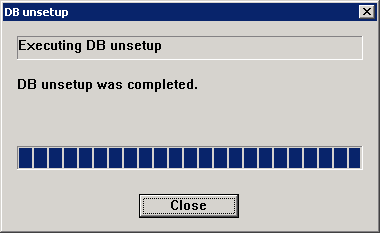
The following page will be displayed. Click OK.
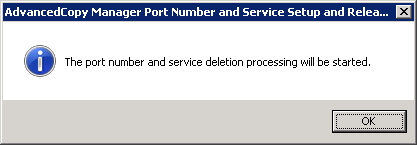
The following page will be displayed. Click OK.
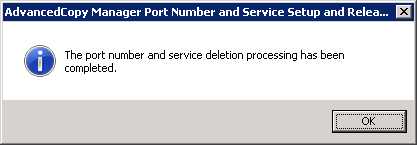
Complete the cluster unsetup of the secondary node.
When the completion window of cluster unsetup is displayed, click OK.
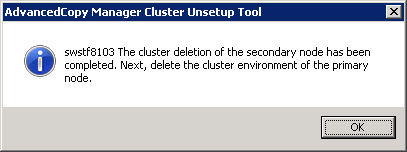
Delete the port number of AdvancedCopy Manager that was set for transaction use.
Delete the port number set for the Management Server transaction from the %SystemRoot%\system32\drivers\etc\services file. The service name is as follows:
stgxfws_logicalNodeName
Cancel the settings for AdvancedCopy Manager CCM.
Stop Advanced Copy.
Stop all Advanced Copy functions that are executed by AdvancedCopy Manager CCM. Refer to the copy stop commands described in "Commands" in the ETERNUS SF Operation Guide for Copy Control Module for information on how to stop Advanced Copy.
Execute the acservice stop command with the -lan option to stop the management service.
Refer to "acservice stop (management service stop command)" in the ETERNUS SF Operation Guide for Copy Control Module for information on the command.
Copy the .install.sys, .stxc_install.sys and sys.properties files, overwriting the existing files.
Copy below files from the source to the target directory, overwriting the existing files.
File names in copy source | File names in copy target |
|---|---|
$INS_DIR\CCM\noncluster\micc\sys\.install.sys | $INS_DIR\CCM\micc\sys\.install.sys |
$INS_DIR\CCM\noncluster\bin\.stxc_install.sys | $INS_DIR\CCM\bin\.stxc_install.sys |
$INS_DIR\CCM\noncluster\sys\sys.properties | $INS_DIR\CCM\sys\sys.properties |
$INS_DIR : "Program Directory" as specified during ETERNUS SF Manager or AdvancedCopy Manager CCM installation
Delete the directories which contain copy source files.
Delete all directories and their contents listed below.
$INS_DIR\CCM\noncluster |
$INS_DIR: "Program Directory" as specified during ETERNUS SF Manager or AdvancedCopy Manager CCM installation