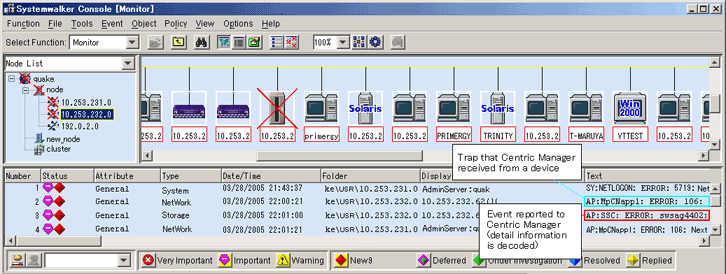Follow the procedure below on the Systemwalker Centric Manager operation management client.
Log in to the administrative client with a user name belonging to the Administrators group of the local group.
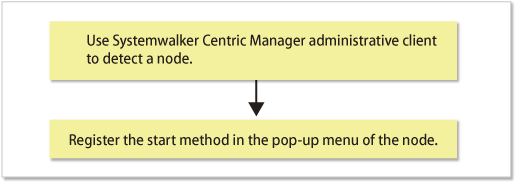
On the Systemwalker Centric Manager administrative client, perform the procedure to detect a node in a subnet that contains storage devices.
Register the window start method in the pop-up menu of the node.
Register the start method of this software in the pop-up menu of the node of the storage device, using the Systemwalker Centric Manager mpaplreg command.
The example below uses "ESC" as the menu name and "server1" as the server node name. Change these names according to the environment if necessary.
mpaplreg -a -m ESC -p server1 -c "\"<Web browser execution path>\" \"https://<IP-address>:<port_number>/\""
For <Web browser execution path>
If using Internet Explorer:
Specify the absolute path of iexplore.exe.
If using Firefox:
Specify the absolute path of firefox.exe.
For <IP-address>
Specify the IP address or Fully Qualified Domain Name (FQDN) of the Management Server.
For <port_number>
Specify the port number of "Web Console service (ETERNUS SF Manager Apache service)" specified when installing this software. Default is 9855.
Enclose the entire start command (-c option value) specified with the mpaplreg command within double quotation marks ("), and enclose the start command (C:\Program Files\...\rcxclient.exe) with [\"] and [\"].
Note
The operating environment must be set up in such a way that the Management Server recognizes the association between "Name" and "IP" in case that Systemwalker Centric Manager detects the server node by "Name", but not "IP". Please confirm that the name is registered in /etc/hosts or on the DNS server. Software linkage from this software to Systemwalker Centric Manager will fail if the Management Server does not recognize the association between an IP number and a node name.
Perform this operation each time a new storage device is added.
When the event that is displayed as Info in the status item of the event log window is reported to Systemwalker Centric Manager, it is regarded as "Display Mode: general" and is not displayed on the monitoring window. If you want to display it, execute [Display Mode in the Monitored Viewer] from Action > Action Setting > Message on the Systemwalker Centric Manager menu. Refer to the Systemwalker Centric Manager manual for details about [Display Mode in the Monitored Viewer].
If the starting method of this software's Management Server is changed, execute the following command to delete the registered menu, and register it again. (In the example below, the menu name is "ESC.")
mpaplreg -d -m ESC
Confirm the content of registration by the following commands when the icon of this software is not displayed in the pop-up menu of the node though the menu addition by the mpaplreg command has normally. (In the example below, the menu name is "ESC.")
mpaplreg -v -m ESC
After completing the procedure, restart the Systemwalker Centric Manager server of an administrative client, and execute "node detection" in the monitoring area. Updating of registered icons is enabled in the display.
A parameter error (swsag5101) occurs if the mpaplreg command contains an invalid parameter when starts from the batch file.
If the Systemwalker Centric Manager administrative server and the Management Server of this software are the same server, both Systemwalker Centric Manager and this software receive and display SNMP Traps from devices. Perform the following task to prevent Systemwalker Centric Manager from directly receiving and displaying SNMP Traps from devices:
Suppressing Systemwalker Centric Manager reception of SNMP Traps from devices managed by this software
If one server node has the Systemwalker Centric Manager administrative server and Management Server of this software, the following steps prevent Systemwalker Centric Manager from direct reception of SNMP Traps of devices managed by this software. As a result, SNMP Traps would be received and decoded by this software and only SNMP Traps necessary for fault monitoring would be posted to Systemwalker Centric Manager. Consequently, when the SNMP Trap display function supported by Systemwalker Centric Manager is used, multiple traps appear for a single event or unnecessary SNMP Traps are displayed.
Information
These settings are not required if the Systemwalker Centric Manager-supported SNMP Trap display function is enabled.
From a Systemwalker Centric Manager administrative client, select [Event] - [Action Definition] in "System Monitoring."
The Monitored Event Table dialog appears.
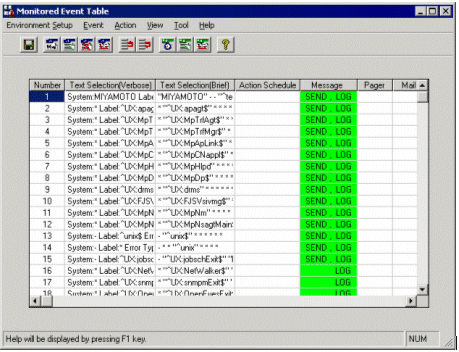
Select [Event] - [Event Addition] in the Monitored Event Table dialog.
The Event Definition dialog appears.
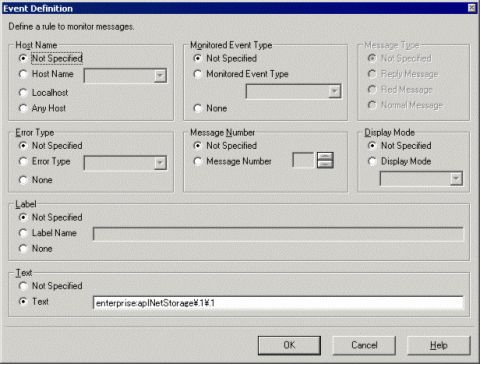
Define the following items:
Check "Not specified".
Check "Not specified".
Check "Not specified".
Check "Not specified".
Check "Not specified".
Check "Not specified".
Specify one of the values shown below for an event definition.
Be sure to define this item only when individual devices are being managed. Otherwise, the item need not be defined.
Device | Value |
|---|---|
ETERNUS DX series | enterprise:aplNetStorage\.1 |
ETERNUS LT20 (SCSI) | enterprise:enterprises\.11\.2\.36\.1 |
ETERNUS LT20/LT20 S2/LT40/LT40 S2/LT60/LT60 S2 (SAS/FC) | enterprise:enterprises\.20884\.10893\.2\.101\.3 |
HP Surestore | enterprise:enterprises\.11\.2\.3\.9\.7\.1 |
ETERNUS LT200 | enterprise:enterprises\.119\.1\.83\.1\.21 |
ETERNUS LT210/LT220/LT230 | enterprise:enterprises\.119\.1\.83\.1\.1 |
ETERNUS LT250 | enterprise:aplNetStorage\.3\.5 |
ETERNUS LT270 | enterprise:aplNetStorage\.3\.2 |
ETERNUS LT270 S2 | enterprise:aplNetStorage\.3\.6 |
NetApp FAS Series and V-Series | enterprise:enterprises\.789 |
Brocade Fibre Channel switch | enterprise:enterprises\.1588\.2\.1\.1 |
Performance | enterprise:aplSANMgr |
Cisco MDS | enterprise:enterprises\.9\.9\.117\.2 |
McDATA FC switch | enterprise:enterprises\.289 |
Brocade Fibre Channel switch, ETERNUS SN200 series Fibre Channel switch, PRIMERGY Fibre Channel switch blade, Cisco MDS, SN200 MDS, McDATA FC-Switch common | enterprise:experimental\.94 (*2) |
ETERNUS VS850 | enterprise:enterprises\.2\.6\.190 |
ETERNUS CS2000 | enterprise:enterprises\.231\.2\.48\.2\.0 |
*1: Specify it when Systemwalker Centric Manager cannot recognize "aplNetStorage" or "aplSANMgr".
*2: The device not supported with Storage Cruiser includes the device which reports on SNMP Trap of this experimental\.94 and the event of those devices is controlled.
Select [Action] - [Action Setting] for the event set in step 2.
The Action Definition dialog appears.
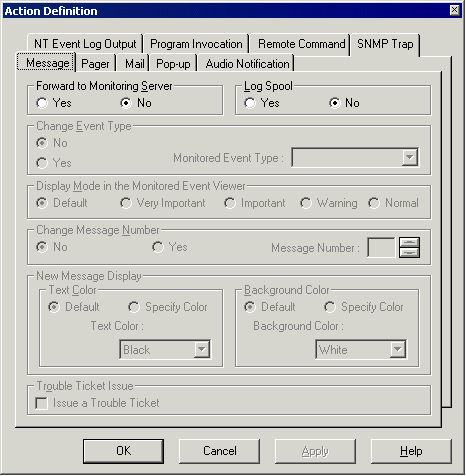
Select the [Message] tab, and define the following items:
Check "No"
Check "No"
Repeat steps 1 to 3 for each of the text messages in the "Table 10.1 Lists of text".
If the SNMP standard trap is reported as an event from a storage device, refer to the above description, and suppress transmission of the SNMP standard trap according to your operation mode.
If the management device is an ETERNUS DX series, ETERNUS2000, ETERNUS4000, ETERNUS8000, or fibre channel switch device, a procedure and command are provided which allow you to check if the Systemwalker Centric Manager linkage is correctly set. Execute the "5.3 Checking Management Status" to check if it is properly running.
The figure below shows an example of the Systemwalker Centric Manager window displayed during event linkage with Systemwalker Centric Manager.