This section describes the upgrade procedure for Storage Cruiser's agent for Windows.
The upgrade is performed as follows:
Back up the Storage Cruiser's agent settings information.
If customization is not performed on "Correlation.ini Parameter" in the ETERNUS SF Storage Cruiser Operation Guide, backing up is not required.
No. | Settings information to be backed up | File to be backed up |
|---|---|---|
1 | Agent definition file | $ENV_DIR\Agent\etc\Correlation.ini |
Log on to the server using Administrator privileges.
Insert the DVD-ROM "ETERNUS SF SC/ACM/Express Mediapack for Windows (Agent Program and Manual)" for this version into the DVD-ROM drive.
The following window will be displayed. Click Storage Cruiser installation.
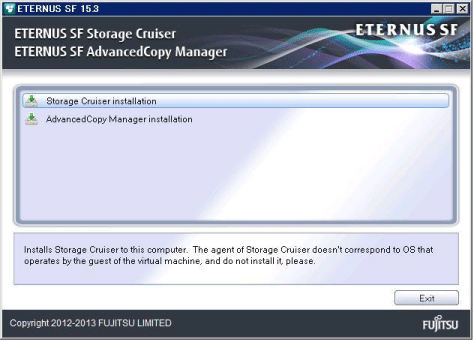
When the upgrade is completed, the following installation wizard page will be displayed. Click Finish, and then eject the DVD-ROM.
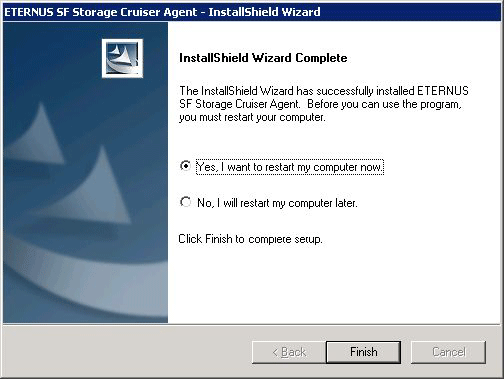
Reload the server information using the Web Console.
See
Refer to "Reload the server configuration information" in the ETERNUS SF Web Console Guide for this version for information on reloading server information.
If the Storage Cruiser's agent configuration information is saved in step 1, restore the configuration information.
Refer to the file of No. 1 (in the table above) and reflect the definitions which have been changed from the installation of the previous version of the Storage Cruiser's agent to the $ENV_DIR\Agent\etc\Correlation.ini file.
See
Refer to "Correlation.ini Parameter" in the ETERNUS SF Storage Cruiser Operation Guide for information on customizing Correlation.ini parameters.
See
If you want to change the IP address after upgrading, refer to "Changing the IP address of a server node (host)" in "[Windows Version] Maintenance of Agent" in the ETERNUS SF Storage Cruiser Operation Guide.