The uninstallation procedure of Storage Cruiser's agent (for Windows) is performed as follows:
Log on to the server using Administrator privileges.
Perform the following tasks.
For Windows Server 2003
From the Control Panel, open the Add or Remove Programs page.
From the list of displayed programs, select "ETERNUS SF Storage Cruiser Agent" and then click Change/Remove.
For Windows Server 2008 or later
From the Control Panel, open the Programs and Features page.
From the list of displayed programs, select "ETERNUS SF Storage Cruiser Agent" and then click Uninstall.
Information
Sometimes, an error dialog may be displaying "Error reading setup initialization file", indicating that uninstallation cannot be performed. In such a case, insert the DVD-ROM that you used for installation into the DVD-ROM drive, open the directory stated below with Explorer or another application, and execute setup.exe.
dvdromDrive:\Agent_windows\Storage_Cruiser\windows_x86
The following page is displayed. Click OK.
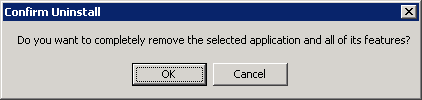
The following installation wizard page will be displayed. The uninstallation process is completed. Click Finish.
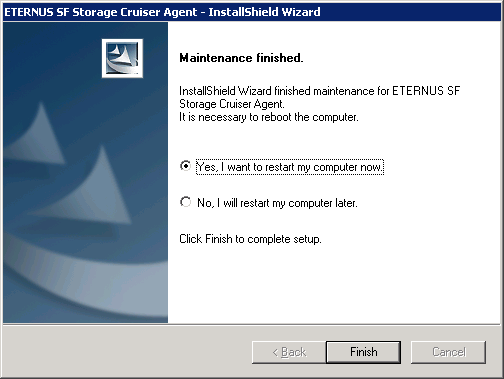
Restart the system.
The Storage Cruiser's agent (for Windows) uninstallation is completed.
Information
Sometimes, uninstallation does not delete the directory into which the software was installed.
[For example]
C:\ETERNUS_SF\ESC\Agent
In such a case, use Explorer or another application to delete the directory manually.