The GDS setup operations are described below.
These setup operations can be performed in any sequence.
6.2.2.1 Setting Up System Disk Mirroring
Set up system disk mirroring in both nodes, and then restart both nodes.
6.2.2.2 Setting Up Shared Disks
Set up the shared disk volumes.
Note
When one or more single nodes for which the class has already been created are converted to the cluster system, the setting of GDS is needed.
For details, see "A.2.26 Changing Over from Single Nodes to a Cluster System" in the "PRIMECLUSTER Global Disk Services Configuration and Administration Guide".
Take the following setup procedures to enable system disk mirroring.
The setup values correspond to the values that were specified in the "A.8.1 System Disk Mirror Setup Worksheet." In the operation procedure, the "System Disk Mirror Setup Worksheet" is abbreviated as "worksheet."
See
For setup details, see "5.2.1 System Disk Settings" in the "PRIMECLUSTER Global Disk Services Configuration and Administration Guide."
Operation Procedure:
Select Global Disk Services at the Web-Based Admin View top screen.
The GDS Management screen (hereinafter main screen) is displayed.
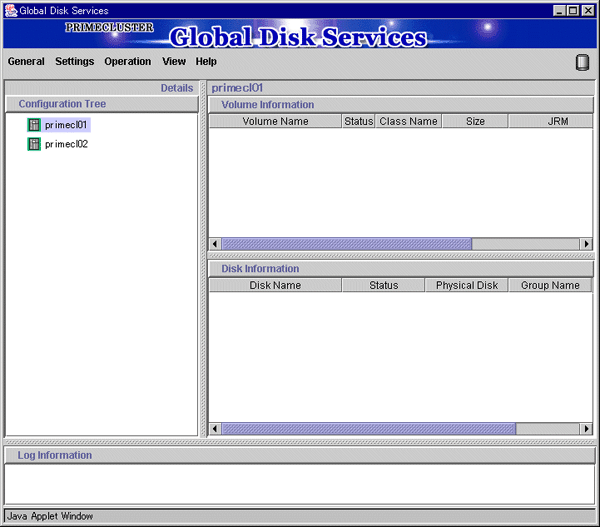
From the GDS configuration tree, select the node in which the system disk mirror is to be set, click the Settings menu, and select System Disk Settings.
A list of disks that can be used for mirrored disks for the selected node is displayed.
Select the system disk ("Physical disk name" on the worksheet), and click Next.
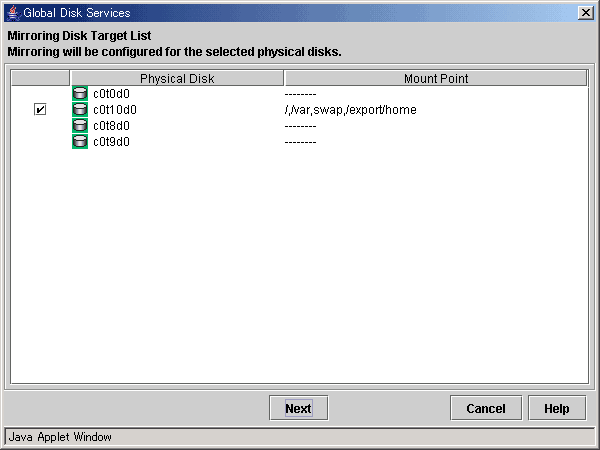
Specify class name of the root class.
Enter the class name ("Class name" on the worksheet) of the root class, and click Next.
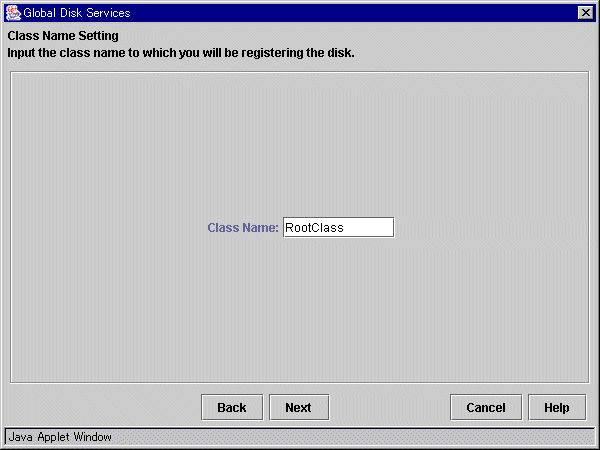
Note
Specify the class name so that the class names of the root class are not duplicated among cluster nodes.
Add a mirror disk to the group.
Enter the "Group Name" ("Group name" on the worksheet), then from the "Physical Disk List," select the "mirror disk" ("Mirror disk name" on the worksheet) for the system disk, and click Add.
Check that the "mirror disk" that was selected is displayed in "Group Configuration Disk," and then click Next.
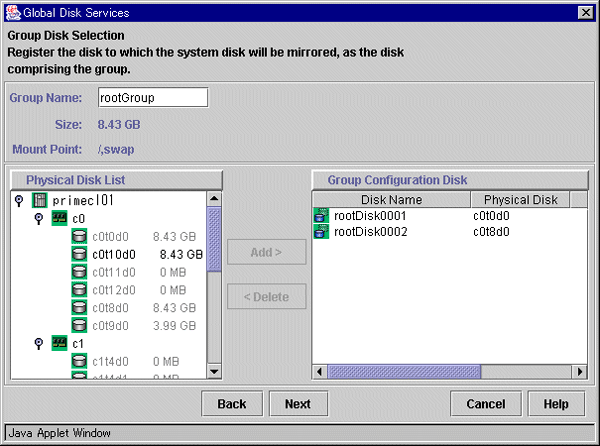
Select a spare disk ("Spare disk name" on the worksheet) from the "Physical Disk List," and click Add.
Check that the spare disk that was selected is registered to "Spare Disk," and then click Next.
If a spare disk is unnecessary, go to Step 6.
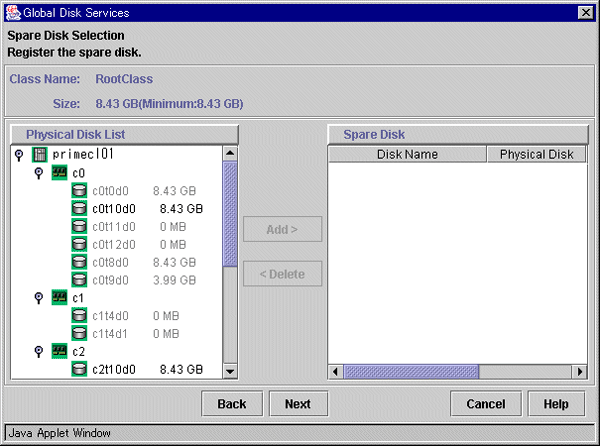
Check the system disk configuration.
Check the physical disk name and the mirror disk name, and then click Create.
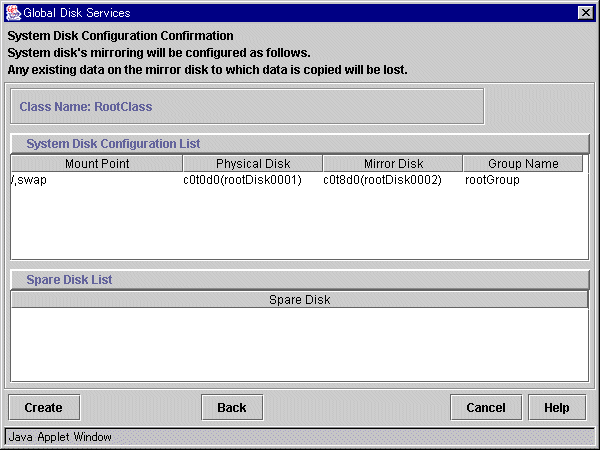
After creation of the system disk is completed, the following screen is displayed.
Check the screen contents, and then click OK.
Set up mirroring for the system disk of primecl02 on each node, and then, restart all the nodes.
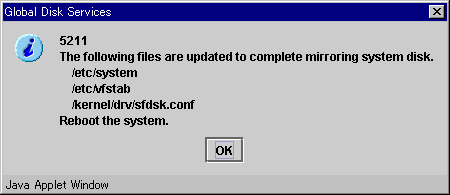
Note
GFS partition in the system disk
If a GFS local file system is using a partition in the system disk, you need to change the following for the partition after the system disk setup is completed but before the system is restarted.
Configuration changes in the partition information
For information on the setup change procedure, see the "PRIMECLUSTER Global File Services Configuration and Administration Guide" or the manual page for the "sfxadm(1M)" command.
/etc/vfstab file modification
Change the device special file names from special file names of the physical slices to special file names of the logical volumes.
The GFS local file system cannot be used as /(root), /usr, /var, or /opt. Also partitions in the system disk cannot be used by a GFS shared file system. For details, see the "PRIMECLUSTER Global File Services Configuration and Administration Guide."
Set up the shared disks according to the following procedures:
Volume setup
File system setup
There are four types of volumes:
Single volume
Mirror volume
Striped volume
Volume created in a concatenation group
This section separately describes the volume setup procedures for a single volume (a) and for other volumes (b, c, d). For details, see "Chapter 5 Operations" in the "PRIMECLUSTER Global Disk Services Configuration and Administration Guide."
The values to be set for the individual items correspond to the values in the "GDS Configuration Worksheet."
Note
If you plan to add, delete, or rename a disk class from the GDS Management screen (hereinafter main screen), close the Cluster Admin screen before starting the operation.
If you are not using a single volume, this setup is unnecessary.
Start the main screen
Choose Global Disk Services on the Web-Based Admin screen.
Disk class creation and physical disk registration
At the main screen, select Class Configuration from the Settings menu.
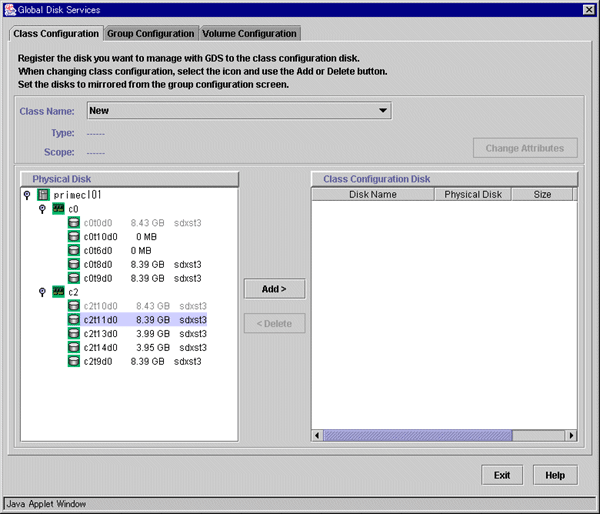
At the above screen, select the physical disk to be registered from the "Physical Disk" list, and then click Add. When Add is clicked, the class attribute definition screen opens. Enter the Class name but do not change the Type value (leave the value as "shared"). Then click Exit.
Disk type attribute setup
At the main screen, select the disk that was registered in Step 1 from the disk information field, and select Operation -> Change Attributes from the menu bar.
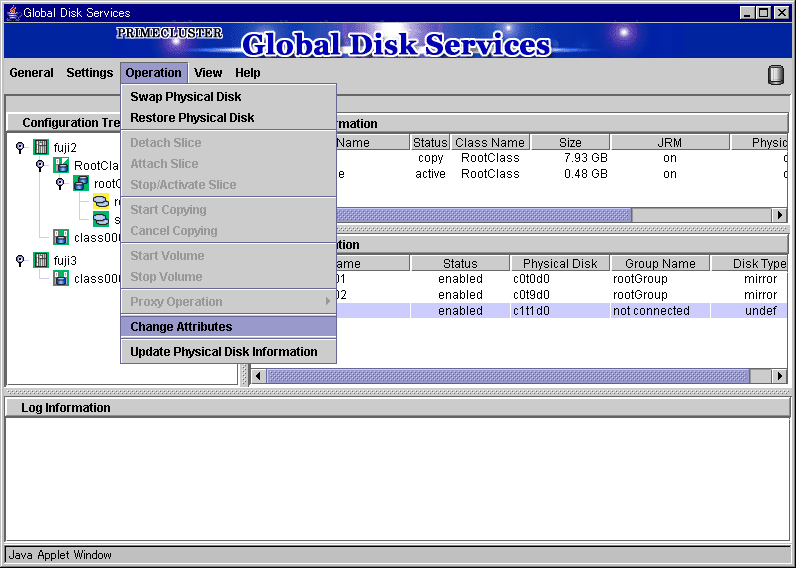
Set Disk Type to "single," and then click OK.
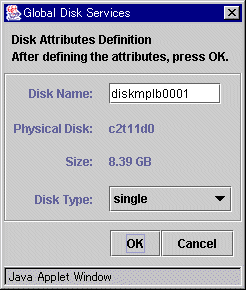
Volume creation
Select Settings -> Volume Configuration, and then select the disk that was registered in Step 1 from the Group and Disk List. Select "Unused" in the volume diagram, and enter the "Volume Name," the "Volume Size," and the volume attributes.
Click Add to enable the settings.
Check the settings, and then click Exit.
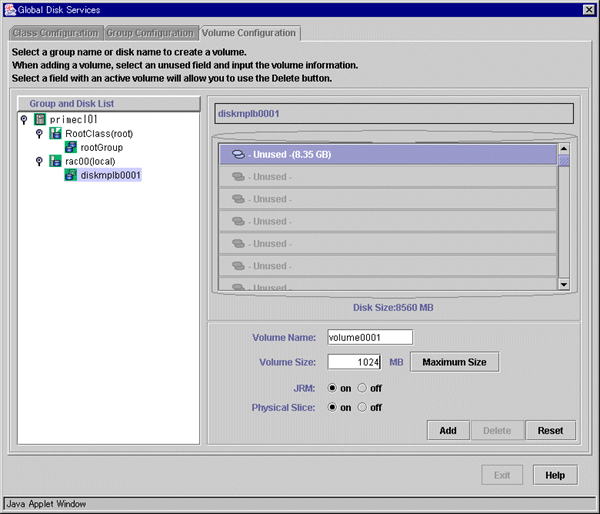
If you are using only a single volume, this setup is unnecessary.
Creating disk classes and registering physical disks
At the main screen, select Class Configuration from the Settings menu.
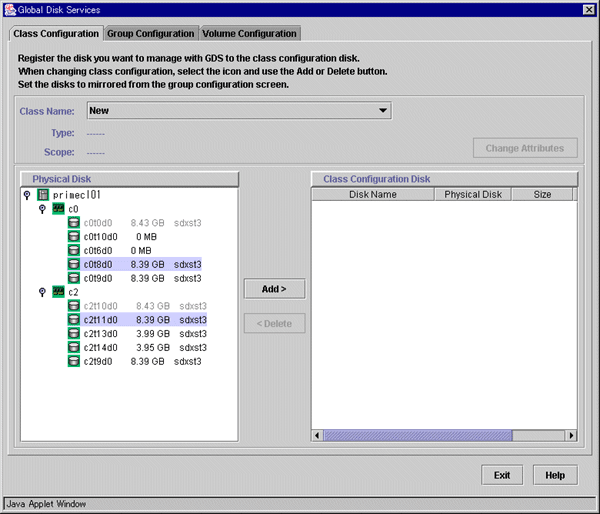
At the above screen, select the physical disk to be registered from the Physical Disk list, and then click Add. When Add is clicked, the class attribute definition screen opens. Enter the "Class name" but do not change the "Type" value (leave the value as "shared"). Then click Exit.
Setting up the disk group configuration
Click the Group Configuration tab.
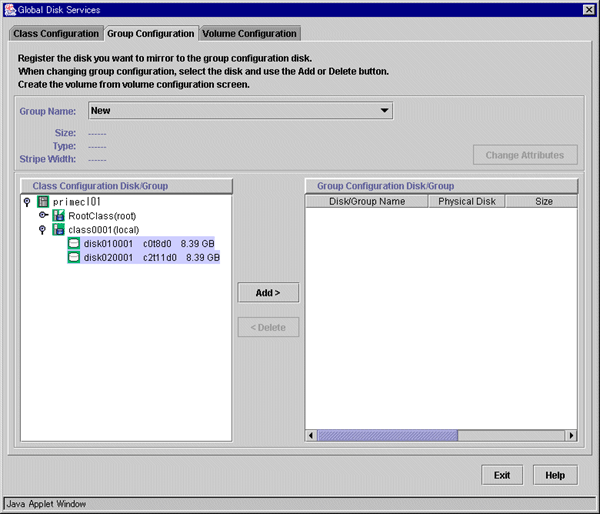
At the above screen, select the disk to be added to the group from the Class Configuration Disk/Group list, and then click Add.
Enter the "Group Name", "Type" and "Stripe Width" in the group attribute definition screen, and then click OK.
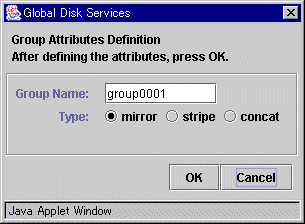
Creating a volume
Click the Volume Configuration tab, and select the group that was created in Step 2 from the Group and Disk List. Select Unused in the volume diagram, and enter the "Volume Name," the "Volume Size," and the volume attributes.
Click Add to enable the settings.
Check the setup information, and then click Exit.
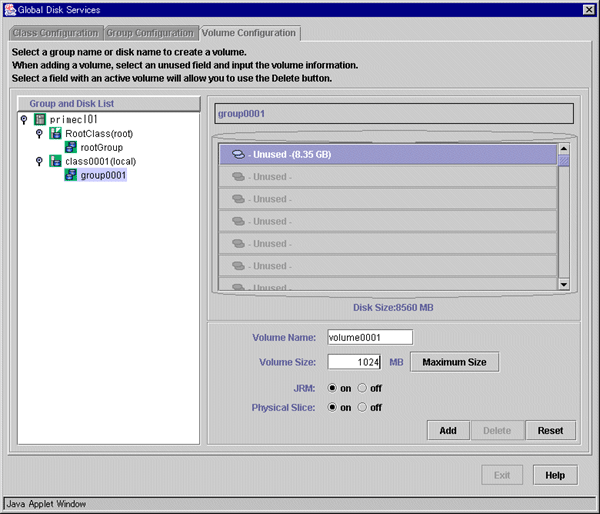
Checking the configuration
The disk configuration is displayed as shown below.
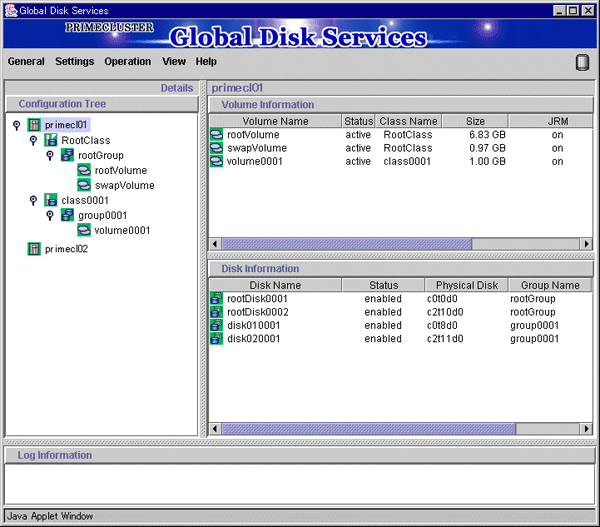
If you are using a volume as an "ufs" file system or a GFS local file system, you can set up the file system from the file system configuration screen. For details, see "5.2.4 File System Configuration" in the "PRIMECLUSTER Global Disk Services Configuration and Administration Guide."
Note
If you set up a file system according to this procedure, the entries of the created file system are added to the /etc/vfstab file. To use the created file system as an Fsystem resource, you must modify the entries that were added to the "/etc/vfstab" file. For details, see "6.6.1.2 Creating Fsystem Resources."
At the main screen, select File System Configuration from the Settings menu, enter the "File System Type" of the volume and other information, and then click Create.
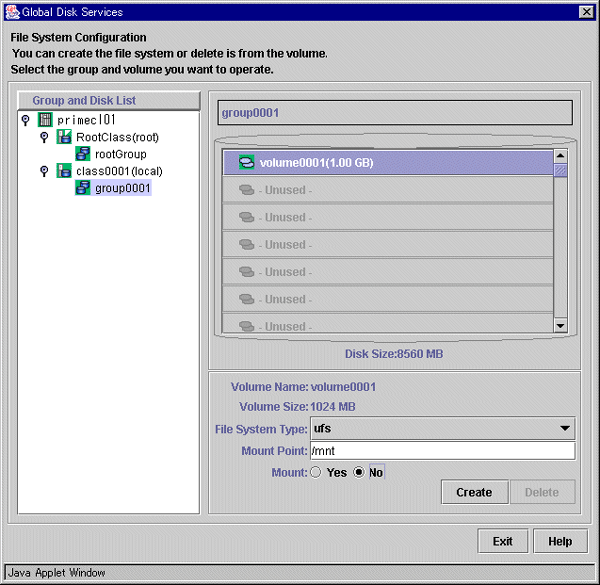
To exit the File System Configuration, click Exit.