The [Resource Details] tab displays detailed information on registered resources.
This information is displayed by double-clicking any of the following resources in the resource tree:
Chassis
Server
Physical OS
VM Host
VM Guest
Network Devices
PDU or UPS
Management Software (vCenter Server, OVM Manager, SCVMM, or VIOM)
Storage Management Software
Storage Units
Virtual Storage
VM Management Software
Folder
Tenant
L-Platform
L-Server
VM Pool
Server Pool
Storage Pool
Network Pool
Address Pool
Image Pool
Note
For the item which there is no content to display the details for, a hyphen ("-") is displayed.
Selecting a blade server displays the following chassis image in the [Resource Details] tab. This image shows the slot positions of all server blades installed in the chassis.
Figure 1.6 Chassis
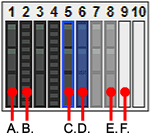
The resource images shown in the above chassis image are explained in the table below.
Image | Meaning |
|---|---|
A. | Registered server blade. |
B. | Detected storage blade. |
C. | Currently displayed server blade. |
D. | Server blade selected within the chassis image. |
E. | Server blade that has not been registered yet. |
F. | Empty slot. |
Attributes of Displayed Resources
The [Resource Details] tab displays different attributes for each resource, as described below.
The name used to identify a chassis is displayed.
The model name of the chassis is displayed.
The chassis admin IP address is displayed.
The status of the chassis is displayed.
The number of server blades mounted in the chassis is displayed.
Displayed only when the chassis of a blade server is selected.
The number of mounted partitions is displayed.
Displayed only when the chassis of a PRIMEQUEST or SPARC Enterprise M4000/M5000/M8000/M9000 server is selected.
The number of LAN switches mounted in the chassis is displayed.
Displayed only when the chassis of a blade server is selected.
See
Refer to "5.2 Resource Status" of the "Operation Guide VE" for details on resource status.
The link to the management blade's Web interface is displayed.
Not displayed for SPARC Enterprise M4000/M5000/M8000/M9000 servers.
The link to the remote management controller (XSCF) Web UI is displayed.
Only displayed for SPARC Enterprise M4000/M5000/M8000/M9000 servers.
The following information is displayed only when the chassis of a PRIMEQUEST or SPARC Enterprise M4000/M5000/M8000/M9000 server is selected.
The partition number is displayed.
The name used to identify a partition is displayed.
The ID of the system board used to configure a partition is displayed.
The ID of the IO board used to configure a partition is displayed.
The ID of the GSPB used to configure a partition is displayed.
The ID of the Reserved SB assigned to a partition is displayed.
The partition logical system board (LSB) number is displayed.
Only displayed for SPARC Enterprise M4000/M5000/M8000/M9000 servers.
The partition eXtended System Board (XSB) number is displayed.
Only displayed for SPARC Enterprise M4000/M5000/M8000/M9000 servers.
The name used to identify a server is displayed.
The model name of the server is displayed.
When the server has been registered as a managed server and powered on, the server model name obtained from ServerView Operations Manager is displayed. For other servers, no model name is displayed.
The product name of the server is displayed.
For PRIMERGY BX servers, the product name obtained from the management blade is displayed. For other servers, the model name is displayed.
Server status is displayed.
A slot number representing the mounted location is displayed.
Displayed only for PRIMERGY BX servers.
The partition number is displayed.
Displayed only when a PRIMEQUEST or SPARC Enterprise M4000/M5000/M8000/M9000 server is selected.
The operational status of the server is displayed.
One of the following is displayed:
active
maintenance
Not displayed when SPARC Enterprise servers are selected.
The illumination status of the maintenance LED is displayed.
Displayed only for PRIMERGY BX servers.
The MAC address of the NIC used for the admin LAN is displayed.
Not displayed when SPARC Enterprise servers are selected.
The CPU type of the physical server is displayed.
The type of CPU is displayed.
This attribute is displayed as "-" for servers other than PRIMERGY BX servers or SPARC Enterprise M servers.
CPU clock speed (frequency) is displayed.
This attribute is displayed as "-" for servers other than PRIMERGY BX servers or SPARC Enterprise M servers.
The total capacity of server memory is displayed.
This attribute is displayed as "-" for servers other than PRIMERGY BX servers or SPARC Enterprise M servers.
For SPARC Enterprise M4000/M5000/M8000/M9000 servers, this is displayed only when the server is powered on.
The MAC address of the network interface used for the HBA address rename setup service or for admin LAN redundancy is displayed.
Not displayed when SPARC Enterprise servers are selected.
Displayed only for servers other than PRIMERGY BX servers.
Displayed when NIC redundancy has been configured for admin LANs.
The hardware maintenance mode of the server is displayed.
Displayed only for PRIMEQUEST servers.
The boot option setting specified when registering servers is displayed.
The link to the allocated L-Server information is displayed.
See
Refer to the Management Blade's manual for details on management blades' product names.
Refer to the ServerView Operation Manager manual for details on the server models displayed and obtained from ServerView Operation Manager.
Refer to "5.2 Resource Status" of the "Operation Guide VE" for details on resource status.
The link to the web interface of a server management software is displayed.
Displayed only when PRIMERGY servers, PRIMEQUEST servers, or SPARC Enterprise servers are selected.
IP address of the remote management controller is displayed.
Displayed only for servers other than PRIMERGY BX servers.
The link to the web interface of external I/O virtualization management software is displayed.
Displayed only if coordinated up with external I/O virtualization management software.
The assigned VIOM server profile name is displayed.
Displayed only if managed by VIOM and a server profile has been set.
The list of physical connections between the server's network interfaces and LAN switch ports is displayed.
When a column heading in the list is clicked, the color of the selected column will change and the resources can be sorted in either ascending or descending order.
The MAC addresses and IP addresses of each server are displayed.
For servers other than PRIMERGY BX servers and PRIMEQUEST servers, only admin LAN information is displayed.
For SPARC Enterprise servers, only the IP address is displayed.
Information
The IP address displayed is the one set within the server's operating system.
For network interfaces that were made redundant using BACS software, the information set in BACS (within the operating system) is displayed.
The following information is displayed only when a PRIMEQUEST or SPARC Enterprise M4000/M5000/M8000/M9000 server is selected.
The name used to identify a partition is displayed.
The ID of the system board used to configure a partition is displayed.
The ID of the IO board used to configure a partition is displayed.
The ID of the GSPB used to configure a partition is displayed.
The ID of the Reserved SB assigned to a partition is displayed.
The partition logical system board (LSB) number is displayed.
Only displayed for SPARC Enterprise M4000/M5000/M8000/M9000 servers.
The partition eXtended System Board (XSB) number is displayed.
Only displayed for SPARC Enterprise M4000/M5000/M8000/M9000 servers.
The name used to identify a physical OS or VM host is displayed.
The IP address on the admin LAN is displayed.
Not displayed for VM guests.
The status of the physical OS, VM host, or VM guest is displayed.
The type of the OS running on the server is displayed.
One of the following is displayed:
Physical OS
VM Host
VM Guest
The type of the OS running on the server is displayed.
The name of the server on which the physical OS, VM host, or VM guest is operating is displayed.
Not displayed for VM guests.
The link to the allocated L-Server information.
See
Refer to "5.2 Resource Status" of the "Operation Guide VE" for details on resource status.
The following information is displayed only for VM Hosts.
The type of the VM is displayed.
The name of the VM software used is displayed.
The version and level of the VM software used is displayed.
The number of VM guests is displayed.
The link to the web interface of a server virtualization software is displayed.
A list of hosted VM guests is displayed.
A list of the VM guests with the selected VM host set as their VM Home Position is displayed.
The following information is displayed only for VM guests.
The type of the VM is displayed.
The name of the VM host on which the VM guest is stored is displayed.
The name of the VM is displayed.
The link to the web interface of a server virtualization software is displayed.
The following information is not displayed for VM guests.
The link to the web interface of a server management software is displayed.
Displayed only when PRIMERGY servers, PRIMEQUEST servers, or SPARC Enterprise servers are selected.
IP address of the remote management controller is displayed.
Displayed only for servers other than PRIMERGY BX servers.
The following information is not displayed for VM guests or SPARC Enterprise servers.
The latest version of the system image is displayed.
The date and time of the most recent system image backup is displayed.
Comments describing the system image are displayed.
The following information is not displayed for VM guests.
Displays the name of the physical server that will be replaced when server switchover occurs.
Displays the name of the physical server that is currently running.
The method used to perform server switchover is displayed.
The boot type of the system disk is displayed.
Shows whether automatic server recovery is enabled or not.
Shows whether network settings will be automatically adjusted during server switchover.
The setting whether the spare server is turned off forcibly when switching over to the spare server is displayed.
The setting whether the server is switched to a VM host on which a VM guest exists is displayed.
Displays the name of the physical server that will replace the current active server when server switchover occurs.
The following information is not displayed for VM guests or SPARC Enterprise servers.
The WWNN set on the HBA is displayed.
The first WWPN set on the HBA is displayed.
The WWPN should be set to the I/O address of each HBA (in descending order).
Therefore, for rack mount or tower servers, the order may not correspond with port number order described for the HBA.
The second WWPN set on the HBA is displayed.
The WWPN should be set to the I/O address of each HBA (in descending order).
Therefore, for rack mount or tower servers, the order may not correspond with port number order described for the HBA.
The following information is not displayed for VM guests.
The mounted position (index) of each network interface on the server is displayed.
The port VLAN IDs set on the LAN switch ports connected to each network interface are displayed.
When connected to a PRIMERGY BX900/BX400 LAN switch blade operating in IBP mode, "(IBP)" is displayed.
The tagged VLAN IDs set on the LAN switch ports connected to each network interface are displayed.
When connected to a PRIMERGY BX900/BX400 LAN switch blade operating in IBP mode, "(IBP)" is displayed.
The mounted position (index) of each network interface on the server is displayed.
The names of the port groups set on the LAN switch ports connected to each network interface (for LAN switch blades operating in IBP mode) are displayed.
Only "-" is displayed under the following conditions.
The corresponding LAN switch is not registered
The corresponding LAN switch is not operating in IBP mode
The corresponding LAN switch port has not been assigned to a port group
The time-out value (in seconds) for ping monitoring is displayed.
The recovery performed when an error is detected is displayed.
The number of times reboot is performed during recovery is displayed.
The following information is not displayed for VM guests or servers other than SPARC Enterprise servers.
The WWPN value of the port n is displayed.
Values set by users are reflected on WWPN.
The WWPN for the CA connected to the port n is displayed.
The AffinityGroup for the CA connected to the port n is displayed.
The name used to identify a network device is displayed.
The name of the device specified as a network device is displayed.
The IP address on the admin LAN is displayed.
The product name of the network device is displayed.
The model name of a network device is displayed.
The vendor name of a network device is displayed.
The serial number of a network device is displayed.
The firmware version of a network device is displayed.
The status of a network device is displayed.
One of the following is displayed:
normal
error
unknown
A slot number representing the mounted location is displayed.
This is only displayed for LAN switch blades. A hyphen ("-") is displayed in other cases.
The status of maintenance mode is displayed.
One of the following is displayed:
active
maintenance
The type of a network device is displayed.
One of the following is displayed:
L2-Switch
Firewall
For network devices with multiple types, all types are displayed separated by commas (",").
Displays the location of the network device.
Displays whether the network device is set to be automatically set or not.
true
false
The following attributes are not displayed for PRIMERGY BX900/BX400 LAN switch blades operating in IBP mode.
The group ID is displayed.
Another device in the redundancy configuration is displayed.
When there are multiple devices, the names of those devices are displayed separated by commas (",").
A link to the Web interface of the network device is displayed.
Clicking the link displays the Web interface of the network device.
Note
Links will be displayed even for devices that Web UI does not support, but even if these links are clicked, the Web interface will not be displayed.
Refer to the manual of the network device to confirm whether a Web interface is provided.
The number of the port of the selected network device is displayed.
The name assigned to the port of the selected network device is displayed.
When the name of a port with link aggregation is displayed for the port name, the port names of the physical port with link aggregation are displayed separated by commas (",").
When the physical port name is displayed as the port name, a hyphen ("-") is displayed.
The operational status of the port is displayed.
One of the following is displayed:
up
down
unknown
The speed and duplex mode of the operating port are displayed.
The name of the link aggregation group to which the port of the selected LAN switch belongs.
If it does not belong to link aggregation, a hyphen ("-") is displayed.
The following information is displayed only when the PY CB Eth Switch/IBP 10Gbps 18/8 LAN switch blade is selected.
The name of the link aggregation group to which the port of the selected LAN switch blade belongs is displayed.
The link aggregation port name is displayed.
The physical port names and the link status (up or down) of the physical ports is displayed for the ports in the link aggregation.
A list of VLAN IDs set in the selected LAN switch is displayed.
A list of ports set with a port VLAN ID is displayed.
The logical port for link aggregation is only displayed for PY CB Eth Switch/IBP 10Gb 18/8 LAN switch blades.
A list of ports set with tagged VLAN ID(s) is displayed.
The logical port for link aggregation is only displayed for PY CB Eth Switch/IBP 10Gb 18/8 LAN switch blades.
The name of the selected network device is displayed.
The port name of the network device is displayed.
The interface name of the resource connected to the network device is displayed.
The name of the resource connected to the network device is displayed.
Note
For LAN switch blades, connection information of network devices is not displayed.
The name of the ruleset is displayed.
Displayed only when the type of a network device is "Firewall".
A description of the ruleset is displayed.
Displays the name of the tenant that can be used as login information for the network device.
If the network device type is "L2-Switch", a hyphen ("-") is displayed.
The IP address which the network device logs into is displayed.
The port number which the network device logs into is displayed.
The name of the protocol used to login to the network device is displayed.
The user name used to login to the network device is displayed.
The privileges of the user used to login to the network device are displayed.
The user authentication method for the network device is displayed.
An account information check result is displayed.
One of the following is displayed:
successful
failed
unchecked
Displays the community name used for SNMP communications with the network device.
The type of monitoring used on the network device is displayed.
One of the following is displayed:
None
ping
SNMP
ping+SNMP
Displays the monitoring interval (in seconds) for the network device.
Displays the number of retries when monitoring of the network device fails (no response before timeout).
Displays the time (in seconds) a response is waited for before it is determined monitoring of the network device has failed.
The name used to identify a PDU or UPS is displayed.
The IP address on the admin LAN is displayed.
The device type (PDU or UPS) is displayed.
The model name of the PDU or UPS is displayed.
Comments entered when registering a PDU or UPS are displayed.
The serial number of the PDU or UPS is displayed.
The voltage supplied to the PDU or UPS is displayed.
The hardware version of the PDU is displayed.
This is not displayed for UPSs.
The firmware version of the device (PDU or UPS) is displayed.
The date of manufacture of the PDU or UPS is displayed.
The number of outlets provided by the PDU is displayed.
This is not displayed for UPSs.
The intended orientation (horizontal or vertical) of the PDU is displayed.
This is not displayed for UPSs.
The name used to identify the management software is displayed.
The type of the management software is displayed.
One of the following is displayed:
vCenter Server
SCVMM
OVM Manager
VIOM
The IP address used to connect to the management software is displayed.
The status of the management software is displayed.
A link to the web interface of the management software is displayed.
The name of the resource is displayed.
The type of the resource is displayed.
The label set for the resource is displayed.
Comments set for the resource are displayed.
The management software type of the storage management software is displayed.
The version of the storage management software is displayed.
The IP address used to access the storage management software is displayed.
The port number used to access the storage management software is displayed.
The user name of the storage management software is displayed.
A link to the management software for the storage management software is displayed.
The name of the storage unit is displayed.
The model name of the storage unit is displayed.
The storage management software for the storage unit is displayed.
The name of the resource is displayed.
The type of the resource is displayed.
The model name of the storage device is displayed.
A link to the management software for the storage management software is displayed.
Information used to identify the chassis of the storage unit is displayed.
The IP address used to access the storage management software is displayed.
The status of the registered virtual storage is displayed.
The capacity of the registered virtual storage is displayed.
The type of the registered virtual storage is displayed.
The type of the virtual storage is displayed.
The storage management software for the virtual storage is displayed.
The storage unit for the virtual storage is displayed.
The name of the resource is displayed.
The resource type of the virtual storage is displayed.
The label is displayed.
Comments set for the resource are displayed.
The management software type of the storage management software is displayed.
The version of the storage management software is displayed.
The IP address used to access the storage management software is displayed.
The port number used to access the storage management software is displayed.
The user name of the storage management software is displayed.
A link to the web interface of the management software is displayed.
The status of the registered virtual storage is displayed.
The capacity of the registered virtual storage is displayed.
The type of the registered virtual storage is displayed.
The type of the virtual storage is displayed.
The storage management software for the virtual storage is displayed.
The storage unit for the virtual storage is displayed.
The name of the resource is displayed.
The type of the resource is displayed.
The label set for the resource is displayed.
Comments set for the resource are displayed.
A link to the web interface of the storage management software is displayed.
The status of the resource is displayed.
The type of the resource is displayed.
Thin provisioning configuration information is displayed.
When thin provisioning is configured
"yes" is displayed.
When thick provisioning is configured or no attribute is specified
"no" is displayed.
The total storage capacity is displayed.
The free storage capacity is displayed.
The name of the resource is displayed.
The type of the resource is displayed.
The label set for the resource is displayed.
Comments set for the resource are displayed.
The name used to identify a tenant folder is displayed.
The type of a tenant folder is displayed.
The number of stored resources is displayed.
The name used to identify the resource pool is displayed.
The type of the resource pool is displayed.
The priority of the resource pool is displayed.
The number of resources registered in the resource pool is displayed.
The name of the L-Server directly under the root/folder/tenant is displayed.
L-Server status is displayed.
The server type of the L-Server is displayed.
For Physical L-Servers
"Physical" is displayed.
For Virtual L-Servers
The VM type of the L-Server is displayed.
The OS type of the L-Server is displayed.
The following information is displayed according to the L-Server allocation status.
When resources are already allocated (allocated)
The name of the physical server or VM host that has been allocated is displayed.
When servers have been released (preserved)
The name of the physical server or VM host that was used the last time the L-Server was started is displayed. The name is followed by "(preserved)".
When only the configuration definitions have already been created (defined)
"(defined)" is displayed.
The information set for "Physical server" or "VM host" during L-Server creation is displayed.
When neither server nor host is specified (Automatic)
"Automatic" is displayed.
When a resource pool is specified
The server pool icon or VM pool icon and resource pool name are displayed.
For physical servers
The server pool icon and resource pool name are displayed.
For a VM host
The VM host icon and VM host name are displayed.
The CPU performance value defined during L-Server creation is displayed.
The CPU performance value of the physical server actually allocated to the L-Server is displayed.
The number of CPUs defined during L-Server creation is displayed.
The number of CPUs of the physical server actually allocated to the L-Server is displayed.
The memory capacity defined during L-Server creation is displayed.
The memory capacity of the physical server actually allocated to the L-Server is displayed.
The number of NICs on the L-Server is displayed.
The number of disks on the L-Server is displayed.
The model name defined during L-Server creation is displayed.
The model name of the physical server actually allocated to the L-Server is displayed.
The name of the resource is displayed.
The type of the resource is displayed.
The label set for the resource is displayed.
Comments set for the resource are displayed.
The name of the L-Server template used for the L-Server is displayed.
The CPU performance defined for the L-Server is displayed.
The CPU performance of the physical server actually allocated to the L-Server is displayed.
The CPU performance defined during L-Server creation is displayed.
The number of CPUs defined for the L-Server is displayed.
The CPU performance of the physical server actually allocated to the L-Server is displayed.
The number of CPUs defined during L-Server creation is displayed.
The memory capacity defined for the L-Server is displayed.
The memory capacity of the physical server actually allocated to the L-Server is displayed.
The memory capacity defined during L-Server creation is displayed.
The model name defined for the L-Server is displayed.
The model name of the physical server actually allocated to the L-Server is displayed.
The model name defined during L-Server creation is displayed.
The server type of the L-Server is displayed.
The type of disks on the physical L-Server is displayed.
One of the following is displayed:
iSCSI
SAN
One of the following is displayed:
When PXE boot is configured for the physical L-Sever
"Enable" is displayed.
When PXE boot is not configured
"Disable" is displayed.
The minimum size of CPU resources (minimum reserved value) to be allocated for the VM guest is displayed.
The relative proportion of CPU resources to be allocated when CPU resources run out is displayed.
The minimum size of memory resources (minimum reserved value) to be allocated for the VM guest is displayed.
The proportion of memory to be allocated to the VM guest as a buffer is displayed.
The relative proportion of memory resources to be allocated when memory resources run out is displayed.
One of the following is displayed: Only displayed for virtual L-Servers.
When Dynamic Memory is "true"
"on" is displayed.
When Dynamic Memory is "false"
"off" is displayed.
L-Server redundancy settings are displayed.
The method to select a spare server of the L-Server is displayed.
The spare server pool for the L-Server is displayed.
The alive monitoring configuration status is displayed.
When Alive Monitoring is Configured
"on" is displayed.
When Alive Monitoring is not Configured
"off" is displayed.
Note
For virtual L-Servers upgraded from earlier versions, or virtual L-Servers linking with already configured virtual machines, a hyphen ("-") is displayed for the alive monitoring configuration status.
The L-Server's physical location change status is displayed.
Resource release settings are displayed.
When Repurpose is Configured
"on" is displayed.
When Repurpose is not Configured
"off" is displayed.
The information set for "Physical server" or "VM host" during L-Server creation is displayed.
When neither server nor host is specified (Automatic)
"Automatic" is displayed.
When a resource pool is specified
The server pool icon or VM pool icon and resource pool name are displayed.
For physical servers
The server pool icon and resource pool name are displayed.
For a VM host
The VM host icon and VM host name are displayed.
The name of the physical server or VM host that was started by the L-Server last time is displayed.
The exclusive operation settings of the L-Server are displayed.
The startup priority of the L-Server is displayed.
When the startup priority is "0", "Exclude from batch power operations" is displayed.
For physical L-Servers, whether only one path has been configured for VIOM or HBAar is displayed.
When single path mode is set
"on" is displayed.
When single path mode is not set
"off" is displayed.
The OS type of the L-Server is displayed.
The resource status of the L-Server is displayed.
The resource allocation status of the L-Server is displayed.
The management status of the resources allocated to the L-Server is displayed.
Displays the resource types being managed. When there are multiple resource types being managed, they are displayed separated by commas (").
When server resources are being managed
"Server" is displayed.
When storage resources are being managed
"Storage" is displayed.
When no resources are being managed
A hyphen ("-") is displayed.
For the L-Servers that were created in Resource Orchestrator, a hyphen ("-") is displayed.
A link to the resource details for the related physical server is displayed.
A link to the resource details for the related VM guest is displayed.
The VM type of the L-Server is displayed.
The management software for the L-Server is displayed.
The name of the cloning image specified during L-Server creation is displayed.
The version of the cloning image specified during L-Server creation is displayed.
The information of the WWNN allocated to the L-Server is displayed.
The information of the WWPN allocated to the L-Server is displayed.
When single path mode is set, one of the displayed addresses is set for the WWPN address.
The disk number set for the L-Server is displayed.
The disk size set for the L-Server is displayed.
The type of the disk allocated to the L-Server is displayed.
When a device path cannot be obtained, a hyphen ("-") is displayed.
The usage of the disk set for the L-Server is displayed.
The disk name set for the L-Server is displayed.
When a Disk is Allocated
A link to the detailed information of the allocated disk is displayed.
When No Disk is Allocated
The name of the resource to be used is displayed.
The type of the disk allocated to the L-Server is displayed.
When type information cannot be obtained, a hyphen ("-") is displayed.
The shared disk status is displayed.
When the disk is allocated to multiple L-Servers
"yes" is displayed.
In other cases
"no" is displayed.
The network number configured for the L-Server is displayed.
The IP address of the network configured for the L-Server is displayed.
The MAC address of the network configured for the L-Server is displayed.
The network name configured for the L-Server is displayed.
The VLAN ID for the network resource is displayed.
When "Untagged VLAN" is configured for the physical L-Server, "-" is displayed.
The version of the snapshot image collected from the L-Server is displayed.
The date and time the snapshot image was collected from the L-Server is displayed.
Comments set for the snapshot image collected from the L-Server are displayed.
The name of the resource is displayed.
The type of the resource is displayed.
The label set for the resource is displayed.
Comments set for the resource are displayed.
The name of the L-Server directly under the root/folder/tenant is displayed.
L-Server status is displayed.
The server type of the L-Server is displayed.
For Physical L-Servers
"Physical" is displayed.
For Virtual L-Servers
The VM type of the L-Server is displayed.
The OS type of the L-Server is displayed.
The following information is displayed according to the L-Server allocation status.
When resources are already allocated (allocated)
The name of the physical server or VM host that has been allocated is displayed.
When servers have been released (preserved)
The name of the physical server or VM host that was used the last time the L-Server was started is displayed. The name is followed by "(preserved)".
When only the configuration definitions have already been created (defined)
"(defined)" is displayed.
The information set for "Physical server" or "VM host" during L-Server creation is displayed.
When neither server nor host is specified (Automatic)
"Automatic" is displayed.
When a resource pool is specified
The server pool icon or VM pool icon and resource pool name are displayed.
For physical servers
The server pool icon and resource pool name are displayed.
For a VM host
The VM host icon and VM host name are displayed.
The CPU performance value defined during L-Server creation is displayed.
The CPU performance value of the physical server actually allocated to the L-Server is displayed.
The memory capacity defined during L-Server creation is displayed.
The memory capacity of the physical server actually allocated to the L-Server is displayed.
The number of NICs on the L-Server is displayed.
The number of disks on the L-Server is displayed.
The model name defined during L-Server creation is displayed.
The model name of the physical server actually allocated to the L-Server is displayed.
The name of the firewall resource allocated to the L-Platform is displayed along with its icon.
The type of the resource allocated to the L-Platform is displayed.
"Firewall" is displayed.
The name of the directory containing the ruleset used by the resources allocated to the L-Platform is displayed.
The name and status of the network device configuring the resources allocated to the L-Platform are displayed in the following format.
When multiple network devices are configured, network device names and statuses will be displayed separated by commas (",").
Name(Status),Name(Status) |
Firewall Attributes
The name of the resource is displayed.
The type of the resource is displayed.
"Firewall" is displayed.
The name of the directory containing the ruleset used by the resources allocated to the L-Platform is displayed.
A description of the ruleset is displayed.
The name of the parameter file set for the ruleset is displayed.
Preserved resource
The name of the network device that configures the resource allocated to the L-Platform.
Clicking the link displays the [Resource Details] tab of the network device.
Status
The status of the resource to be used is displayed.
Tenant Attributes
The name of the resource is displayed.
The type of the resource is displayed.
The name (label) of the global pool is displayed.
The resource pool type of the global pool is displayed.
The priority of the resource pool for automatically selecting a resource when creating an L-Server is displayed.
The number of resources stored in the global pool is displayed.
The name used to identify the folder is displayed.
The type of the folder is displayed.
The number of stored resources is displayed.
The name used to identify the resource pool is displayed.
The type of the resource pool is displayed.
The priority of the resource pool is displayed.
The number of resources registered in the resource pool is displayed.
The name of the L-Server directly under the root/folder/tenant is displayed.
L-Server status is displayed.
The server type of the L-Server is displayed.
For Physical L-Servers
"Physical" is displayed.
For Virtual L-Servers
The VM type of the L-Server is displayed.
The OS type of the L-Server is displayed.
The following information is displayed according to the L-Server allocation status.
When resources are already allocated (allocated)
The name of the physical server or VM host that has been allocated is displayed.
When servers have been released (preserved)
The name of the physical server or VM host that was used the last time the L-Server was started is displayed. The name is followed by "(preserved)".
When only the configuration definitions have already been created (defined)
"(defined)" is displayed.
The information set for "Physical server" or "VM host" during L-Server creation is displayed.
When neither server nor host is specified (Automatic)
"Automatic" is displayed.
When a resource pool is specified
The server pool icon or VM pool icon and resource pool name are displayed.
For physical servers
The server pool icon and resource pool name are displayed.
For a VM host
The VM host icon and VM host name are displayed.
The CPU performance value defined during L-Server creation is displayed.
The CPU performance value of the physical server actually allocated to the L-Server is displayed.
The number of CPUs defined during L-Server creation is displayed.
The number of CPUs of the physical server actually allocated to the L-Server is displayed.
The memory capacity defined during L-Server creation is displayed.
The memory capacity of the physical server actually allocated to the L-Server is displayed.
The number of NICs on the L-Server is displayed.
The number of disks on the L-Server is displayed.
The model name defined during L-Server creation is displayed.
The model name of the physical server actually allocated to the L-Server is displayed.
The name of the resource is displayed.
The type of the resource is displayed.
The label set for the resource is displayed.
Comments set for the resource are displayed.
The priority of the VM pool is displayed.
The total CPU capacity of the VM host is displayed.
The free CPU capacity of the VM host is displayed.
The total memory capacity of the VM host is displayed.
The free memory capacity of the VM host is displayed.
The name of the registered VM host is displayed.
The status of the registered VM host is displayed.
The VM type of the registered VM host is displayed.
Displayed when using cluster configurations.
The CPU capacity of the registered VM host is displayed.
The memory capacity of the registered VM host is displayed.
VM Host Attributes
The name of the resource is displayed.
The type of the resource is displayed.
The total CPU capacity of the VM host is displayed.
The free CPU capacity of the VM host is displayed.
The total memory capacity of the VM host is displayed.
The free memory capacity of the VM host is displayed.
The status of the VM host is displayed.
The VM type of the VM host is displayed.
Displayed when using cluster configurations.
The number of VM guests belonging to the VM host is displayed.
The link to the web interface of the VM management software for the VM host is displayed.
The name of the physical server to which the VM host belongs is displayed.
The ON/OFF status of VMware HA is displayed.
One of the following is displayed:
on
off
Displayed when the VM host is VMware.
When not in a cluster configuration, a hyphen ("-") is displayed.
The ON/OFF status of VMware DRS is displayed.
One of the following is displayed:
on
off
Displayed when the VM host is VMware.
When not in a cluster configuration, a hyphen ("-") is displayed.
The ON (manual or automatic)/OFF status of VMware DPM is displayed.
One of the following is displayed:
on
off
Displayed when the VM host is VMware.
When not in a cluster configuration, a hyphen ("-") is displayed.
The enabled/disabled status of the admission control function provided by VMware is displayed.
One of the following is displayed:
on
off
Displayed when the VM host is VMware.
When not in a cluster configuration, a hyphen ("-") is displayed.
The values based on the status of VMware standby mode and VMware DPM are displayed.
One of the following is displayed:
on
off
Displayed when the VM host is VMware.
When not in a cluster configuration, a hyphen ("-") is displayed.
Even in a cluster configuration, if both standby mode and VMware DPM are disabled, "off" is displayed.
The maintenance mode setting of VMware/Hyper-V is displayed.
One of the following is displayed:
on
off
Displayed when the VM host is VMware or Hyper-V.
When not in a cluster configuration, a hyphen ("-") is displayed.
The name of the VM guest is displayed.
The status of the VM guest is displayed.
The VM type of the VM guest is displayed.
The name of the VM host associated with the VM guest is displayed.
The OS type of the VM guest is displayed.
The CPU capacity of the VM guest is displayed.
The memory capacity of the VM guest is displayed.
The name of the L-Server allocated to the VM guest is displayed.
The name of the resource is displayed.
The type of the resource is displayed.
The label set for the resource is displayed.
Comments set for the resource are displayed.
The priority of the server pool is displayed.
The total number of servers registered in the server pool is displayed.
The number of available servers registered in the server pool is displayed.
The name of the physical server is displayed.
The status of the physical server is displayed.
The model name of the physical server is displayed.
The OS of the physical server is displayed.
The CPU type of the physical server is displayed.
The CPU clock speed (frequency) of the physical server is displayed.
The memory capacity of the physical server is displayed.
The memory capacity of the registered server is displayed.
The L-Server name allocated to the physical server is displayed.
Server Attributes
The name of the server on which the physical OS, VM host, or VM guest is operating is displayed.
When the server has been registered as a managed server and powered on, the server model name obtained from ServerView Operations Manager is displayed. For other servers, no model name is displayed.
The product name of the physical server is displayed.
For PRIMERGY BX servers, the product name obtained from the management blade is displayed. For other servers, the model name is displayed.
The status of the physical server is displayed.
The slot number of the physical server is displayed.
Displayed only for PRIMERGY BX servers.
The partition number is displayed.
Displayed only when a PRIMEQUEST or SPARC Enterprise M4000/M5000/M8000/M9000 server is selected.
The maintenance mode of the physical server is displayed.
Not displayed when SPARC Enterprise servers are selected.
The illumination status of the maintenance LED for the physical server is displayed.
Displayed only for PRIMERGY BX servers.
The admin LAN address (MAC address) of the physical server is displayed.
Not displayed when SPARC Enterprise servers are selected.
The CPU core count is displayed.
The CPU type of the physical server is displayed.
The CPU clock speed (frequency) of the physical server is displayed.
This attribute is displayed as "-" for servers other than PRIMERGY BX servers or SPARC Enterprise M servers.
The memory capacity of the physical server is displayed.
This attribute is displayed as "-" for servers other than PRIMERGY BX servers or SPARC Enterprise M servers.
For SPARC Enterprise M4000/M5000/M8000/M9000 servers, this is displayed only when the server is powered on.
Displayed when NIC redundancy has been configured for admin LANs.
The MAC address used for the HBA address rename setup service is displayed.
Not displayed when SPARC Enterprise servers are selected.
Displayed only for servers other than PRIMERGY BX servers.
The hardware maintenance mode of the server is displayed.
Displayed only for PRIMEQUEST servers.
The boot option setting specified when registering servers is displayed.
Displayed only for PRIMEQUEST servers.
The link to the web interface of external I/O virtualization management software is displayed.
Displayed only if coordinated up with external I/O virtualization management software.
The assigned VIOM server profile name is displayed.
Displayed only if managed by VIOM and a server profile has been set.
The network number that belongs to the physical server is displayed.
The name of the LAN switch that belongs to the physical server is displayed.
The name of the port that belongs to the physical server is displayed.
For servers other than PRIMERGY BX servers and PRIMEQUEST servers, only admin LAN information is displayed.
For SPARC Enterprise servers, only the IP address is displayed.
The list of MAC addresses for hardware maintenance of the physical server.
The list of IP addresses for hardware maintenance of the physical server.
The MAC addresses and IP addresses of each server are displayed.
L-Server name allocated to the physical server is displayed.
The name of the resource is displayed.
The type of the resource is displayed.
The label set for the resource is displayed.
Comments set for the resource are displayed.
The priority of the storage pool is displayed.
The total disk capacity of the storage pool is displayed.
The free disk capacity of the storage pool is displayed.
The name of the registered virtual storage is displayed.
The status of the registered virtual storage is displayed.
The capacity of the registered virtual storage is displayed.
The type of the registered virtual storage is displayed.
The type of the virtual storage is displayed.
The disk name is displayed. A link to the detailed information of the allocated disk is displayed.
The disk status is displayed.
The disk size is displayed.
The disk allocation destination is displayed.
The shared settings of the disk are displayed.
The attributes that have been set are displayed.
When thin provisioning is configured
"Thin Provisioning" is displayed.
When thick provisioning is configured
"Thick Provisioning" is displayed.
The name of the L-Server to which a disk has been allocated is displayed.
Virtual Storage Attributes
The name of the resource is displayed.
The type of the resource is displayed.
The label set for the resource is displayed.
Comments set for the resource are displayed.
The status of the resource is displayed.
The storage type of the resource is displayed.
Thin provisioning configuration information is displayed.
When thin provisioning is configured
"yes" is displayed.
When thick provisioning is configured or no attribute is specified
"no" is displayed.
The total storage capacity is displayed.
The free storage capacity is displayed.
The disk name is displayed. A link to the detailed information of the allocated disk is displayed.
The disk status is displayed.
The disk size is displayed.
The disk allocation destination is displayed.
The shared settings of the disk are displayed.
The attributes that have been set are displayed.
When thin provisioning is configured
"Thin Provisioning" is displayed.
When thick provisioning is configured
"Thick Provisioning" is displayed.
The name of the L-Server to which a disk has been allocated is displayed.
Disk Details Attributes
The disk name is displayed.
The disk status is displayed.
The label set for the disk is displayed.
Comments set for the disk are displayed.
The disk status is displayed.
The disk size is displayed.
The disk allocation status is displayed.
If a disk is unallocated, the name of the L-Server that the disk was last allocated to is displayed.
If it is an L-Server located in the tenant folder or resource folder, the name of the tenant folder or resource folder is also displayed.
The information from when the disk is deleted is displayed even if the L-Server is changed or deleted after reducing disks in the L-Server.
A hyphen ("-") is displayed in the following cases:
If the disk has already been allocated to an L-Server
If the disk has never been allocated to an L-Server
The disk allocation destination is displayed.
Whether the disk is allocated to multiple L-Servers is displayed.
When the disk has been allocated to 2 or more L-Servers
"yes" is displayed.
When the disk is preserved or has been allocated to only one L-Server
"no" is displayed.
Thin provisioning configuration information is displayed.
When thin provisioning is configured
"yes" is displayed.
When thick provisioning is configured
"no" is displayed.
If the disk type is ETERNUS, the alias name set in LUN is displayed.
A hyphen ("-") is displayed in the following cases:
When the disk type is one other than ETERNUS
If an alias name has not been set in LUN
Information
If the alias name of LUN has been changed with the ETERNUS WebGUI, it will be updated a certain time later.
The name of the L-Server to which a disk has been allocated is displayed.
The disk number is displayed.
The usage of the disk is displayed.
The name used to identify the network pool is displayed.
The type of the network pool is displayed.
The priority for automatic selection of resources when multiple network pools are available is displayed.
The label for the network pool is displayed.
Comments for the network pool are displayed.
The total number of IP addresses registered in the network pool is displayed.
The number of unused IP addresses registered in the network pool is displayed.
The network resource name is displayed.
Whether it is being used as an admin LAN is displayed.
When used as an admin LAN
"yes" is displayed.
When not used as an admin LAN
"no" is displayed.
The LAN for iSCSI boot is displayed.
The VLAN ID for the network resource is displayed.
The subnet address of the network resource is displayed.
The subnet mask of the network resource is displayed.
The total number and number of unused IP addresses registered in the network resource are displayed.
The network device name is displayed.
The model name is displayed.
The operational status of the network device is displayed.
The available usage for the network device is displayed.
The ruleset name is displayed.
The name of the network device that has been allocated is displayed.
Network Device Attributes
For details, refer to "1.5.2.4 Network Device Attributes".
Network Resource Attributes
The network resource name is displayed.
The network resource is displayed.
The label for the network resource is displayed.
Comments for the network resource are displayed.
The total number of IP addresses registered in the network pool is displayed.
The number of unused IP addresses registered in the network pool is displayed.
Whether it is to be used as an admin LAN is displayed.
When used as an admin LAN
"yes" is displayed.
When not used as an admin LAN
"no" is displayed.
The LAN for iSCSI boot is displayed.
If no virtual network, virtual switch, or port group corresponding to the network resource exists, information on whether those resources will be automatically configured is displayed.
If the checkbox is not selected
Configuration is performed automatically.
This option is not selected by default.
If the checkbox is selected
Resources that have already been created are configured for the network resource.
Whether automatic VLAN configuration for uplink ports is performed is displayed.
When automatic configuration is performed
"yes" is displayed.
When automatic configuration is not performed
"no" is displayed.
The start address of the IP addresses to be automatically configured is displayed.
The end address of the IP addresses to be automatically configured is displayed.
The subnet address of the network resource is displayed.
The subnet mask of the network resource is displayed.
The default gateway is displayed.
The VLAN ID for the network resource is displayed.
The start address of the IP addresses to be excluded from automatic configuration is displayed.
The end address of the IP addresses to be excluded from automatic configuration is displayed.
The chassis name is displayed.
The switch name is displayed.
The external connection port number of the LAN switch blade is displayed.
For link aggregation, the physical port numbers of the member ports that constitute the link aggregation are displayed.
A hyphen ("-") is displayed if the link aggregation configuration has been released.
If link aggregation, then the link aggregation group name is displayed.
A hyphen ("-") is displayed if a physical port.
The VLAN type is displayed.
When used as Tagged VLAN
"tagged" is displayed.
When used as Untagged VLAN
"untagged" is displayed.
When VLAN is not used
"none" is displayed.
The name of the resource is displayed.
The type of the resource is displayed.
The label set for the resource is displayed.
Comments set for the resource are displayed.
The priority of the address pool is displayed.
The total number of IP addresses stored in the address pool is displayed.
The number of unused IP addresses stored in the address pool is displayed.
The name of the address set is displayed.
The address type of the address set is displayed.
The start address of the address set is displayed.
The end address of the address set is displayed.
The unused number and total number of IP addresses in the address set are displayed.
Address Set Attributes
The name of the resource is displayed.
The type of the resource is displayed.
The label set for the resource is displayed.
Comments set for the resource are displayed.
The start address of the address set is displayed.
The end address of the address set is displayed.
The address type of the address set is displayed.
The list of IP addresses to be excluded from the address set is displayed.
The name of the resource is displayed.
The type of the resource is displayed.
The label set for the resource is displayed.
Comments set for the resource are displayed.
The priority of the image pool is displayed.
The name of the image is displayed.
The version of the image is displayed.
The date and time the image was collected is displayed.
The image type of the image is displayed.
The VM type of the image is displayed.
Comments for the image are displayed.
Cloning Image Attributes
The name of the resource is displayed.
The type of the resource is displayed.
The image type of the cloning image is displayed.
The name of the operating system stored in the cloning image is displayed.
The name of the image is displayed.
The version of the image is displayed.
The date and time the image was collected is displayed.
The image type of the image is displayed.
The VM type of the image is displayed.
Comments for the image are displayed.