An "OS restart failure check" task occurs when the operating system has failed to restart.
The operating system is restarted when a restart is required after the patch has been applied and when Yes has been specified for Reboot after application in the application settings. If No is specified for Reboot after application in the application settings, the operating system will not be restarted even if the operating system needs to be restarted after the patch is applied. Also, if there is no need to restart the operating system after the patch is applied, the operating system will not be restarted, regardless of the settings for Reboot after application.
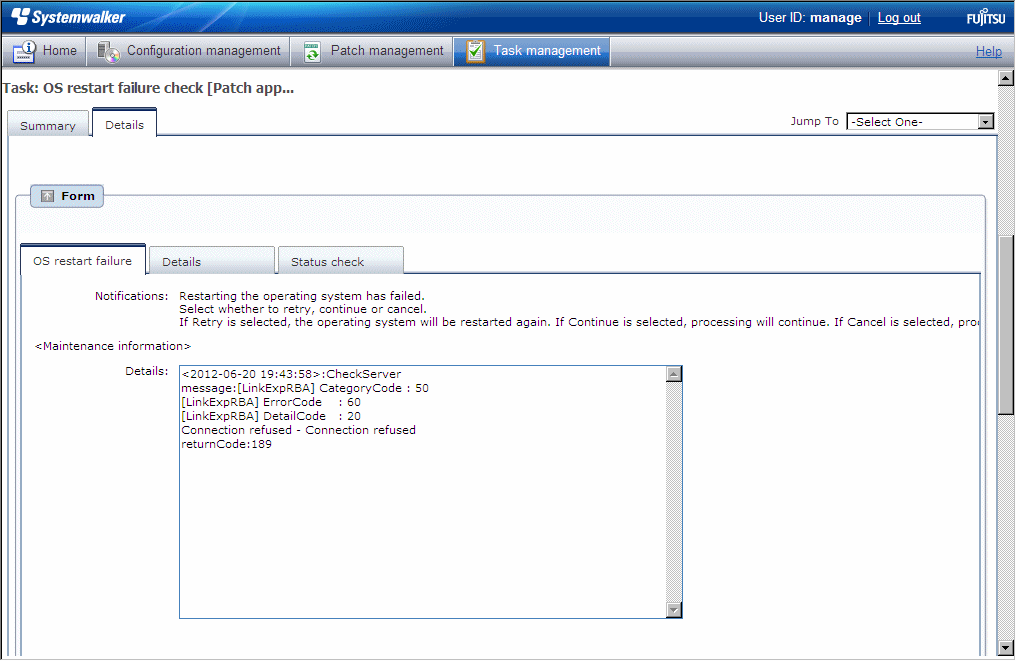
If an "OS restart failure check" task occurs, a log will be output to the Details field in the OS restart failure check tab window, indicating the type of error that has occurred.
Refer to the "returnCode" information. The following table shows the expected values and their meaning:
Keyword | returnCode | Meaning |
|---|---|---|
All | 189 | If one of the following values has been output for "message", this means that the connection for network communications with the business server has failed. [LinkExpRBA] CategoryCode: 50 [LinkExpRBA] ErrorCode: 80 [Actions] Check the following items:
|
If one of the following values has been output for "message", this means that a timeout has occurred during communications with the business server: [LinkExpRBA] CategoryCode: 50 [LinkExpRBA] ErrorCode: 60 [Actions] The following are the possible causes of the problem:
Check these possible causes and then try again. If the situation still does not change despite the retry attempt, collect investigation data using the problem investigation data collection command (swcfmg_collectinfo), and then contact Fujitsu technical support. | ||
Other | Collect investigation data using the problem investigation data collection command (swcfmg_collectinfo), and then contact Fujitsu technical support. |
Make Choice panel
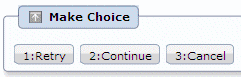
When the Retry button is clicked, the operating system will be restarted again.
When the Continue button is clicked, the error will be ignored and processing will continue.
When the Cancel button is clicked, patch distribution/application processing will terminate.