A task is an operation that has been assigned to the operator in the process of distributing and applying patches when the process has transitioned to an activity that requires the operator's judgment.
The tasks assigned to the login user are displayed in the My tasks list. By selecting a task, predetermined operations can be performed on the processing. The following tasks are assigned to each user:
Task | Action | User assigned to the task |
|---|---|---|
Patch distribution acceptance | No action is required. | The user that performed the patch distribution or application (one of the following users)
|
Patch application acceptance | No action is required. | |
Initialization processing failure check | Select either of the following:
| |
Schedule cancelation | Select the following to cancel the schedule:
| |
Server error check | Select either of the following:
| |
Pre-execution script error check | Select one of the following:
| |
Patch distribution/application failure check | Select one of the following:
| |
Post-execution script error check | Select one of the following:
| |
OS restart failure check | Select one of the following:
| |
Patch distribution completion | No action is required. | |
Patch application completion | No action is required. |
Operation method
Log in to the management console.
Use either of the following methods to display the Task management window:
Select Task management from the menu in the management console.
Click the Task management link in the Home window.

When the task to be processed is selected from the list of tasks displayed, detailed information about the task is displayed at the bottom of the window.

Click the Details tab, and then check the information in the Form panel.
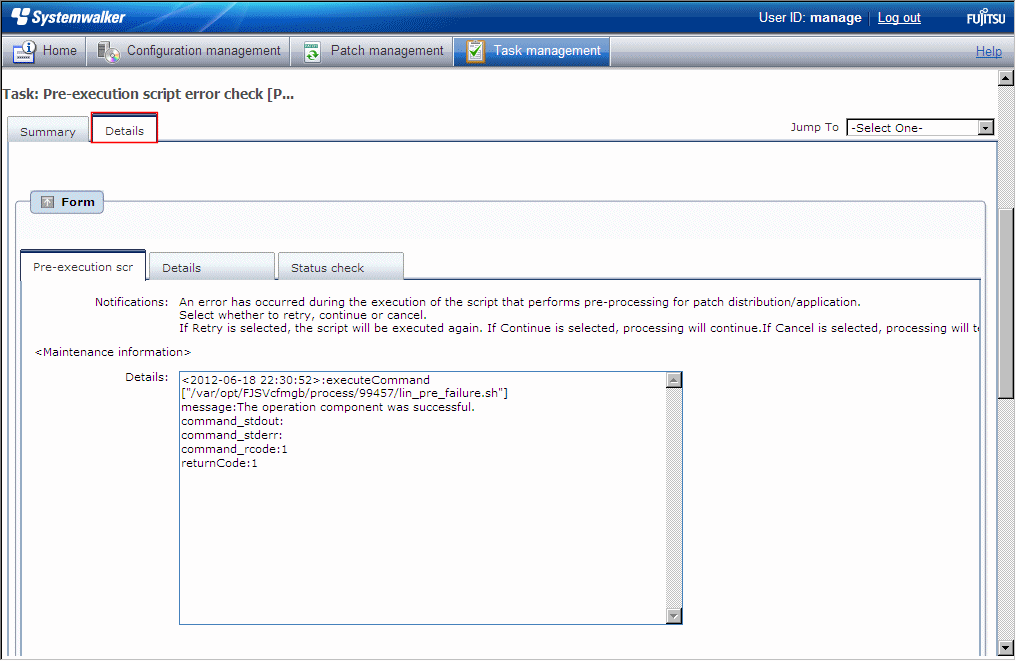
If an error has occurred with a process in the patch distribution/application processing, a log will be output to the Details field in the tab window. Logs are added to the field in the order in which they occur.
The most recent log is at the bottom.
The log output format is as follows:
<yyyy-MM-dd HH:mm:ss>:<Keyword> |
The following example shows the window that is displayed when an error has occurred with the pre-execution script.

The task will be processed when one of the options in the Make Choice panel is clicked.
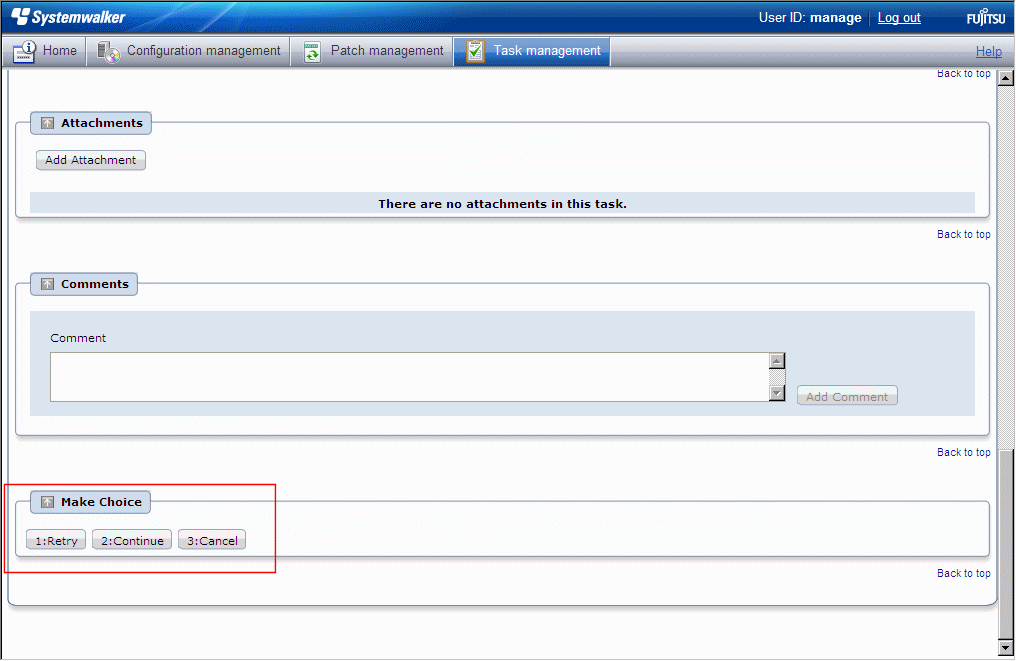
Refer to the explanations following this section for information on the operation methods for each task.