This section describes the items below concerning the system change Automated Operation Process provided by the operation template for virtual environments.
Processing overview
Changing input values set in the Automated Operation Process
Information entered in screens
The Automated Operation Process that changes systems performs processing in the following sequence to change a virtual server system:
Stopping the virtual server
Changing the virtual server system
Starting the virtual server
Fetching virtual server details
Outputting the fetched information to file
Attaching the file created at Step 5 to the completion notification mail and sending the mail
Deleting the file created at Step 5
Change the Automated Operation Process to suit your operations.
Changing the number of virtual servers targeted for operations
The Automated Operation Process is formed such that each process performs operations in parallel for two virtual servers.
To change the number of servers for which the operation is performed, change the Automated Operation Process as described in 2.9 Changing the Number of Virtual Servers Targeted for an Operation.
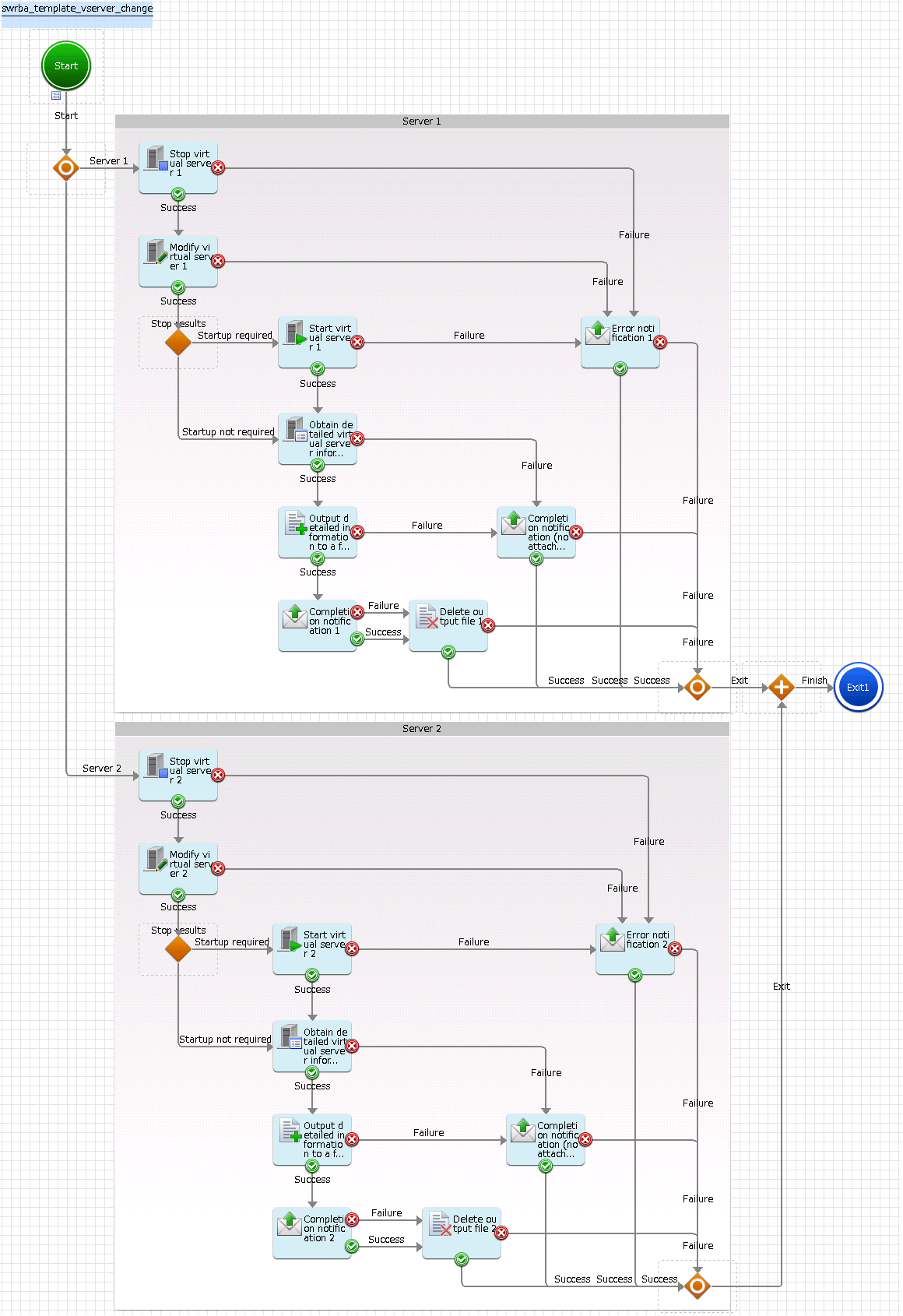
The operation components shown below are positioned in the Automated Operation Process.
Name | Operation component name | Purpose |
|---|---|---|
Stop virtual server 1-2 | Stop virtual server | Stopping virtual servers |
Modify virtual server 1-2 | Modify virtual server | Changing a virtual server system |
Start virtual server 1-2 | Start virtual server | Starting virtual servers |
Obtain detailed virtual server information 1-2 | Get detailed virtual server information | Fetching virtual server details |
Output detailed information to a file 1-2 | Create files | Outputting the fetched virtual server details to file so they can be attached to completion notification mail |
Delete output file 1-2 | Delete files | Deleting the file used for output of details |
Completion notification 1-2 | Send emails | Notifying completion of a virtual server system change |
Error notification 1-2 | Send emails | Notifying of an error occurrence in a virtual server system change |
The following settings are required for the Automated Operation Process:
User-defined attributes
Operation component input information
User-defined attributes
Values must be set in the user-defined attributes of the Automated Operation Process. Enter values as shown below.
User-defined attribute name | Input value | Use |
|---|---|---|
smtp_server | Host name or IP address of the mail send (SMTP) server | Used as the hostname parameter value of the operation component that sends mail |
from_address | Error mail send source address | Used as the fromaddress parameter value of the operation component that sends mail |
Operation component input information
If required, set a parameter value as input information for the following operation components positioned in the Automated Operation Process:
Completion notification 1-2
Completion notification (no attachments) 1-2
Error notification 1-2
Enter parameters as shown below.
Operation component name | Parameter name | Input value |
|---|---|---|
Completion notification 1-2 | smtpusername (*1) | User name for SMTP authentication to the host of the mail send (SMTP) server |
smtppassword (*1) | User password for SMTP authentication to the host of the mail send (SMTP) server |
*1:
Set this parameter in environments that require authentication to the SMTP server when mail is sent.
See
Refer to the Systemwalker Runbook Automation Studio User's Guide for details on how to change Automated Operation Processes.
Use the following screen to enter the values required for operations when the operations are performed by the Automated Operation Process:
Enter the modification information screen
Enter the values when executing the Automated Operation Process. This screen is comprised of the following three screens:
Screen for input of information common to each server
Server 1 information input screen
Server 2 information input screen
Information entered in the Enter the modification information screen (common to each server)

Enter the information below in the Enter the modification information screen (common to each server).
Input item | Mandatory | Input content | Automated Operation Process user-defined attribute for which input value is being set |
|---|---|---|---|
Recipient address of the completion notification mail | Mandatory | Send destination address for completion notification mail and error notification mail | toaddress |
Information entered in the Enter the modification information screen (Server 1)
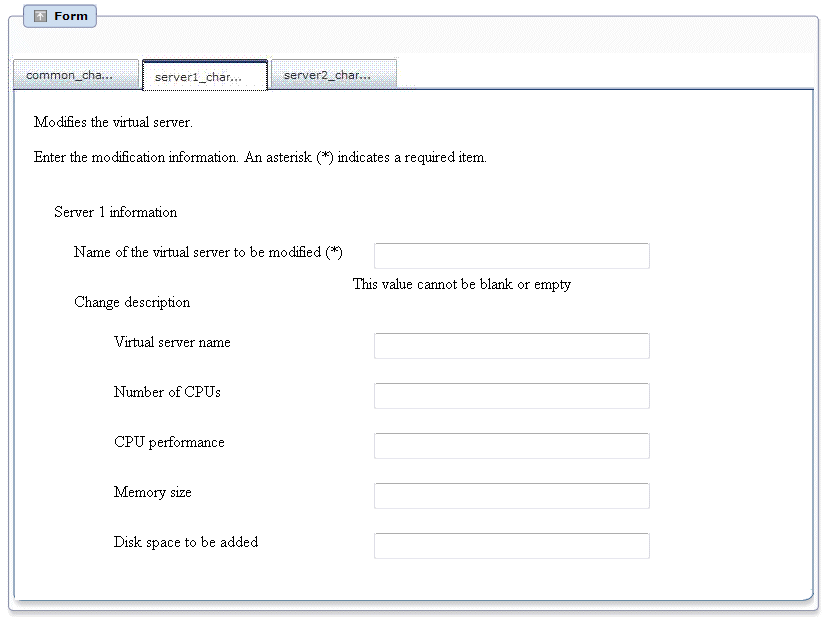
Enter the information below in the Enter the modification information screen (Server 1).
Input item | Mandatory | Input content | Automated Operation Process user-defined attribute for which input value is being set |
|---|---|---|---|
Name of the virtual server to be modified | Mandatory | Specify the name of the virtual server being changed. | servername1 |
Virtual server name | Optional | If the virtual server name is being changed, specify the name of the virtual server after the change. | newservername1 |
Number of CPUs | Optional | If the number of CPUs is being changed, specify the number of CPUs after the change. | numofprocessor1 |
CPU performance | Optional | If the CPU performance is being changed, specify the CPU performance after the change. | processorspeed1 |
Memory size | Optional | If the memory size is being changed, specify the memory size after the change. | memorysize1 |
Disk space to be added | Optional | If the disk is being extended, specify the size of the extended disk. | disksize1 |
Information entered in the Enter the modification information screen (Server 2)
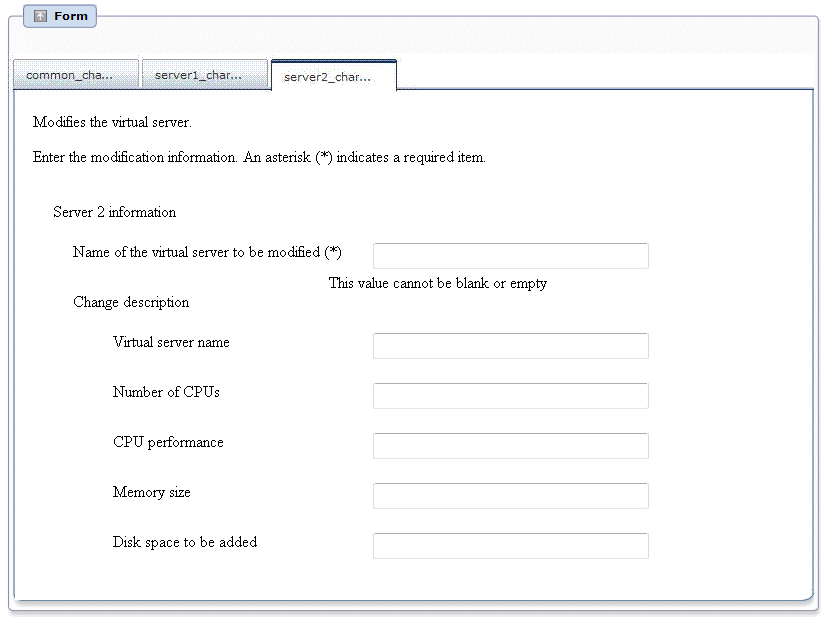
Enter the information below in the Enter the modification information screen (Server 2).
Input item | Mandatory | Input content | Automated Operation Process user-defined attribute for which input value is being set |
|---|---|---|---|
Name of the virtual server to be modified | Mandatory | Specify the name of the virtual server being changed. | servername2 |
Virtual server name | Optional | If the virtual server name is being changed, specify the name of the virtual server after the change. | newservername2 |
Number of CPUs | Optional | If the number of CPUs is being changed, specify the number of CPUs after the change. | numofprocessor2 |
CPU performance | Optional | If the CPU performance is being changed, specify the CPU performance after the change. | processorspeed2 |
Memory size | Optional | If the memory size is being changed, specify the memory size after the change. | memorysize2 |
Disk space to be added | Optional | If the disk is being extended, specify the size of the extended disk. | disksize2 |