To check installation status of Systemwalker Runbook Automation, execute the following procedure.
[Windows]
Select Fujitsu >> Uninstall (middleware) from Programs of Start menu or All Programs.
Uninstall (middleware) window will be displayed. The following is an example for Management Server.
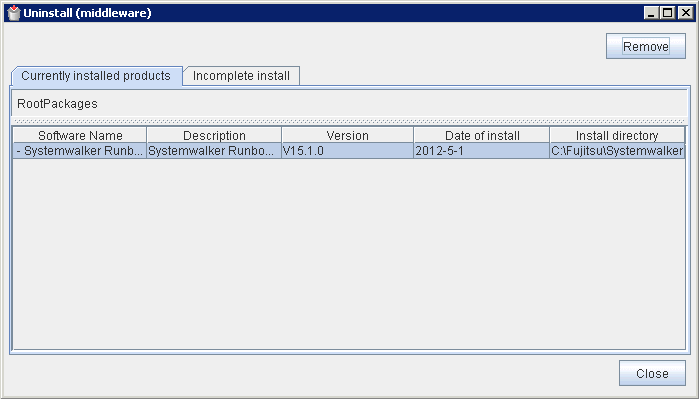
In Currently installed products tab, check installed products.
The meaning of item is shown in tab are below.
Software Name
The name of installed software will be displayed. You can confirm installed Fujitsu middleware products.
Description
The description of installed software will be displayed.
Version
The version and level of installed software will be displayed.
Date of install
The date when software was installed will be displayed.
Install directory
The directory where software has been installed will be displayed.
In Incomplete install tab, the information of unsuccessful installation of software will be displayed.
The shown item and meaning are same with of Currently installed products tab.
When finish to confirm, click Close button, and then Uninstall (middleware) window will be closed.
[Linux]
Execute the following command.
# /opt/FJSVcir/cir/bin/cimanager.sh -c
Uninstall (middleware) window will be displayed. The following is an example for Management Server.
Uninstall (middleware) has been download... Currently installed products 1. Systemwalker Runbook Automation ( Management Server ) V15.1.2 Input uninstalled software number [number,q] =>q
The name of installed software and version level will be displayed. You can confirm installed Fujitsu middleware products and version and level.
If there are unsuccessful installation of software, the software and version level of unsuccessful installation of software will be displayed.
Click "q" and close window.