This section describes how to set up Business Servers.
Setting communications
The following diagram shows an overview of the setup procedure.
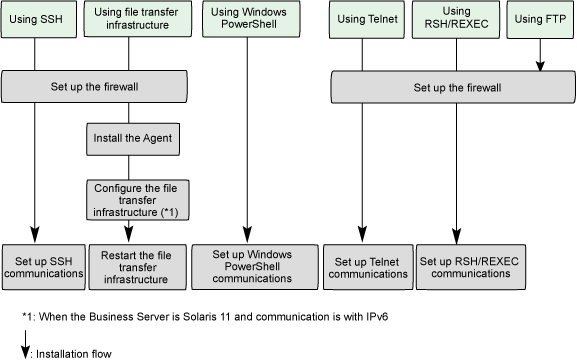
Specify the following settings, in accordance with the system configuration and the operation components to be used.
Follow the steps below on the Business Server to use operation components that use SSH communications:
Set up the firewall.
Refer to "2.1.2 Setting up the Firewall" for details.
Set up SSH communications.
Refer to "3.4.2 Setting up SSH Communications" for details.
Follow the steps below on the Business Server to use operation components that use the file transfer infrastructure:
Set up the firewall.
Refer to "2.1.2 Setting up the Firewall" for details.
Install the Agent.
Refer to "2.5 Installing on Business Servers" for details.
Configure the file transfer infrastructure.
If the Business Server is Solaris 11 and communication is with IPv6, specify settings for the file transfer infrastructure communications.
Refer to "3.4.7 Configuring the File Transfer Infrastructure" for details.
Restart the file transfer infrastructure service.
[Windows]
Restart Systemwalker File Transfer Library Control with [Service] dialog box on [Start]-[Management Tool]
[Linux]
Execute the following command:
# service FJSVlnkbs stop # service FJSVlnkbs start
[Solaris]
Check the content of the LANG environment variable.
If the information has not yet been configured, set data appropriate for using environment in the LANG environment variable. In this execution example, it is set "C" using Bourne shell.
# LANG=C;export LANG |
Execute the following command:
# /etc/init.d/FJSVlnkbs stop # /etc/init.d/FJSVlnkbs start
To use the operation component "Execute arbitrary command" or "Collect fingerprint", which uses Windows PowerShell communication, configure the following setting on the Business Server:
Windows PowerShell communication setting
Refer to "3.4.3 Windows PowerShell Communication Setting" for information on the settings method.
To use the operation components "Execute arbitrary command" and "Execute multiple commands", which use Telnet communication, configure the following setting on the Business Server:
Firewall setting
Refer to "2.1.2 Setting up the Firewall" for information on the settings method.
Telnet communication setting
Refer to "3.4.4 Telnet Communication Setting" for information on the settings method.
To use the operation component "Execute arbitrary command", which uses RSH and REXEC communication, configure the following setting on the Business Server:
Firewall setting
Refer to "2.1.2 Setting up the Firewall" for information on the settings method.
RSH and REXEC communication setting
Refer to "3.4.5 RSH and REXEC Communication Setting" for information on the settings method.
To use the operation component "Transfer file ", which uses FTP communication, configure the following setting on the Business Server:
Firewall setting
Refer to "2.1.2 Setting up the Firewall" for information on the settings method.
Setting to collect system configuration automatically
To collect system configuration automatically, it is different how to set according to the information be collected or which communication method be used.
The following diagram shows an overview of procedure
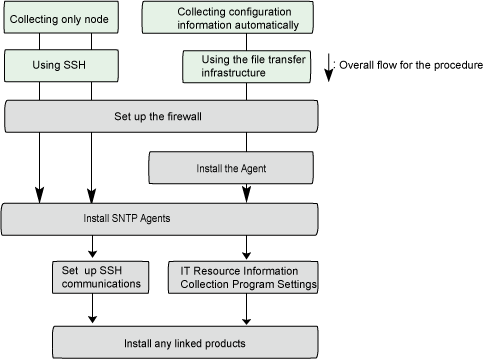
Collecting configuration information automatically (when using SSH)
Follow the steps below on the Business Server to collect IT resource information:
Set up the firewall.
Refer to "2.1.2 Setting up the Firewall" for details.
Set up SNMP Agents.
Refer to "3.4.1 Installing SNMP Agents" for details.
Set up SSH communications.
Refer to "3.4.2 Setting up SSH Communications" for details.
Install any linked products (optional).
To collect more detailed information about IT resources, install linked products that run as server management tools.
Refer to the manuals for the linked product for details on how to install the linked product.
Refer to "Linked Software" in the Systemwalker Runbook Automation Technical Guide for information on products that can link to Systemwalker Runbook Automation.
Collecting configuration information automatically (when using file transfer infrastructure)
Follow the steps below on the Business Server to collect IT resource information:
Set up the firewall.
Refer to "2.1.2 Setting up the Firewall" for details.
Set up Agents.
Refer to "2.5 Installing on Business Servers" for details.
Set up SNMP Agents.
Refer to "3.4.1 Installing SNMP Agents" for details.
Set up IT Resource Information Collection Program Settings.
Refer to "3.4.6 IT Resource Information Collection Program Settings" for details.
Install any linked products (optional).
To collect more detailed information about IT resources, install linked products that run as server management tools.
Refer to the manuals for the linked product for details on how to install the linked product.
Refer to "Linked Software" in the Systemwalker Runbook Automation Technical Guide for information on products that can link to Systemwalker Runbook Automation
Collecting only node
Follow the steps below on the Business Server to collect IT resource information:
Set up the firewall.
Refer to "2.1.2 Setting up the Firewall" for details.
Set up SNMP Agents.
Refer to "3.4.1 Installing SNMP Agents" for details