As part of developing an Automated Operation Process, it is necessary to create Automated Operation Processes that define the procedures for the operation tasks.
When creating Automated Operation Processes that involve human intervention, also create the forms (windows) that will be used to enter data and check results.
Defining Automated Operation Processes
Automated Operation Processes are defined using Studio.
They can be easily defined by selecting something necessary from activities displayed on pallet and Automated Operation Processes and arranging them. Associations can be established between these activities and Automated Operation Processes using arrows to indicate processing order and so on, and I/O information can be specified.
The following figure shows a screenshot of Studio.
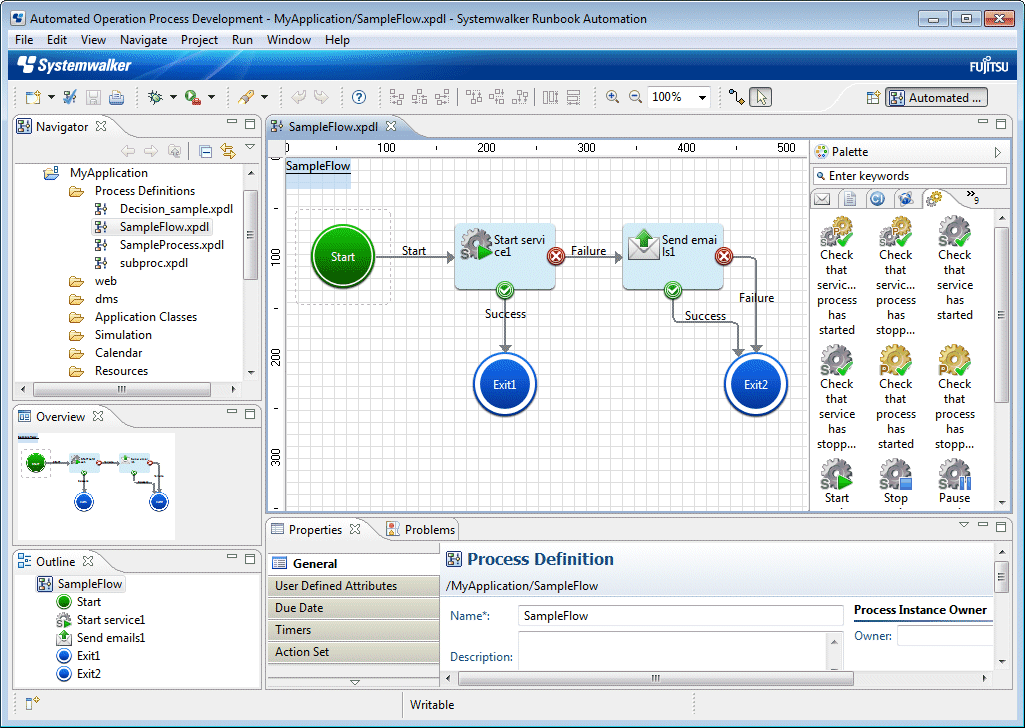
Standard activities and operation components that can be used by operation automation processes are provided by Systemwalker Runbook Automation. If necessary, new activities and operation components can be developed from scratch or can be created by customizing existing activities and operation components.
Creating forms
The forms (windows) used to create Automated Operation Processes that involve human intervention (such as forms for entering data or forms for checking execution results) can be created by using QuickForm from Studio. There are two types of forms:
Input forms (windows)
Allow users to input information for Automated Operation Processes. They are displayed when the Automated Operation Process starts.
Confirmation forms (windows)
Allow users to check the progress or execution results of an Automated Operation Process. The Automated Operation Process defines when the confirmation form should be displayed. When a confirmation form is displayed, the Automated Operation Process stops until the user performs a confirmation operation in the confirmation form. Once a confirmation operation has been performed, processing continues.