By connecting the NIC for an L-Server to a network resource, the following settings are automatically configured.
Automatic configuration for LAN switch blades (physical/virtual L-Servers)
Network configuration for blade servers (physical/virtual L-Servers)
Configuration for rack mount or tower servers (physical/virtual L-Servers)
IP address auto-configuration (virtual L-Servers)
Automatic configuration for L2 switches
Automatic VLAN Configuration for LAN Switch Blades (Physical/Virtual L-Servers)
VLANs are automatically configured on LAN switch blades.
There are the following three types of firmware for LAN switch blades:
Switch Firmware
Provides layer 2 switch functions.
End-Host Firmware
This provides the layer 2 switch functionality and pin connection functionality.
IBP Firmware
Delivers virtualization.
In Resource Orchestrator, operation of a LAN switch blade using Switch firmware is called Switch mode, operation using end-host firmware is called end-host mode, and operation using IBP firmware is called IBP mode.
For details, refer to the manual of the LAN switch blade.
Switch Mode/End-Host Mode
VLANs are automatically configured for a LAN switch blade port.
Automatic configuration for an internal connection port
Automatic configuration of tagged VLANs and port VLANs for server blade internal connection ports is performed.
Automatic configuration for an uplink port
Automatic configuration of tagged VLANs that connect to network devices, such as access switches out of chassis, is performed.
Information
Automatic configuration of tagged VLANs for uplink ports is triggered by the creation or modification of network resources. Modifying network resources here means the addition of uplink ports.
Note
When automatically configuring tagged VLANs for uplink ports, the following functions must be enabled:
Automatic network configuration
Automatic configuration for uplink ports
Set the link aggregation in advance if the VLAN auto-configuration of the external ports making up the link aggregation is to be enabled.
When configuring the port VLAN for an uplink port, manually configure the settings from the server resource tree on the ROR console.
Creating the following network resources may generate network loops.
Automatically configuring VLAN for an uplink port
Specifying multiple uplink ports on a single LAN switch blade
In these cases, take actions to prevent network loops, such as disconnecting the cables for uplink ports, and then create network resources.
Untagged VLAN 1 cannot be used as an external port that is the target of VLAN auto-configuration.
If untagged VLAN 1 is to be used, disable VLAN auto-configuration and set the VLAN manually.
The VLAN set for external ports by VLAN auto-configuration will not be automatically deleted even if the relevant network resource is deleted.
The infrastructure manager should check the network configuration, and if the VLAN settings of the external ports are deemed unnecessary, then they should be deleted from the VLAN settings for LAN switch blades in the ROR console.
VLAN auto-configuration for external ports that compose link aggregations can be used for LAN switch blades in the following blade servers where the mode is switch or end host.
Blade Servers
PRIMERGY BX400 series servers
PRIMERGY BX900 series servers
Switch Blade
PY CB Eth switch/IBP 10Gb 18/8
PY CB Eth switch/IBP 1Gb 36/8+2
PY CB Eth switch/IBP 1Gb 36/12
PY CB Eth switch/IBP 1Gb 18/6
See
For details on how to create network resources which automatically configure VLANs for LAN switch blade uplink ports, refer to "7.4.2 Changing VLANs Set for External Connection Ports of LAN Switch Blades" in the "User's Guide for Infrastructure Administrators (Resource Management) CE".
IBP Mode
Connect to the port group that was created beforehand. Automatic configuration of VLANs is not supported.
Network Configuration for Blade Servers (Physical/Virtual L-Servers)
Automatic Network Configuration
When the NIC for an L-Server and a network resource are connected, the network is automatically configured.
The explanation given here is for a non-redundant configuration of a LAN switch blade. For automatic configuration items including redundant configuration, refer to "Table 9.1 Network Configurations for Blade Servers".
For details on the timing of automatic configuration, refer to "Table 2.5 Timing of Automatic Network Settings Execution".
For the configurations that support automatic configuration, refer to the following:
For Physical L-Servers
Refer to "Physical Server (Blade Server) Configuration to Support Automation of Network Configuration in Resource Orchestrator" in "B.3.1 Automatic Network Configuration" in the "Setup Guide CE".
For Virtual L-Servers
[VMware]
Refer to "Physical Server (Blade Server) Configuration to Support Automation of Network Configuration in Resource Orchestrator" in "C.2.4 Automatic Network Configuration" in the "Setup Guide CE".
[Hyper-V]
Refer to "Physical Server (Blade Server) Configuration to Support Automation of Network Configuration in Resource Orchestrator" in "C.3.4 Automatic Network Configuration" in the "Setup Guide CE".
See
For details on the rcxadm nicdefctl command, refer to "5.15 rcxadm nicdefctl" in the "Reference Guide (Command/XML) CE".
For details on the server NIC definitions, refer to "14.11 Server NIC Definitions" in the "Reference Guide (Command/XML) CE".
Figure 9.16 Automatic Network Configuration for Blade Servers
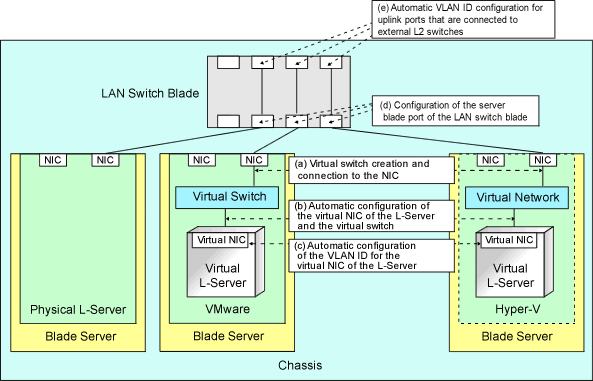
Physical L-Server | Virtual L-Server | ||||||||||||
|---|---|---|---|---|---|---|---|---|---|---|---|---|---|
VMware | Hyper-V | RHEL5-Xen | RHEL-KVM | Oracle VM | |||||||||
Redundancy (*1) | Redundancy (*1) | Redundancy (*1) | Redundancy (*1) | Redundancy (*1) | Redundancy (*1) | ||||||||
Without | With | Without | With | Without | With | Without | With | Without | With | Without | With | ||
A | Creating virtual switches and connecting to NICs (*2) | - | - | Yes (*3) | Yes | Yes (*3) | Yes (*4) | No | No | No | No | No | No |
B | Automatic connection between L-Server virtual NICs and virtual switches (*5) | Yes | Yes | Yes | Yes | Yes | Yes | Yes | Yes | Yes | Yes | Yes | Yes |
C | Automatic VLAN ID configuration for L-Server virtual NICs | - | - | Yes | Yes | Yes | Yes | No | No | No | No | No | No |
D | Configurations for the server blade ports of LAN switch blades | Yes (*6) | Yes | Yes (*3, *7) | Yes (*7) | Yes (*3, *7) | Yes (*4, *7) | No | No | No | No | No | No |
E | Automatic VLAN ID configuration for uplink ports that are connected to external L2 switches (*7) | Yes | Yes | Yes | Yes | Yes | Yes | Yes | Yes | Yes | Yes | Yes | Yes |
Yes: Configured in Resource Orchestrator
No: Not configured in Resource Orchestrator
-: None
*1: LAN redundancy.
For physical L-Servers, the NIC of the physical L-Server is the target of LAN redundancy.
For virtual L-Servers, the NIC connected to the virtual switch is the target of LAN redundancy.
*2: Replace as follows for each server virtualization software.
VMware | Creating virtual switches and port groups |
Hyper-V | Creating a virtual network |
RHEL5-Xen | Creating a virtual bridge |
Information
When using VMware as server virtualization software, the following configurations are automatically performed:
Virtual switch creation
VLAN configuration for virtual switches
Teaming connection of virtual switches and NICs
When using Hyper-V as server virtualization software, the following configurations are automatically performed:
Virtual network creation
VLAN configuration for virtual networks
Teaming connections of virtual networks and NICs are automatic if teaming settings are configured for NICs in advance.
*3: In order to configure the network automatically, it is necessary to create a server NIC definition suitable for the server to be configured, and then reflect the definition on the manager using the rcxadm nicdefctl commit command in advance.
For details on the server NIC definitions, refer to "14.11 Server NIC Definitions" in the "Reference Guide (Command/XML) CE".
For details on the rcxadm nicdefctl command, refer to "5.15 rcxadm nicdefctl" in the "Reference Guide (Command/XML) CE".
When not using server NIC definitions, manually configure the network.
*4: Automatic configuration is possible for redundancy configurations with Intel PROSet or PRIMECLUSTER GLS.
*5: Replace as follows for each server virtualization software.
VMware | Connections Virtual NICs of L-Servers and Port Groups of Virtual Switches |
Hyper-V | Connections Virtual NICs of L-Servers and Virtual Networks |
RHEL5-Xen | VLAN ID configuration for the L-Server virtual network interface and connection with virtual bridges which have been created manually in advance |
Information
If VMware is used as the server virtualization software and the same VLAN ID is used for the service console and port group, the port group and L-Server can be connected by creating a VMware excluded port group definition file.
For details on VMware excluded port group definition files, refer to "14.12 VMware Exclusion Port Group Definition Files" in the "Reference Guide (Command/XML) CE".
*6: Configure a port VLAN or a tagged VLAN. For details on how to configure VLANs, refer to "5.4.6 Configuring VLANs on Internal Connection Ports" in the "User's Guide for Infrastructure Administrators (Resource Management) CE".
*7: Configure a tagged VLAN.
In Resource Orchestrator, when a virtual L-Server is connected to the admin LAN that has the same subnet address as the admin server, to preserve security, virtual switches are not automatically created.
Ensure the network security of the communication route between the admin server and the virtual L-Server, and then create virtual switches.
Manual Network Configuration
For configurations other than the default blade server configuration that supports automatic network configuration, manually configure the network, referring to the following:
For Physical L-Servers
Refer to "B.3.2 Manual Network Configuration" in the "Setup Guide CE".
For Virtual L-Servers
[VMware]
Refer to "C.2.5 Manual Network Configuration" in the "Setup Guide CE".
[Hyper-V]
Refer to "C.3.5 Manual Network Configuration" in the "Setup Guide CE".
Network Configuration for Rack Mount or Tower Servers (Physical/Virtual L-Servers)
For rack mount or tower servers, make connections between L-Server virtual NICs and virtual switches.
Figure 9.17 Network Configuration for Rack Mount or Tower Servers
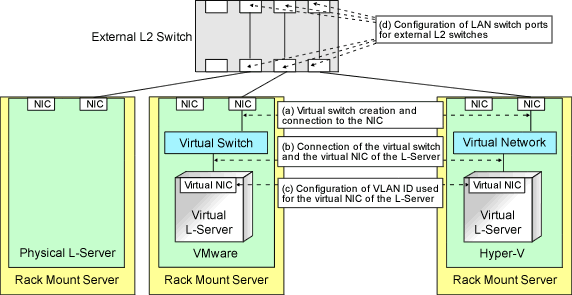
Physical L-Server | Virtual L-Server | ||||||||||||
|---|---|---|---|---|---|---|---|---|---|---|---|---|---|
VMware | Hyper-V | RHEL5-Xen | RHEL-KVM | Oracle VM | |||||||||
Redundancy (*1) | Redundancy (*1) | Redundancy (*1) | Redundancy (*1) | Redundancy (*1) | Redundancy (*1) | ||||||||
Without | With | Without | With | Without | With | Without | With | Without | With | Without | With | ||
A | Creating virtual switches and connecting to NICs (*2) | - | - | Yes | Yes | No | No | No | No | No | No | No | No |
B | Connection between L-Server virtual NICs and virtual switches (*3) | - | - | Yes | Yes | Yes | Yes | Yes | Yes | Yes | Yes | Yes | Yes |
C | Configuration of VLAN IDs used by L-Server virtual NICs | - | - | Yes | Yes | Yes | Yes | Yes | Yes | Yes | Yes | Yes | Yes |
D | Configuration of LAN switch ports for external L2 switches (*4) | Yes | Yes | Yes | Yes | Yes | Yes | Yes | Yes | Yes | Yes | Yes | Yes |
Yes: Configured in Resource Orchestrator
No: Not configured in Resource Orchestrator
*1: LAN redundancy.
For physical L-Servers, the NIC of the physical L-Server is the target of LAN redundancy.
For virtual L-Servers, the NIC connected to the virtual switch is the target of LAN redundancy.
*2: In order to configure the network automatically, it is necessary to create a server NIC definition suitable for the server to be configured, and then reflect the definition on the manager using the rcxadm nicdefctl commit command in advance.
For details on the server NIC definitions, refer to "14.11 Server NIC Definitions" in the "Reference Guide (Command/XML) CE".
For details on the rcxadm nicdefctl command, refer to "5.15 rcxadm nicdefctl" in the "Reference Guide (Command/XML) CE".
Replace as follows for each server virtualization software.
VMware | Creating virtual switches and port groups |
Hyper-V | Creating a virtual network |
RHEL5-Xen | Creating a virtual bridge |
Information
When using VMware as server virtualization software, the following configurations are automatically performed:
Virtual switch creation
VLAN configuration for virtual switches
Teaming connection of virtual switches and NICs
The model names of rack mount or tower servers that can perform virtual switch creation, VLAN configuration, and teaming connection are as follows:
RX100 S5/S6
RX200 S4/S5/S6
RX300 S4/S5/S6
RX600 S4/S5
RX900 S1
TX150 S6/S7
TX200 S5/S6
TX300 S4/S5/S6
*3: Replace as follows for each server virtualization software.
VMware | Connections Virtual NICs of L-Servers and Port Groups of Virtual Switches |
Hyper-V | Connections Virtual NICs of L-Servers and Virtual Networks |
RHEL5-Xen | VLAN ID configuration for the L-Server virtual network interface and connection with virtual bridges which have been created manually in advance |
Information
If VMware is used as the server virtualization software and the same VLAN ID is used for the service console and port group, the port group and L-Server can be connected by creating a VMware excluded port group definition file.
See
For details on VMware excluded port group definition files, refer to "14.12 VMware Exclusion Port Group Definition Files" in the "Reference Guide (Command/XML) CE".
*4: Configured by network device automatic configuration.
IP Address Auto-Configuration (Virtual L-Servers)
[Physical Servers] [VMware] [Hyper-V] [KVM]
If a subnet address has been set for the network resource, the IP address can be automatically set when deploying an image to an L-Server.
The settings for the IP address, subnet mask and default gateway are configured according to DHCP settings.
[Hyper-V]
IP addresses can be automatically configured, on the following guest OSs on which the integrated services are installed.
Microsoft(R) Windows Server(R) 2008 R2
Microsoft(R) Windows Server(R) 2008
Microsoft(R) Windows Server(R) 2003 R2
Microsoft(R) Windows Server(R) 2003
Microsoft(R) Windows(R) 7
Microsoft(R) Windows Vista(R)
Microsoft(R) Windows(R) XP
[KVM]
When the guest OS type is Linux, IP addresses can be automatically configured.
[Xen] [Oracle VM]
Automatic configuration of IP addresses is not supported.
If a subnet address is set for a network resource, set an IP address manually after deploying an image to an L-Server (Also set an IP address manually on the DNS server).
For details on how to check IP addresses, refer to the Note of "16.3.4 [Network] Tab" in the "User's Guide for Infrastructure Administrators (Resource Management) CE".
If no subnet address has been set, manually set a subnet address for operation on the DHCP server after deploying an image to an L-Server.
Automatic Configuration for L2 Switches
When an L-Server or a firewall resource is deployed on an L-Platform, definitions such as interfaces can be automatically configured on the L2 switch on the communication route, using a script created in advance.
Available Network Configurations
Available network configurations and configuration methods in Resource Orchestrator are given below.
Non-Redundant Configuration
For Physical L-Servers
Refer to "B.3.2 Manual Network Configuration" in the "Setup Guide CE".
For Virtual L-Servers
Settings differ according to the server virtualization software being used.
[VMware]
Refer to "C.2.5 Manual Network Configuration" in the "Setup Guide CE".
[Hyper-V]
Refer to "C.3.5 Manual Network Configuration" in the "Setup Guide CE".
[Xen]
Refer to "C.4.4 Manual Network Configuration" in the "Setup Guide CE".
[KVM]
Refer to "C.6.4 Manual Network Configuration" in the "Setup Guide CE".
[Oracle VM]
Refer to "C.5.4 Manual Network Configuration" in the "Setup Guide CE".
Redundant Configuration
For Physical L-Servers
Refer to "B.3.1 Automatic Network Configuration" and "B.8 Network Redundancy and VLAN Settings of L-Servers" in the "Setup Guide CE".
For Virtual L-Servers
Settings differ according to the server virtualization software being used.
[VMware]
Refer to "C.2.4 Automatic Network Configuration" in the "Setup Guide CE".
[Hyper-V]
Refer to "Automatic Network Configuration for Blade Servers" in "C.3.4 Automatic Network Configuration" in the "Setup Guide CE".
[Xen]
Refer to "C.4.4 Manual Network Configuration" in the "Setup Guide CE".
[KVM]
Refer to "C.6.4 Manual Network Configuration" in the "Setup Guide CE".
[Oracle VM]
Refer to "C.5.4 Manual Network Configuration" in the "Setup Guide CE".
Non-Redundant Configuration
For Physical L-Servers
Refer to "B.3.2 Manual Network Configuration" in the "Setup Guide CE".
For Virtual L-Servers
Settings differ according to the server virtualization software being used.
[VMware]
Refer to "C.2.5 Manual Network Configuration" in the "Setup Guide CE".
[Hyper-V]
Refer to "C.3.5 Manual Network Configuration" in the "Setup Guide CE".
[Xen]
Refer to "C.4.4 Manual Network Configuration" in the "Setup Guide CE".
[KVM]
Refer to "C.6.4 Manual Network Configuration" in the "Setup Guide CE".
[Oracle VM]
Refer to "C.5.4 Manual Network Configuration" in the "Setup Guide CE".
Redundant Configuration
For Physical L-Servers
Refer to "B.3.1 Automatic Network Configuration" in the "Setup Guide CE".
For Virtual L-Servers
Settings differ according to the server virtualization software being used.
[VMware]
Refer to "C.2.4 Automatic Network Configuration" in the "Setup Guide CE".
[Hyper-V]
Refer to "C.3.5 Manual Network Configuration" in the "Setup Guide CE".
[Xen]
Refer to "C.4.4 Manual Network Configuration" in the "Setup Guide CE".
[KVM]
Refer to "C.6.4 Manual Network Configuration" in the "Setup Guide CE".
[Oracle VM]
Refer to "C.5.4 Manual Network Configuration" in the "Setup Guide CE".
Point
When Creating Physical L-Servers
For details on the network configuration example, refer to "Appendix D Preparations for Creating a Physical L-Server".
When Creating Virtual L-Servers
For details on the network configuration example, refer to "Appendix E Preparations for Creating a Virtual L-Server".
Network Settings for Physical L-Servers
When configuring NIC redundancy and tagged VLANs, or specifying a Red Hat Enterprise Linux image, the network on the OS is not automatically configured.
Collect an image with the preset script that configures the network at initial OS startup, and then create an L-Server using that image.
Physical L-Server network information (such as IP address, NIC redundancy, and tagged VLAN settings) is transferred to the OS as a network information file when the image is deployed to the OS.
For details on how to configure a network using a network information file, refer to "B.8 Network Redundancy and VLAN Settings of L-Servers" in the "Setup Guide CE".
When network configuration is not performed on the OS, create the L-Server then connect to it via the admin LAN or using the console, and configure the network on the OS on the L-Server.
Note
Depending on operating conditions of the network configuration script, a communication error may occur on the business application that is installed on the server.
Since this error cannot be detected by Resource Orchestrator, please check any network errors that occur on user applications to detect it.
When those errors occur, the server or the application must be restarted.
Restart the server using the network configuration script.
Modifying Network Resource Specifications
The following network resource specifications can be modified.
Basic information (network resource names, etc.)
Connection information (LAN segments, etc.)
Subnet information (subnet addresses, etc.)
For details on how to modify network specifications, refer to "7.5 Modifying Network Resource Specifications" in the "User's Guide for Infrastructure Administrators (Resource Management) CE", and "14.5.2 Modification" in the "Reference Guide (Command/XML) CE".