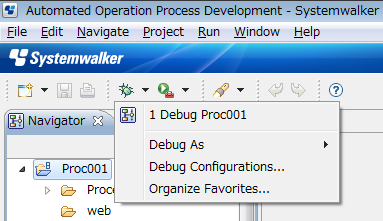Starting to debug after creating a debug configuration
Click on Debug button.
Connection to management server will be established, Debug Configuration window will be closed and workbench window configuration will switch to Debug perspective.
Starting to debug using an already registered debug configuration
One of the following procedures can be used to start debugging:
Open the menu item Run >> Debug Configuration.
From Work Flow Application on the tree, select a debug configuration which has already been created.
Click the Debug button to connect to the server and start the debugging.
The Debug Configuration dialog box closes, and the workbench window configuration switches to the Debug perspective.
Open the menu item Run >> Debug Configuration.
Click the ![]() on
on ![]() (the Debug button) on the toolbar, then select the debug configuration which has already been created.
(the Debug button) on the toolbar, then select the debug configuration which has already been created.
The workbench window configuration switches to the Debug perspective.