By default, a process instance has the same name as the process definition from which it is created. However, its name can be changed while the process instance is running using the Set Process Instance Name Java Action.
To set the process instance name:
Click the empty space in the Process Definition editor or select the node to which you want to assign the Java Action, to display the Properties view for the process definition or the node respectively.
Select the Action Set tab. Click Add corresponding to the position where you want to add the Java Action. The Action Type List dialog is displayed.
Expand Server Actions and double click Set Process Instance Name.
Type a descriptive name and your notes for the Java Action.
Specify a JavaScript expression for the process instance name in the Process Name field.
You can type a constant (that is, a name), select a User Defined Attribute (UDA) that has the process instance name as its value, or build a complex JavaScript expression that evaluates to the name. For details, refer to section 11.14 Defining JavaScript Expressions.
The following figure shows an example of how this Java Action can be used. At process initialization, the Java Action appends the purchase order number to the process instance name. The purchase order number is stored in the PONumber UDA.
Figure 11.17 Setting the Process Instance Name
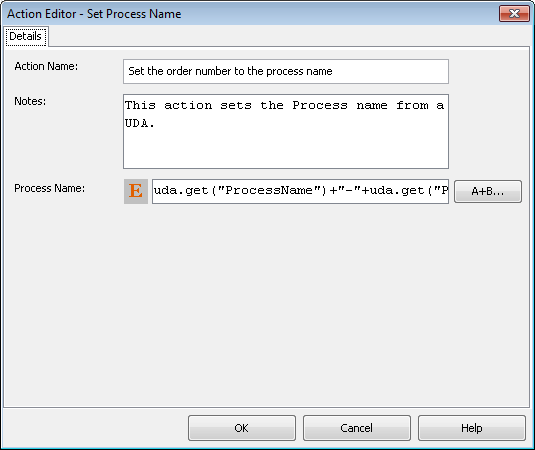
Click OK.
Note
It is not necessary to compensate this action using a compensation action, because changes made by this action are in Systemwalker Runbook Automation only and they will be rolled back after the process instance goes into error state. For information on compensation actions, refer to section 11.1.7 Dealing With Errors in Java Actions.