This section explains the procedure for editing results.
Prerequisites:
You have created a Decision Table.
See 10.2.2 Creating a New Decision Table for information on creating a Decision Table file and added conditions to your Decision Table.
A result is generated by a Decision Table if the criterion specified in one of its decisions is satisfied with respect to its conditions.
To add a result to the Results List:
Double click the Decision Table file from Rules folder of the application. The Decision Table file is located in the corresponding Rules Set folder.
To add a new result to the Decision Table, in the Results section of the Decision Table Editor, click Add.
A new result with the default name, Result0 is added to the Result table.
Click on the default name of the result to change it.
Enter a description (optional) for the result in the corresponding Description column.
Select a data type for the result from the Type column. Click the down arrow in the corresponding row, to display type field options.
The figure below demonstrates the addition of a result called Discount.
Figure 10.7 Adding a Result
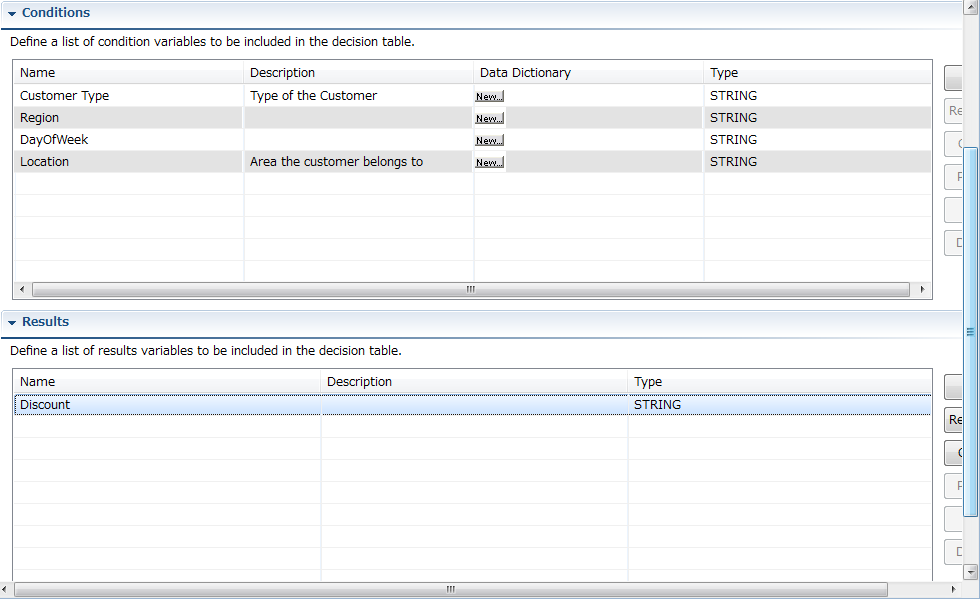
To remove a result, select it in the Results list and click Remove.
To copy the result, select it in the Results list and click Copy.
To paste the result, copy the result as described in the above step. Select the row above which you want to paste the result and click Paste. If you do not specify a row, the copied result is pasted below the last result.
You can also move the results up and down using the Up and Down buttons. To do this, select the result that you want to move and click Up or Down according to your requirement.
Note
You can copy, move up, move down, and remove multiple results by holding down the Shift or Ctrl keys and selecting multiple rows.