User Defined Attributes (UDAs) contain the data that process participants need to access, modify or add. UDAs are global variables that are defined on process definition level so that all nodes within a process instance can access all UDAs.
Using UDAs, you can specify the behavior of nodes and store data for process execution.
UDAs hold values in a running process. Process participants provide the values through forms, JavaScripts or Java Actions. UDAs consist of a name and an identifier (ID). Both values are stored in the database. By default, UDA identifiers are automatically set by the system. However, you can also specify your own identifiers. For every user interaction, the UDA name is used. Whenever necessary, the name is automatically mapped to the UDA identifier. The identifier is used for all purposes that do not allow special characters, for example when creating QuickForms or using JavaScript.
For example, a purchase requisition process might have UDAs for the article to be purchased, the quantity and cost. You can set the values by filling in a form.
To specify User Defined Attributes:
Click the empty space in the Process Definition Editor to display the Properties view for the process definition.
Select the User Defined Attributes tab.
Click Add. Specify the following parameters:
Field | Description |
|---|---|
Name | Name of the UDA The UDA name is descriptive and user-defined. It can contain up to 64 characters, including special characters. The name must not start with two underscores (__) because two underscores are used as a prefix of UDAs created and maintained by the system. |
Identifier | Identifies a UDA by providing a unique name. By default, UDA Identifiers are system-generated. However, you can also specify your own IDs. UDA Identifiers can contain up to 32 characters. Identifiers must not contain any special characters (all characters except 'a' - 'z', 'A' - 'Z', '0' - '9'). If you do not specify a value for the ID, it is formed automatically by taking the name and removing all of the characters except for ASCII letters. This process is called "UDA sanitization". If the "sanitized name" (ID) is longer than 32 characters, empty or not unique, the ID will be composed of the prefix 'uda<number>', for example 'uda1'. The number is incremented by one each time a new ID is created. Note: The Identifier field is only displayed if you select the Show Identifier check box in the Properties view. |
Type | UDA data types You can distinguish the following data types: BIGDECIMAL, BOOLEAN, DATE, FLOAT, INTEGER, LONG, STRING, XML |
Initial Value | Initial value of the UDA Process participants can change this value. If you select a UDA of type XML, two additional buttons are displayed. You can use these buttons to configure the XML data type. For more information, refer to section 6.18.1 Specifying User Defined Attributes of Type XML. You can set an initial value within the following ranges:
|
Worklist | Indicates if the UDA is a Worklist UDA. Worklist UDAs allow process participants to filter and sort the worklist and to retrieve worklist items faster. If you select a UDA of type XML, this column will be disabled. Note: Worklist UDAs of type STRING cannot have values that are longer than 256 characters. |
Trackable | Enables or disables UDA tracking. If you enable UDA tracking, changes made to any UDA value during process execution will be recorded. Note: When designing the process definition, you define the initial setting for all process instances created from that process definition. |
Repeat the last step for each UDA that you want to specify.
The following screen shows the Properties view for an Activity Node, in which three UDAs have been specified for the node:
Figure 6.18 Specifying UDAs
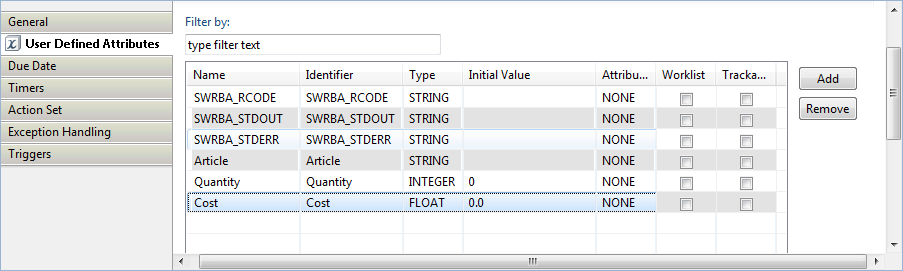
If you want to display the UDA identifiers, select the Show Identifier checkbox.
A new Identifier field is added to the User Defined Attributes tab. You can specify new IDs or change the IDs of existing UDAs.
Specify a new ID: Select an empty row in the Identifier field, and type in a new ID.
Change an existing ID: Select an existing ID in the Identifier field, and type in another ID.
Note
If you change an ID, ensure that you also update the IDs that are referenced in JavaScript expressions, QuickForms, or data mappings.
If you do not display the UDA identifiers, or leave the identifier fields empty, default identifiers (for example, 'Variable1', 'Variable2', 'Variable3') will be automatically generated.
If you want to rename a UDA, double-click its name and change it as required.
If you want to remove a UDA, select it and click Remove.
You can select multiple UDAs using the <Shift> or <Ctrl> keys.
Note
You cannot rename or remove UDAs that are referenced in the process definition. If a UDA cannot be renamed or removed, a message is displayed telling you so. The message also displays the locations where the UDA is being used.