This section explains input information used when operation components are called.
Input Data tab
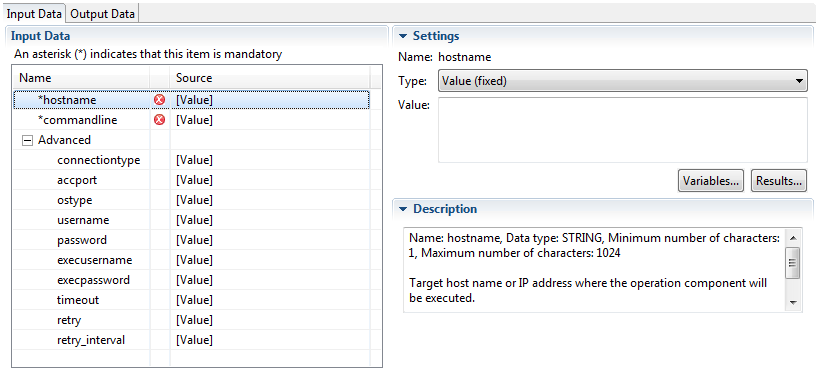
In the Input Data tab, define the input information required to execute operation components. The tab has two sections: Basic, for setting input information required when the operation component is executed, and Advanced , for setting optional input information. In the Basic section, values must be set for the input information marked with an asterisk (*) to the left of the name. Set input information in the Advanced section only when necessary. When the line to be changed is selected, a Settings section will be displayed on the right-hand side of the window so that the input information can be edited.
Note
Regarding the password information that can be set in the Basic or Advanced section of the Input Data tab, it is recommended that you omit setting input information in the operation component node. If the input of a password is omitted, it is safe to use the information set in the Management Server.
The value specified for the input information of the operation component node can easily be accessed from the outside, and so from a security perspective it is not recommended to make password settings in this way. On this product, the setting of the password has been made simple for use in test environments and other situations when security is not an issue.
Items in the Basic and Advanced sections of the Input Data tab
Item name | Description |
|---|---|
Basic (This item name is not displayed) | Displays a list of input information for operation component to be executed. |
Advanced | Displays a list of optional input information. |
Name | Names of input information items. An asterisk (*) is displayed to the left of the name if a value needs to be entered. |
Source | Type and value of the input source of information to be passed to the operation component. Display example: "[fixed] server1" Display example: "[uda] hostname" |
Items in the Settings section of the Input Data tab
Item name | Description |
|---|---|
Name | |
Type | Select the input information type: - Value (fixed) - Variable (uda) - Execution result (result) |
Value | Enter the value or select it from a list. Multiple variable parameters can be passed when an operation component is executed by putting "@{uda:UDA name}" in the value field. Press Ctrl+Space in the value field to activate variable parameter input assistance. * The label changes to Value if fixed is selected for type. |
Variable | Select the name of the user defined attribute from the list. * The label changes to Variable if Variable (uda) is selected for type. |
Node Name | Select the node name that references the execution results from the combo box. * The label changes to Node Name if Execution Results is selected for type. |
Execution Results | Select the execution results from the list. * A Execution results label is not displayed if Execution Results is selected for type. It is displayed in the list header. |
Browse variables | The Browse variables dialog box will open. |
Browse Execution Results | The Browse Execution Results dialog box will open. |
Add | Add an item to the end of the list. (available only when input in the table format is supported) |
Batch Edit | Displays the Batch Edit dialog box. (available only when input in the table format is supported) |
Delete | Delete an item from the list. (available only when input in the table format is supported) |
Up | Move a list item up one place. (available only when input in the table format is supported) |
Down | Move a list item down one place. (available only when input in the table format is supported) |
Figure 6.1 Browse Variables dialog box
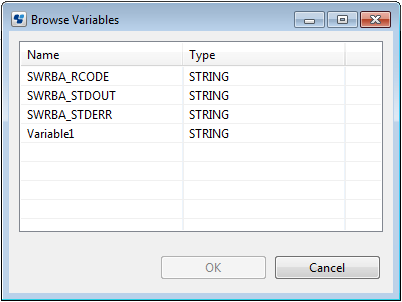
Item name | Description |
|---|---|
Name | Displays the names of variables. Click the column to sort by variable name. (the sorting order is shown in the column)( |
Type | Displays the types of variables. Click the column to sort by type. (the sorting order is shown in the column)( |
OK | Insert the string "@{uda: variable name}" into the Value field of the Settings section. It is inserted at the current cursor position. |
Cancel | Cancel insertion of the variable and close the dialog box. |
Figure 6.2 Browse Execution Results dialog box
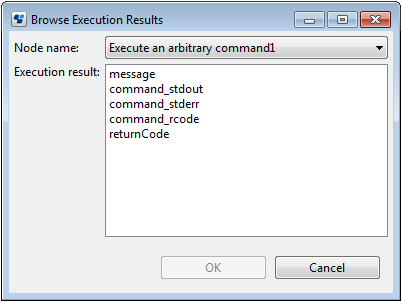
Item name | Description |
|---|---|
Node Name | Displays a list of the operation component node names allocated to the process definition. |
Execution results | Displays a list of the execution results of the operation component node. |
OK | Insert the string "@{:node name:execution results}" into the Value field of the Settings section. It is inserted at the current cursor position. |
Cancel | Cancel insertion of the execution result and close the dialog box. |
Items in the Description section of the Input Data tab
Item name | Description |
|---|---|
- | Description for input information (cannot be edited). |
Procedure for configuring input information
The following describes some of the more common procedures used to configure input information.