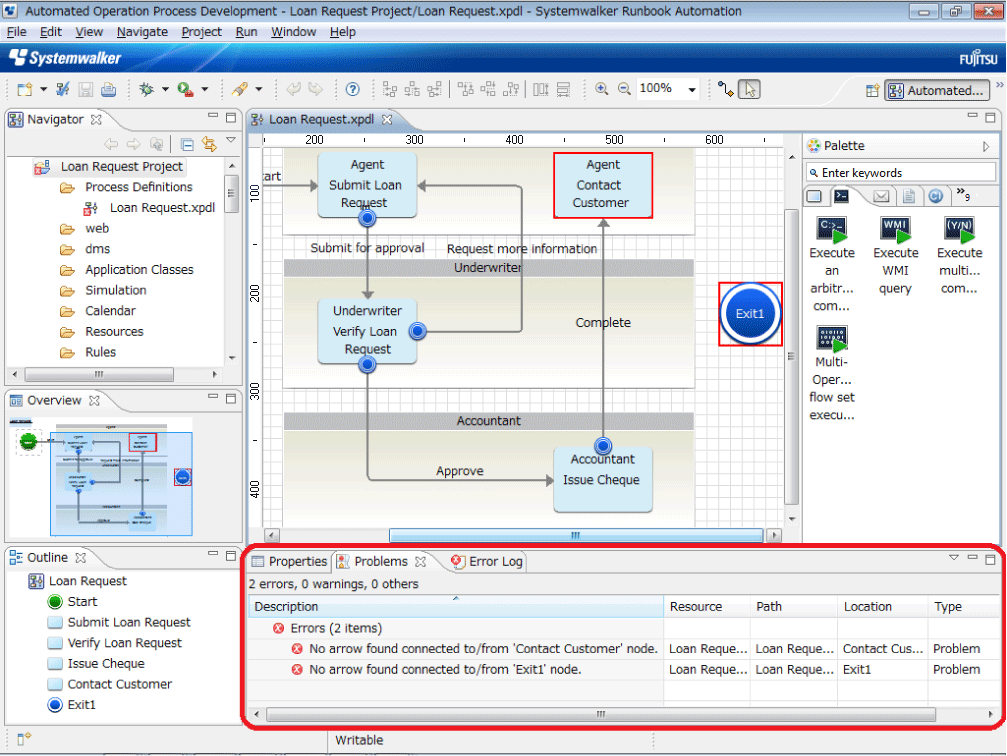The Problems view displays the errors for a particular process definition, scenario, decision table or QuickForm.
When you open a process definition and click Validate on the toolbar or right click the empty space in the Process Definition Editor and select Validate from the pop-up menu, the Problems view displays all the errors relevant to that process definition. Similarly errors in a scenario or a decision table can also be displayed in the Problems view.
In the Process Definition Editor, nodes relevant to errors are emphasized.
In Navigator view, the error icon is added to the resource file that has the error.
If the Problems view is closed, select Window >> Show View >> Problems, to display it. It displays the following information for each error:
Field | Description |
Description | Describes the nature of the error. |
Resource | Displays the name of the resource where the error occurred. |
Path | Displays the name of the project to which the resource belongs. |
Location | Displays the precise element in the resource where the error occurred. |
Type | Displays the type of the error that occurred. |
When you double click on a particular row, the precise element in the process definition, where the error occurred gets selected in the Process Definition Editor so that the error can be corrected. Similarly, the precise element in a scenario or Decision Table gets selected in the Scenario editor or Decision Table editor respectively.
Note
In Navigator view, when you copy the resource file having the error icon and create a new resource file, the error icon is not added to the new resource file.
If a process definition file, scenario file or Decision Table file is deleted, then the errors and warnings associated with them are also deleted from the this view.
Figure 2.10 BPM Problems View for a process definition